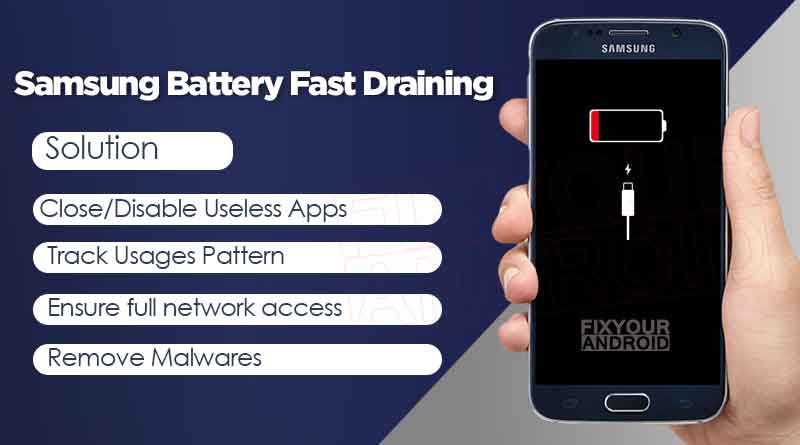Samsung Galaxy S6 is one of the Galaxy phones with non-removable batteries. Also, users have reported their concerns about the fast battery draining on their Samsung Galaxy S6 phones. A fast battery drain on Samsung phones is quite common and there could be several reasons behind that. Also users have reported a fast-draining battery issue keeps phone turning on and off randomly.
This article explores all the possible reasons that cause your Samsung galaxy phone to drain battery faster. Also, in the end we have handful tips to fix the battery draining on the Samsung galaxy s6 and other Galaxy series phones.
Solve “Moisture Has Been Detected” error
Samsung Battey Fast Draining: Reasons
So, before you hit to the solution to battery issues on the Samsung galaxy phone let’s explore some possible reasons that cause your Galaxy s6 to drain battery fast.
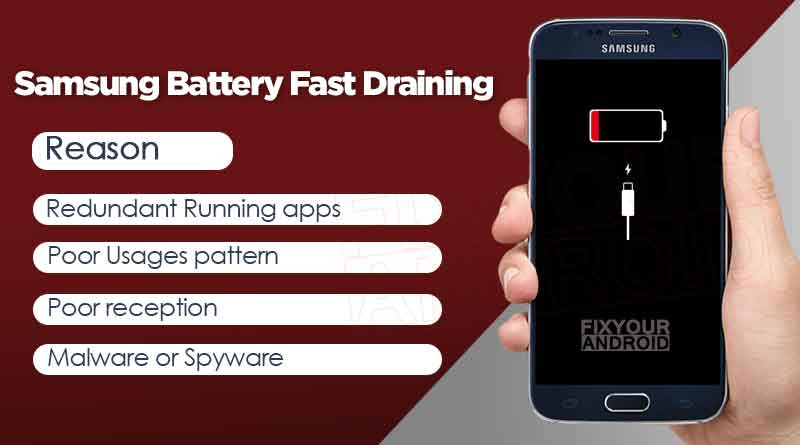
1. Lots of Redundant Running apps
Samsung Galaxy phones come with lots of services, agents, system apps and bloatware. These apps tend to keep running in the background and eating up resources including batteries. Some of these apps are an essential part of the system while others are useless.
2. Usages pattern may cause fast battery draining
What do you use your Galaxy phone for also affects the battery life of your device. A longer screen wake-up time, internet usages, high-resolution video watch, playing games are some factors that may be primary reasons for fast battery draining on your phone.
You can navigate to settings>battery on the device to track the battery usage of the device. This helps you to track the activity or app eating most battery on your Samsung Galaxy phone.
3. Poor reception
Radio service on galaxy phone keeps looking for the proper reception on the device. Poor network reception or no network on Samsung phone will make your device drain the battery faster.
4. Malware or Spyware
A malware or a virus on your Samsung phone may keep running in the background and keep up eating the battery. As these malware are designed to send your data to a distant location using mobile data. So, if you find a high battery consumption on the device then this might be a signal of malware or spyware attack.
Besides these, there are several other reasons that may cause your phone to lose battery power faster. In addition, a faulty or non-original charge plays an important role in the life expectancy of the battery on your phone.
Tips to fix Samsung Battey Fast Draining
Samsung phones are well known for draining battery without clues. But, you can follow some tips to fix the battery issue on your Samsung Galaxy phone. Here we have listed few tips you should consider to resolve the fast battery draining issues and increase battery life.
1. Get rid of Resource eating apps
Samsung phones are well known for installing lots of system apps, Daemon agents(Gsiff daemon) and bloatware like ChocoEukor, RoseEukor and CoolEukor. Some of these apps are useful while others are bloatware that keeps running in the background eating up battery.
Removing these useless apps and bloatware will not only increase the performance of your Galaxy phone but will also resolve the fast battery drain issues and increase battery life.
List Of Samsung Bloatwares Safe to Remove
2. Close the recent apps
On an Android phone, all the apps you use are stacked as recent apps. The apps not only keeps the cache memory of your phone engaged but it also keeps running in the background eating up battery on the device.
It is a good idea to close the recent apps as soon as you are done with the app. This will help you to fight the fast battery draining issue on your Galaxy phone.
3. Ensure Proper Reception
A poor network on your Samsung Galaxy makes your phone battery drain fast. the Radio service on the device tends to look for the proper reception on the device. A low or no network reception cause your smartphone to drain the battery faster.
Make sure to use the carrier provider which a proper and fair network availability in the area.
The phone’s constant search and reacquisition of cellular signal taxes the battery and hastens power drain.
4. Check for Malware and Spyware
Is your Galaxy phone infected with malware or spyware? Malware and spyware are designed to extract the data from your device and send them to a distant server. This tidy process of course not only uses internet and mobile data but also uses a heavy amount of power as well. You can use Android Spyware detection apps to remove spyware or malware from android.
Make sure that your Galaxy is free of these malwares to get maximum battery life.
How to Fix a Hacked Android Phone? Diagnose and Troubleshoot
5. Disable Notifications
Getting notifications from all apps on your Samsung phone is not only annoying but also consumes too much battery power. So, make sure to disable or turn off notifications for the app you don’t want the notification from.
Samsung Account Notice Keeps Popping Up
6. Disable System apps like Bixby and S-pay
Disabling system apps and services like Samsung bixby and Samsung pay can make a significant improvement in the battery life of your Samsung galaxy device and resole the fast battery draining issues. Make sure to disable the Bixby and KLMS agents if you no longer find them useful.
How to Remove or Disable Samsung Pay
How to Disable Bixby on the Samsung Galaxy
7. Disable Unused Apps
We often end up installing several apps on our Android phones. To improve the battery life of your device it is suggested to keep an eye on the unused apps on the device and disable or remove them if no longer in use.
Remember, these apps are always available to download from Google play store and you can download them back again when required.
Android Google Play Store TroubleShoots
8. Use Power Saving Mode
Power saving mode on android keeps all the running apps on your Samsung Galaxy phone at limit. Turing on the power-saving mode can help you to counter the fast battery draining issue with a simple button tap.
What is Samsung Emergency Mode How to Use it?
9. Turn off background sync
Disabling the background sync can also improve the battery life of your Samsung phone. All the accounts like Whatsapp, Facebook, Instagram, Gmail, etc have the data sync enabled in the background.
Navigate to Settings>Account>Sync and disable it. Switch to manual sync whenever you need any update for, say, emails.
10. Disable unused radios
Turning off all the radios like Wifi, Bluetooth, S-beam, Hotspot, Mobile data and NFC can improve the battery life of your Samsung phones as well. If you are in a poor cellular coverage area, try turning the phone off, especially if you are not expecting calls.
Also, use smart network switch option that keeps mobile data usage under the limit to improve battery.
11. Keep screen brightness in check
The Galaxy S6 has a bright and beautiful screen, and it looks so good it may tempt you into keeping the brightness cranked up. While the new panel on offer in the GS6 is more efficient than previous versions, the display is still one of the biggest drains on any modern smartphone — and the higher you have the brightness set the more power it’ll use.
Automatic brightness is a good option if you don’t want to worry about manually setting it for the current lighting situation throughout the day, but having that setting turned on will drain more battery than if you were manually setting the brightness lower.
You can always crank up the brightness when you’re outdoors and manually drop it down when you’re back inside — and if you’re really worried about battery life then you’ll likely be okay with the trade-off in order to extend it.
12. Factory Reset the Galaxy
If nothing changes even after doing all the things above, try restoring the phone’s defaults via factory reset. Here’s how:
- From the Home screen, tap the Apps icon.
- Find and tap the Settings icon.
- Under the ‘Personal’ section, find and tap Backup and reset.
- Tap Factory data reset.
- Touch Reset device to proceed with the reset.
- Depending on the security lock you used, enter the PIN or password.
- Tap Continue.
- Touch Delete all to confirm your action.
13. Buy a Battery Pack
If you’ve tried everything, including a factory reset, maybe it’s simply a case of feeling underwhelmed by your battery. In years past, Galaxy S users were able to easily swap out the battery with an extended battery. Not this year.
The Samsung Galaxy S6 battery is non-removable and it’s clear that DIY projects are going to be tough to pull off. What this means is that most of you are are going to need to either keep a close eye on your habits or buy a battery pack.
Final Words:
This was a complete guide to solve the fast battery draining issue on Samsung Galaxy phone including S6, S8, S9 and S10. Battery draining on Samsung phones is quite common as the device is full of unused apps, bloatware and recent appS. Also, the usage pattern of the user may impact the battery life of Galaxy android. You can follow the tips explained in the article to counter the battery draining issue and increase the battery life.
WHAT TO READ NEXT?
- How to Hide Apps on Android Without Rooting (4 ways)
- 7 Best YouTube Video Downloaders For Android
- How To Remove Hidden Keylogger From Android
- What is IoT Hidden Menu on Android?
- What is Samsung Accessory Service?
- How To Use Siri On Android?
- “OK Google” Not Working on Android? Fixing Google Voice
- gsiff_daemon Draining Battery Fast on Android- Troubleshoots