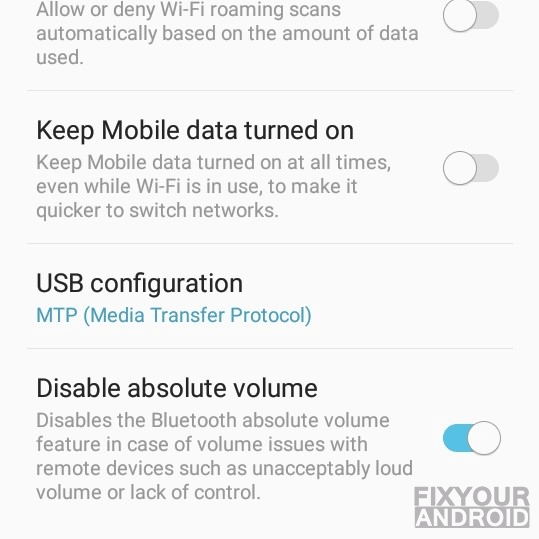How to Disable Absolute Bluetooth Volume
How to disable absolute Bluetooth volume on Android to resolve the audio issues while using a Bluetooth device. But, before you hit the solution directly. Let us discuss a bit about the absolute Bluetooth volume on Android. What is it and what is the significance of disabling absolute Bluetooth volume on Android.
This article explains the steps to disable absolute Bluetooth volume on your Android to fix any sound-related issues while using Bluetooth headset, buds or Bluetooth speakers.
What is Absolute Bluetooth
Absolute Bluetooth volume plays a Vital role on your Android phone that allows you to control the Bluetooth speakers or headset’s volume using the phone’s volume controls. Vice versa it also allows Bluetooth-connected devices to control the phone’s volume via Bluetooth.
Absolute Bluetooth volume control is a built-in feature available for Android devices running on Android 6.0 or later versions.
The basic functionality of absolute value to volume control is to enable the phone to send audio information through the phone, edit the audio information to match the volume and then control the volume of the Bluetooth device connected to Android making sure the accurate volume is achieved.
On the reverse it also allows the connected Bluetooth device to control the source device volume.
How to Disable Absolute Bluetooth Volume
Absolute Bluetooth volume control is however a useful feature since 2015 till now. But unfortunately, people have reported absolute Bluetooth volume causing audio issues when it’s enabled.
Luckily, you can always disable the absolute Bluetooth volume on your Android. But before you proceed make sure that you have enabled developer options. Once enabled, follow the steps to go to developer options and disable absolute Bluetooth volume.
Disable Absolute Bluetooth Volume
- Disconnect the connected Bluetooth headset/speaker
- Go to settings and enable developer options on Android.
- Go to developer options.
- Scroll down and tap on the networking portion.
- Here look for disable absolute volume setting.
- Toggle Disable Absolute Volume ON to make Android disable absolute volume control.
Done! Now, you should be able to control the volume of your Android device and the connected Bluetooth device separately. That means in order to increase or decrease the volume of your connected Bluetooth speaker or headset you have to do it on the speaker itself. Similarly, you can control the volume of the music playing on your Android from your phone only.
However, adjusting the volume on your Android device will not alter your Bluetooth-connected device’s volume. So if the volume on your phone is increased it will also increase the volume on the connected Bluetooth device.
Read Also: What does Disable Bluetooth A2DP Hardware Offload Mean?
Why Disable Absolute Bluetooth Volume?
However Absolute bluetooth volume control comes to be very useful as long as your Bluetooth device supports it. It allows controlling the volume of your device directly from the Bluetooth device itself. Also, it offers much better audio control.
But unfortunately, many Bluetooth-enabled devices are not designed to handle the feature and may mess with the audio output and create some technical issues.
In such, it is required to disable the absolute Bluetooth volume control to control the connected bluetooth device and the source Android volume separately.
Also if you are a Bluetooth speaker or headset that requires pressing the volume several times in order to increase or decrease the volume. In such conditions, it’s always a better idea to keep absolute volume control disabled.
Implementation of Absolute Bluetooth Volume Control
The absolute Bluetooth volume control has been around since the launch of Android version 6.2 in the year 2015 also known as Advanced Audio Distribution Profile (A2DP).
In order to implement absolute volume control on their devices manufacturer were required to acquire different licenses for audio codes. They also need to obtain binary blobs. Android version 8 supports AAC, LDAC, aptX and aptX HD codecs.
How Does This Affect Bluetooth Volume Experience?
However, absolute Bluetooth volume control doesn’t affect the audio quality of your device directly. But it allows you to control the volume of connected devices easily.
Especially in the era of non 3.5 Jack Android and iPhones, Bluetooth volume control comes to be quite a useful feature on your device.
Final Words:
This was a sort of intro to absolute Bluetooth volume on Android phones. The feature is however quite useful but in the case of manual volume keys, it is always a better idea to keep the absolute Bluetooth volume disabled. Remember this will revoke the control from your Android to control the volume of connected Bluetooth devices to the source. This means you will be required to take your phone out of your pocket every time you want to turn the volume up or down.
Also, don’t forget to check out our how to section for more how-to guides for your Android phones and devices.
OTHER HOW TO GUIDES: