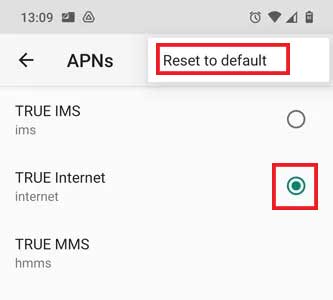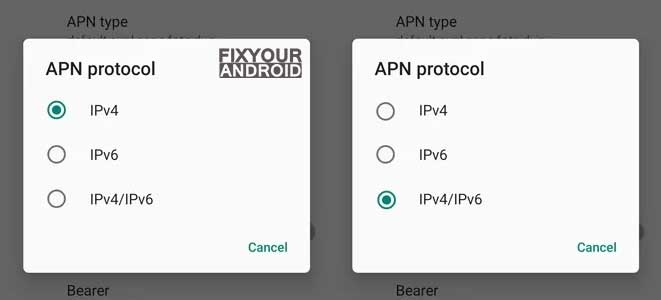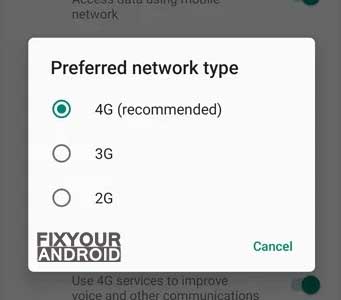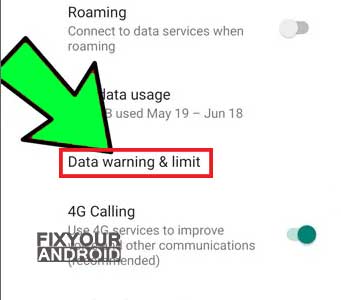Mobile data is one of the major requirements in today’s era on mobile devices. Things may get worst when you find that mobile data is not working on the phone. This can be caused by several reasons like poor reception, exhausted mobile data, pending cellular bills, network reception error, and many more.
Here we are going to explore the methods to restore the internet connection on mobile when the mobile data stops working and you are not able to find the reasons.
READ ALSO:
Android Connected to Wifi But no Internet: Easy Methods
What to do When Mobile Data is not Working on Mobile?
There are several reasons and solutions you can use to fix the internet connectivity when you notice that mobile data is not working on your device. In the next section of article, we shall discuss the possible reasons behind the error.
Follow the methods below to fix the error if the mobile data is not working
1. Restart the mobile
This is the first and easiest method to fix any error on a mobile device including mobile data connectivity errors. Press and hold the power button on your Android device and tap on the shutdown button. Wait for 30 seconds and turn on the device.
Now try opening any internet-dependent apps or URL in a browser to verify if the mobile data connection is restored on the device.
2. Turn On/Off Mobile Data
Sometimes a DNS also caused the mobile data on your phone to stop working. In such, turn off mobile data for a few moments and turn it on the back will force the mobile radio services to re-register the network.
Read Also:
3. Reset Network Settings
- Open Phone Settings.
- Tap on Network and Internet option.
- Tap SIM Card & Mobile Network.
- Tap Reset or Reset Network Settings.
- Restart the device.
This will reset the mobile data internet setting to default and will restore the mobile data connectivity on the device.
Note: This is the default setting for the Samsung Android phone. The Settings may look different on different devices.
4. Reset Your APNs
APN(Acess Point Name) is a protocol settings configuration to access the internet data on mobile devices. Incorrect APN settings may also keep you from using mobile data for an internet connection. Follow the steps below to reset the APN on the device and resolve the mobile data not working error,
Go to “Settings -> Network & internet -> Mobile network -> Advanced -> Access Point Names.”
Here select the active APN name and open the menu from the upper right corner and tap on “Reset to default”.
Restart the device and see if the mobile data is working.
5. Set APN Protocol to iPv4/IPv6
Users have reported that setting the APN protocol to iPv4/IPv6 has helped them to fix the mobile data connectivity error on the device.
Follow the steps below to set APN protocol to iPv4/IPv6
- Open APN settings.
- Tap on the default APN name.
- Here select the Protocol to iPv4/IPv6.
The following settings may not be available for all devices. However, mobile manufacturer like One Plus lets the user set the protocol manually.
Restart the device and see if the mobile data connection is working.
6. Enter Your APN Settings Manually
A recent Android update or misconfiguration with automatic APN settings may also prevent the device from connecting to the internet using mobile data network. In such you need to Enter APN Settings Manually to fix the error.
Follow the steps below to enter the APN settings manually.
- Go to APN settings using the methods explained above.
- Here tap on “+” icon on the top right corner.
- Enter the APN settings for your network provider in your country. Check this list of APN settings for US,UK and other countries for different carrier providers.
- Save the setting and reset the device.
7. Enable the Right Network Mode
An incorrect network mode selection on the device may also lead to a mobile data not working error. On a 3G phone, selecting the 4G network may not work properly. Also, A VoLTE Enabled SIM is meant to use with 4G network only. To tackle the problem it is required to set enable the right network mode.
- Open Settings on your Android.
- Go to “Network & Internet -> Mobile network -> Preferred network type”.
- Select network mode to 4G(recommended)
Read Also:
How to Activate VoLTE on Samsung?
8. Remove and Re-Insert Your SIM Card
Are you getting the proper network reception on mobile? If yes, and still the mobile data is not working? It’s time to remove and re-insert the SIM card.
Removing the SIM card forces the SIM cars o re-register on the network and hence restores the mobile data internet connectivity on Android.
Read Also:
How to fix “Mobile network not available” error on android
9. Check for Mobile Data Limit
The default setting on Android devices lets you set a mothy data limit to save you from extra data usage charges. In such Android system prevent the device from using the mobile data further once the limit threshold has been reached. Follow the steps below to rest the mobile data limit,
- Open Settings on Android.
- Go to Network & Internet -> Mobile network.
- Tap on “Data warning & limit”.
- Toggle the “Set data limit” off.
Restart the device and see if the problem is resolved.
10. Diagnose for Hardware Error
If all the methods seem not to work and the mobile data is still not working. It is suggested to check for possible hardware errors. You can visit the service point for a physical examination of the mobile for any hardware malfunctions.
Final Words:
This is the list of some working methods to solve the internet connectivity error over mobile data. The methods explained here do not seem to work and you are still not able to get your mobile data to work again. You can also try to factory reset or clear the cache of your device to see if it fixes the problem.
READ ALSO: