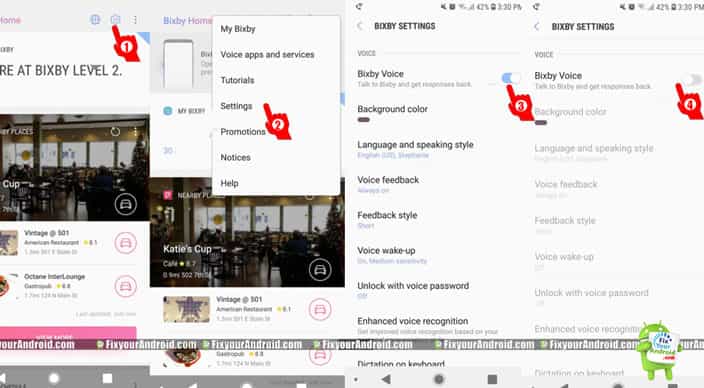How to disable Bixby on Samsung Galaxy phones. This article will guide you a step to step process to find and disable the Bixby on Samsung phones including pie and other versions of Android. Bixby AI is a function of Samsung phones to assist the user to perform the task by voice commands. But, most of the users often want to get rid of Bixby completely as it’s quite confusing and frustrating.
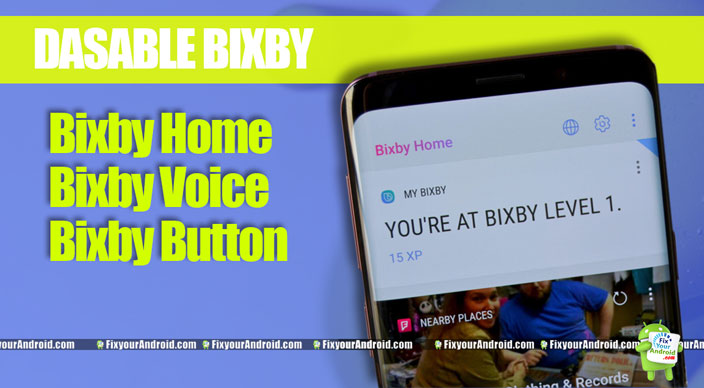
Samsung Bixby: An overview
With the latest Samsung 9 phones, Samsung Bixby was introduced as an extra button to toggle some extra functions. But, the idea was a flop as users found it quite irritating and soon they were looking to turn off Bixby button completely.
But, before we process to disable Bixby button on Samsung pie, let’s learn a bit about Bixby.
What is Samsung Bixby?
Bixby was introduced to assist the user to perform common voice command tasks just like Googe pixels and or Alexa. The Bixby can be activated by pressing a button on Samsung 9 just below the volume button. Bixby requires an app package called “com.samsung.android.app.spage“ to initiate and run.
But, the poor AI and hard-to-configure made users find a way to disable Bixby button as it was quite problematic and wrongly placed.
Samsung 9, Samsung 10 and other Samsung devices running on Android pie and later are equipped with a Bixby button.
The button was so poorly designed that it was subjected to pressed accidentally while the phone is inside the pocket. Also, the Bixby AI is so poor to hear commands properly.
Read Also: “Android Is Starting” Followed By “Optimizing App” Issue
How to Disable Bixby on Samsung Galaxy
Samsung 9 or Android pie was the first phone to introduce the Bixby button. Soon, the button went to be a huge problem for the user and people started searching for a guide to disabling Bixby on Samsung 9.
Thankfully, disabling Bixby on Samsung 9 is not so hard as Samsung has a GUI feature to disable Bixby completely. You can perform the task easily by toggling some settings.
Read Also: Recover Deleted Images, Video and Data From Android Device
Disable Bixby Completely
To disable Bixby completely, you need to disable all the features and functions of Bixby, viz. Bixby Button, Bixby Home and Bixby Voice.
This section will explain steps to disable the Bixby features completely on Samsung 9 and other Samsung Galaxy phones or Android pie. Follow the steps below.
1. How to Disable Bixby Button
Bixby button is poorly placed on Samsung mobiles just below the volume key on the mobile. This happened to get activated accidentally while the phone is in the pocket as well.
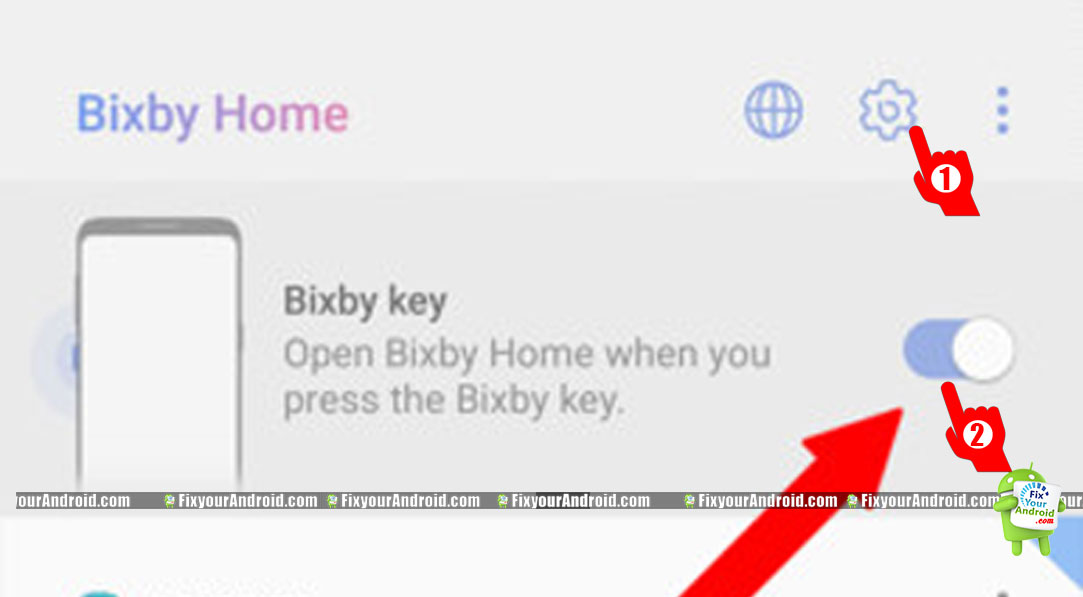
In order to remove Bixby functionality completely, you need to disable the Bixby button. Follow the steps below:
- Open Bixby Home by swiping to the left-most home screen on your Samsung device.
- Tap on the Settings gear at the top of the screen.
- Tap the toggle at the top of the screen to disable the Bixby button from opening Bixby Home when pressed.
Read Also: Musicpleer | Free Mp3 Music Download | Musicpleer App
2. How to Disable Bixby Voice
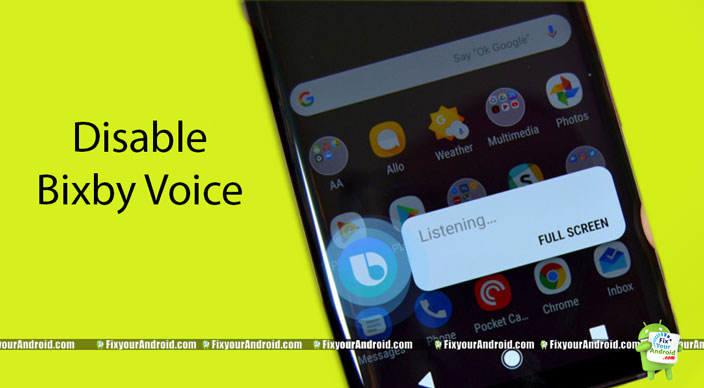
Well, getting rid of Bixby button will not help you to disable the functionality of Bixby button completely.
As we all know a short press of the button launched Bixby home(disabled in the first step) and a long press of the button will launch the Bixby voice. So, follow the steps below to disable Bixby Voice.
- Open Bixby Home by swiping to the left-most home screen on your Galaxy S9.
- Tap the three-dot menu button at the top of the screen.
- Tap settings.
- Scroll down until you see the option called Bixby Voice.
- Tap the toggle to turn off Bixby Voice.
3. How to Disable Bixby Home
Finally, in order to get rid of Bixby completely. You need to disable this Bixby home as well. Bixby home is a vertical scroll list of contents that resides on the left screen of the Samsung mobile home screen.
Bixby Home can be accessed with a simple swipe on the home screen of Samsung 9 and other Samsung Bixby-equipped mobiles.
This bixby home button is helpful to access several predefined features and tasks on Samsung mobiles.
But, sadly the Bixby home is not easy to operate as the button is quite slow and usually opens after several seconds of navigation. In short, it lags.
In order to, disable Bixby button completely it is required to disable the Bixby home button as well. Follow the steps below to disable the Bixby home button on Samsung 9 and other Samsung bixby equipped phones.
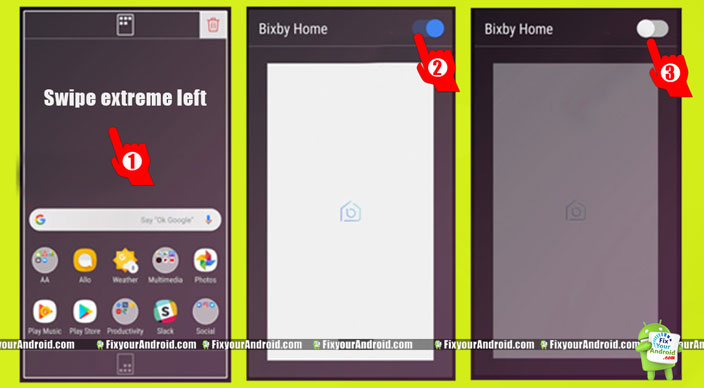
- Press and hold on an empty area of the Samsung phone’s home screen.
- Swipe the screen to left-most home screen to find Bixby Home.
- Tap on toggles to turn off the Bixby Home.
That’s it. You have now successfully disabled the Bixby button and all other functions associated with Bixby on Samsung mobiles. Restart the mobile to experience lag-free operation.
You can reverse methods 1 and 2 to re-enable the Bixby button, Bixby Home and Voice again.
Read Also: What is content://com.android.browser.home/ on Android
Why do We Need to Disable Bixby?
Putting a dedicated button for voice commands is not a new practice. Prior, Google Pixel 2 introduced the so-called Bixby button to allow a user to summon Google assistance to perform a task via voice commands.
- Bixby is quite similar to Goggle’s assistant but with poor voice recognization algorithms and AI. Bixby is a dedicated AI assistant for Samsung mobiles including the Samsung s9, Samsung S10, and other Samsung mobiles.
- Bixby was introduced to assist the user to summon voice assistants to perform a simple task on Samsung mobile like making calls, setting alarms, toggling functions on and off, etc. But, the underdeveloped AI and poor voice recognization of Bixby turned into a nightmare for Samsung users.
- The Bixby button was poorly placed on the Samsung S9 and Samsung S10. The design was a failure and was found to activate often while the mobile is inside your pocket. And this was a privacy concern issue directly. So, these major issues desired users to disable Bixby button completely.
Disable Bixby completely on Samsung: Final words
Unlike Goggle’s assistant, Bixby is less popular and hard to use for most users. Bixby is actually an AI voice assistant to help Samsung users to perform some simple tasks using voice commands.
This was the primary reason to seek a method to get rid of this Bixby button on Samsung mobiles. If you are a Samsung user do let us know in the comment below.
Other Samsung Related articles: