Mobile network not Available error is quite common on your mobile phone. When you try to place a call on your Android. The error goes off once there is proper network reception. But, if you are getting the network error frequently or unable to get rid of the error then here are some tips you can apply to resolve the Mobile network not Available error on Android.
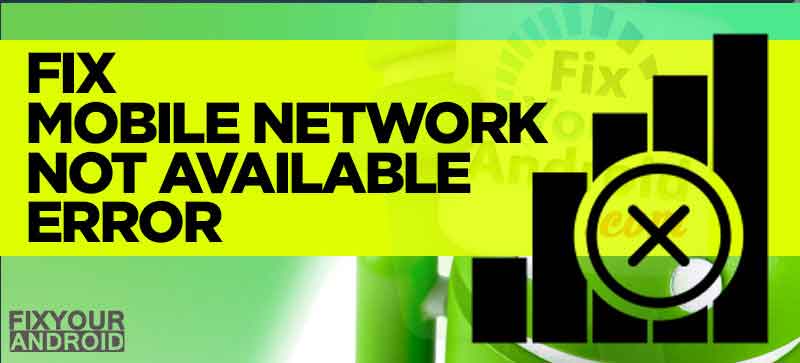
You can simply identify the network connection error while making a call. Every time an attempt to make an outgoing call will display a pop-up box saying Mobile network not available.
RELATED:
- Mobile Data Not Working? Try These Steps to Fix it
- Resolving Not Registered on Network Error on Android
- Why Does My Phone Say NO SIM? Reasons and Troubleshoots
- Fix Invalid SIM Card Error on Android and iPhone
- Fixing SIM Not Provisioned MM#2 Error
- How to fix “Mobile network not available” error on android
What causes “Mobile network not available” Error on Android?
There are several reasons causing the network error on your Smartphone, here is a list of few reasons that cause the “Mobile network not available” error on Android.
- No Network in your area: If you are living in the countryside or the area where your network carrier is not providing the network. This keeps the phone from connecting to the network properly and hence causing the network connection error.
- Poor Reception: Poor reception can be a primary reason your android may propagate the “Mobile network not available” pop-up every time you try to place a call
- Loose SIM Card connection: Sudden shock or an accidental drop of your phone can cause the SIM card to lose the connection with the SIM connection on mobile. A loose connection with the SIM port to SIM card can also cause your Android to show the Mobile network not available error while making a call.
- LTE/VoLTE Connection switching: If you are using a SIM card with 4G/5G enabled network, the chances are you have accidentally changed the network mode to LTE from VoLTE. A carrier with 4G/5G enabled will not connect to LTE network properly and might show a “Mobile network not available” pop-up while making a call.
- Manual Network selection: Android on manual network mode might lose the connection to the network tower and hence causing the network connection error.
How to Fix “Mobile network not available” Error on Android
There are several methods that can help you to get rid of the network error on Android. Here we have described working methods to fix the Mobile network not Available error on Android. Also, don’t forget to check the Mobile Network State Disconnected troubleshoots.
Method 1: Turn Airplane mode on/off
The primary and easiest method to solve the error is to turn on/off airplane mode and let your Android OS re-register to the available network.
All you need is to drag down the notification bar and tap on airplane mode or turn it off. Wait for the network to go off. Now drag the notification bar down again and turn the airplane mode off.
- Turn off all the wireless connections including wifi and Bluetooth.
- Tap on the “Airplane” icon to turn on flight mode from the notification drawer menu.
- Wait for 2 minutes and tap the “Airplane” icon again to turn off flight mode.
Method 2: Toggle SIM off/on
If you are using two SIM card on the phone chances are the frequency interference may keep your SIM card to register on the network.
However, this is hardly possible but still, trying turning SIM off and on may solve the issues and let the SIM card register on the network.
- Open Android Settings.
- Go to connections.
- Select SIM card manager.
- Select the SIM(in case of dual SIM).
- Toggle the button to the right to turn off the SIM card reception.
- Wait for 30 seconds and turn it on.
Method 3: Change the Network settings
Improper network mode or settings may lead your Android to lose connectivity to the network tower and hence showing up the network connection error while making a call.
To resolve the error all you need is to change the network setting from automatic to manual and select the available network from the list.
Method 4:LTE/VoLTE Connection switching
An incorrect network mode can also lead to a network registration error on Android. A carrier with 4G/5G enabled will not connect to LTE network properly and might show a “Mobile network not available” pop-up while making a call.
Similarly, if there is no VoLTE network available in your location, your smartphone might not be able to register the network.
The best idea to verify the error is to try switching the network mode from 2G/LTE/VoLTE. Here is how you do it.
- Go to Settings>Connetions on Android smartphone.
- Open Mobile Networks.
- Here Select the SIM(In case of dual SIM card) You want to switch the network for.
- Now, Select the Network mode from “LTE/3G Only/2G only” to “Automatic”.
Go back and restart the phone to verify if the SIM is registered on the network.
Method 5: Reset Network Settings
A network setting contains all the settings configurations and network information associated with your carrier provider and SIM card.
An improper network configuration can also lead to show a network connection error. In such resetting, the network settings can help the SIM card to re-register on network. Follow the steps below to reset the network settings:
- Open settings on Android.
- Go to “General Management” options.
- Find and tap on the “Reset Network Settings”.
- Pin in the password,if asked.
- Restart the phone and wait for the new network settings message from the carrier provider.
- Save the new settings and restart the phone.
Method 6: Manual Network Mode
A smartphone network setting is set to select the networks automatically. This means the mobile reception will automatically be received from the strongest network signal.
But sometimes, this automatic networks selection mode can cause your smartphone to lose the network and hence displaying a “Mobile network not available” pop-up while attempting a call.
To resolve the issue you can select the network manually and try connecting to the best network available for your SIM card in the location.
- Open settings on Android.
- Go to Connection.
- Open Mobile Networks.
- Now open the Network Operators option.
- Tap on “Select Manually” to search for the available network.
- Tap on the network name suitable for your SIM.
- Wait till the network is registered.
- Go back and restart the phone.
A valid network will be registered on your Android smartphone and you will be able to make or receive a call.
This will also help you to verify if there is any network available in your location, Also, This will require you to select the network every time your move your phone from one location to another where tower reception is changed.
Method 7: Remove and Re-insert SIM Card.
Removing and re-inserting the SIM card from mobile can also help you to resolve the Mobile network not available error.
Removing and reinserting the SIM helps Android to reset the settings and cache. And this may help to resolve any unidentified error keeping your mobile from registering on the network.
Verizon No Network Connection Error | How to Fix?
Verizon no network connection-FAQs
Why does my Verizon no network connection?
A no network connection on Verizon can be caused by several reasons. If you are getting proper network reception on other phones, chances are you have some outstanding bills to be cleared. Contact Verizon Support for assistance.
Can I call or text if there is no network connection on my Verizon mobile?
All the outgoing calls and text places on your Verizon device are network-dependent. A no network connection error will keep you from performing any network-related tasks including making calls, receiving calls or sending text.
What can I do to solve no network connection on Verizon?
Here are some steps you can follow to resolve the no network error on Verizon
1. Turn Airplane mode on/off
2. Toggle SIM off/on
3. Change the Network settings
4. LTE/VoLTE Connection switching
5. Reset Network Settings
6. Manual Network Mode
7. Remove and Re-insert SIM Card.
Final Words:
A “Mobile network not available” error pop-up is displayed every time you try to place a call on the Andriod device. In most cases, the problem is concerned with network tower, reception and carrier itself. But, sometimes a misconfiguration on Android phones can also lead to the error. We have discussed all the possible reasons and solutions to resolve the network error on android.
