What is AASAservice App on my Samsung Android phone?
AASAservice is another system app Samsung android device accountable to provide the notification service to Samsung users. The app is pre-installed on the device under the package name com.Samsung.aasaservice. Know more about AASAservice App. What is AASAservice App on Samsung smartphones? What is it used for? Is it safe and how to remove AASAservice App? Let’s find out the answers.
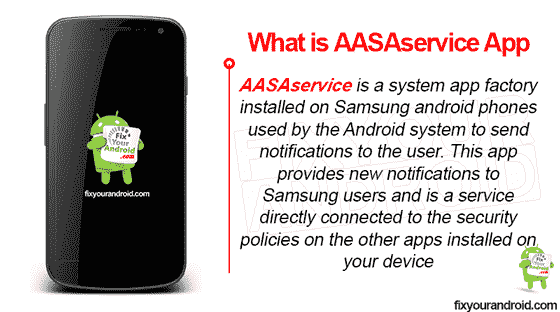
What is AASAservice App?
You can find several system apps pre-installed on Samsung android phones, these apps are bloatware, service and app.
AASAservice is a system app factory installed on Samsung android phones used by the Android system to send notifications to the user. This app provides new notifications to Samsung users and is a service directly connected to the security policies on the other apps installed on your device.
App Name: AASAservice
Package Name: com.samsung.aasaservice
Developer: Samsung Electronics Co., Ltd.
The Application Package(APK) name of the AASAservice is com.samsung.aasaservice and the package path of this app is /system/app/AASAservice/AASAservice.apk
What is AASAservice App Used For?
AASAservice App is used on Samsung devices to send notifications to users about the security policy changes on the other installed apps on Android.
AASAservice App is often mistaken as a network-related app like MCM client and Cellbroadcastreceiver but in spite of sharing identical names, these two are different.
The app on Samsung android device creates a copy of system settings and security policies on Samsung server using user’s Samsung account. This copy acts as a backup of the device settings which is used to restore the device in case of factory reset.
List of Samsung Secret Codes | Samsung One UI and TouchWiz Devices
Every time a new app is installed or the device either from Play store or using APK files, AASAservice App on Samsung creates a copy of the security policy on the device locally like the power-saving policy, and backs it up on your Samsung Account.
Is AASAservice a Safe?
AASAservice App is a pre-installed system app installed on Samsung android phones. The app is developed by Samsung itself. However, Samsung is well known for installing Bloatware on the device.
AASAservice App is completely safe and doesn’t contain any potential threat to data on the device. Also, there is no evidence of AASAservice App containing any keylogger, Spyware, Malware or Viruses.
What is OMACP on Android? Is it Malware? How to Disable OMACP?
However, users have reported AASAservice App causing heavy battery drain on the device which is really a concern and you might want to remove or uninstall it.
AASAservice Causes Battery Draining?
AASAservice causes heavy battery draining on your Samsung device. You can notice up to 6% or 7% battery consumption by this app.
This can be caused by several factors like CPU and resource consumption on the phone by the app. As the AASAservice app keeps running in the background and hence uses other resources like mobile data, CPU, RAM and other resources. This may cause the battery to drain on the device.
Samsung configures its devices with apps such as the com Samsung aasaservice android, com.sec.android.daemonapp, and rilnotifier app, all of which can drain phone battery.
Why is My Samsung Galaxy Battery Draining So Fast: Reason and Troubleshoot
To fix the battery draining on the Samsung you can either kill the app by force stopping it or you may remove the app from the device completely.
Can I Uninstall com.samsung.aasaservice?
AASAservice is one of the pre-installed security apps on Samsung phones like KLMS agent. It is not possible to remove or uninstall it completely but it is safe to disable it. Still, You can uninstall it with ADB and root access.
Here are the methods to Uninstall com.samsung.aasaservice.
1. Using ADB
ADB allows you to bring up a Unix shell so you can issue commands directly on the Android device. You’ll need a Windows PC to use ADB.
- Go to Settings > System > About phone.
- Tap on the Build number 7 times to activate Developer Options.
- Go back to the main Settings menu and tap on Developer Options to open it.
- Enable USB debugging by tapping on it.
- Download ADB on your PC.
- Extract the ZIP file into a folder.
- After extracting the ZIP file, open that folder.
- Press and hold the shift button and right-click in a blank area.
- Click on “Open Powershell window here.”
- Enter the command
adb devices.
- Connect your Android device to the PC using a USB data cable and set the USB mode as File Transfer.
- You will receive a USB debugging notification on your phone, tap on OK to allow debugging access.
- Re-enter the command
adb devices.
- You should now see the Serial number of your device on the Powershell window.
- Run the command
adb shell pm uninstall –user 0 com.samsung.aasaservice
- Wait for a few seconds. You’ll notice the app has been uninstalled from your device.
2. Using System App Remover
This method requires you to root to your Android device. After gaining root access follow the steps below to uninstall this system app.
- Download and install the System App Remover application.
- Launch the application, search for AASAservice and select this app by tapping on the checkbox next to it.
- Tap the “Uninstall” button to completely remove the app from your device.
This will remove the AASAservice app completely from the device. But, it is suggested to disable it rather than removing it from the device completely as uninstalling AASAservice may show some anomalies with the device.
How to Disable the AASAservice App?
You might encounter some anomalies on the device after uninstalling the AASAservice from your Samsung. In such disabling, it always gives you a chance to enable it back in case of any error. This is how you can disable AASAservice App on Samsung.
- Open settings and go to apps on the device.
- Click on the com.samsung.aasaservice app.
- Now click the “Disable” or “Force Stop” buttons – whichever applies to your device.
- Clear cache on the app.
Note: On some Samsung phones you might need to select “Show system apps” from the upper right corner menu to see the list of system apps.
Troubleshooting AASAservice App
However, the app does not cause any error on the device and keeps running in the background silently. But, still uses have reported getting the “Unfortunately AASAservice has stopped” pop-up on the device. In such here are some methods you can apply to fix the error caused by the app.
Force Restart Samsung
A force restarting your Samsung causes all the running apps to close forcefully and reload the cache a the time of boot. Just press the power button and hold it till you feel a vibration on the device.
Release the power button and wait for the device to boot. This is easily metho to fix common errors on the device including AASAservice App error.
Clear the app cache
Clearing the cache data of the app may resolve any error caused by corrupt cache data of the app. For those who don’t know about the cache data on Android read here: What is cache data on Android?
A cache data is created every time an app is launched on the device. This temporary data helps the app to run smoothly on the device.
Force closure of an app or interference with cache created by other apps on the device may cause the AASAservice to show errors. Follow the steps below to clear the cache of AASAservice app;
- Open settings and go to apps on the device.
- Click on the com.samsung.aasaservice app.
- Tap on Clear cache on the app.
Perform A Factory Reset
If the above steps doesn’t seem to work and you are still facing error with AASAservice App then you may try facrt resetting your device. But, before you proceed make sure to backup your data as factory resetign the device will erase all data stored on the device.
Install App Updates
Installing the latest app version can also come handy when comes to resolve the error. You can download AASAservice App APK file from any third-party app store and installthe latest app version.
How to Update Apps on Android With Latest Version
FAQ
What is Bbcagent?
BBCAgent is a pre-installed system application associated with Samsung’s proprietary security framework KNOX which is found on Samsung devices running on the Android OS.
What is Android SS lib?
The Android Support Library is a set of code libraries — resources that can be used to build features and/or functions into an app — that provide things like features or widgets that would normally require an actual Android framework API to include in an app
Final Words:
AASAservice app is a pre-installed security policy system app on Samsung android devices. The app is used to send notifications about important security updates on the device. It is installed under the package name om.samsung.aasaservice app.
The app is completely safe for the device but may cause battery drain on the device. The app can be disabled or uninstalled easily and disabling it doesn’t cause any anomaly or error on the device. Don’t forget to check our ABOUT section for other information guides for Android.
WHAT TO READ NEXT?
