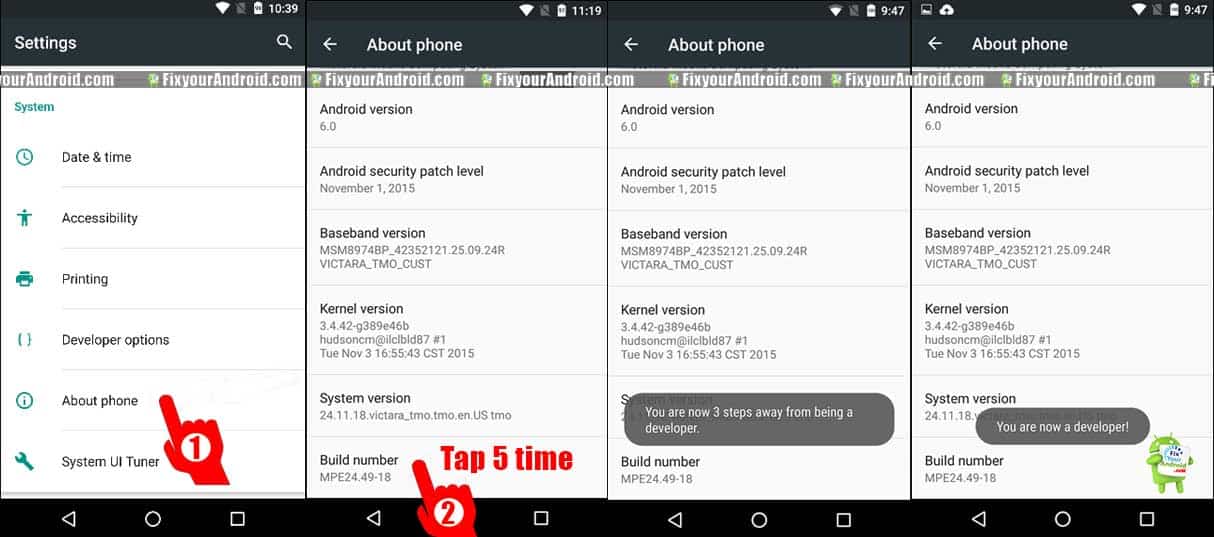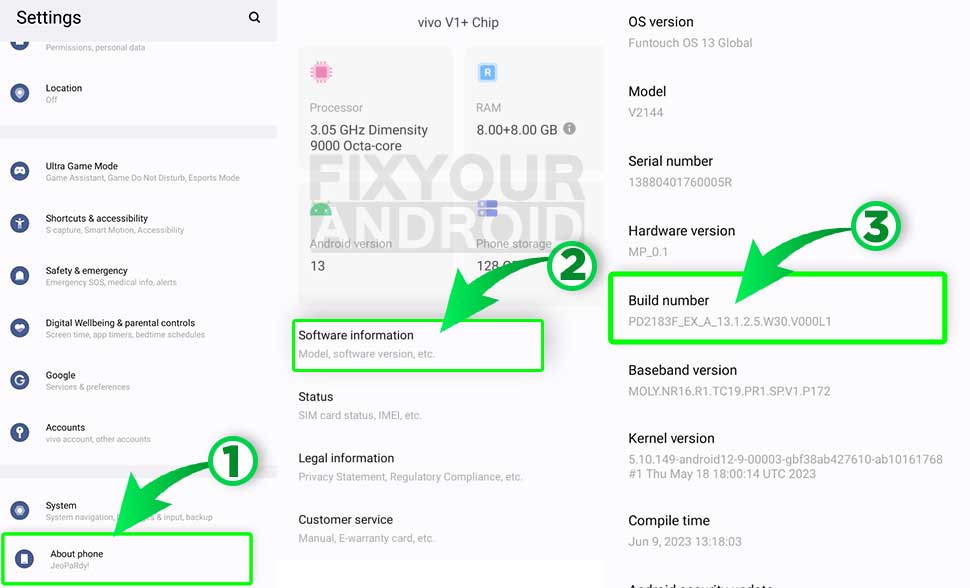How to enable developer options on Android mobile and tablets to access some extra features and accessibility available in developer mode only? Developer mode on Android enables the user to access hidden tools like USB debugging mode and others. Learn here to enable developer options and usages of developer mode on android.
Enable Developer Options On Android
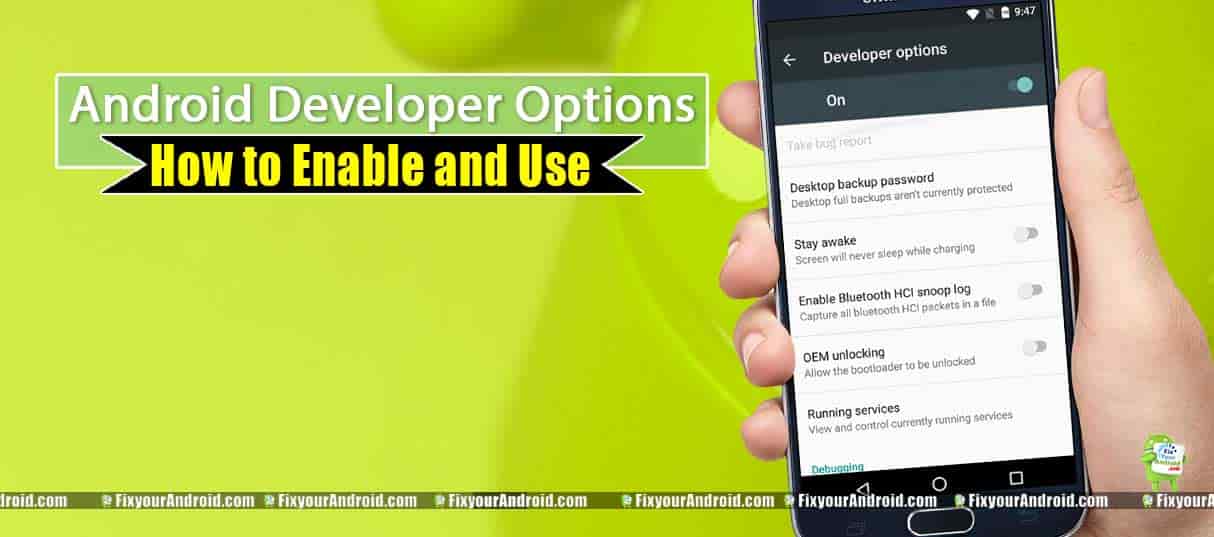
Before we head to explain the uses and advantages of enabling developer options on Android let’s first learn to enable developer mode on Android. This will help you to understand the context of this tutorial while going with practical experience.
Follow the steps below to enable developer options on Android mobile and tablets.
- Go to Android Settings
- Tap on about phone
- Scroll down and find the Android version
- Tap 5 times continuously on the Android version
- This will enable the developer options on Android
Enable Developer Options On Android 10 and later
- Open settings.
- Scroll to the bottom of the screen and tap on About.
- Tap on Software Version.
- Tap 7 times on Built Number.
- A pop-up with the message “You are now a developer!” will confirm that you have unlocked the developer option on your Android.
Now you are ready to access developer mode tools. This is the universal method to enable developer options on Android and is identical to all Android devices including mobiles and tablets.
You can use this method on almost all Android from different makes like Samsung, Motorola, Mi and others and Android versions.
How to Access Developer Options Menu
Once you have enabled the developer options on Android. You are ready to access the developer options menu tools like USB debugging, SD card optimization, Bluetooth HCI snoops log, revoke USB debugging authorization, USB configuration, Disable Absolute Bluetooth Volume and others. You can easily access the developer options menu on Android by going to settings. This is how you do it:
- Go to “Settings”
- Scroll down and tap on “More Settings”
- Now tap on “Developer options”
- Here you can use different tools and options available to use.
Advantage of Enabling Developer Options on Android
You might be thinking, why would you enable developer options on Android and what are the advantages of developer options? How can you use different tools and options available under developer options on Android? Let us know all the options and the uses of these options on Android.
However, there are lots of things you can do after you have enabled the developer options on Android but, to be precise I shall describe here a few of the most useful tools available under developer options on Android phones and tablets.
1. USB Debugging Mode:
USB debugging mode is the most required option available under the developer options menu on Android. The USB debugging mode is used to debug the error, install an app from unknown sources, etc.
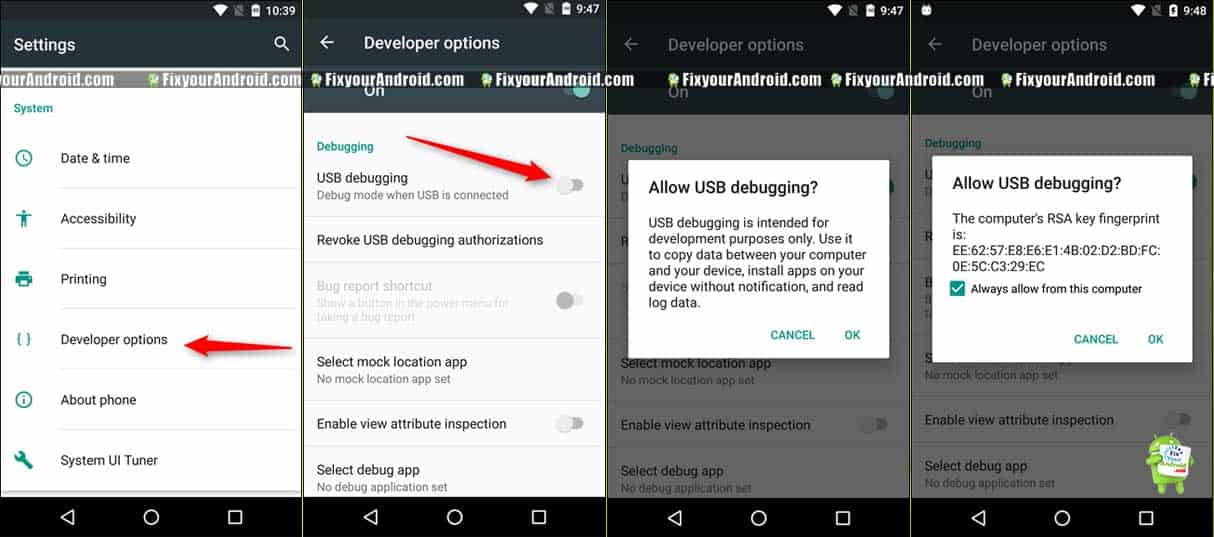
Enabling the USB debugging mode is also useful to use the Android phone to run and test the app directly from Android development tools like Android Studio and others.
This is one of the essential settings you need to enable to use the ADB Command on Android.
How to Apply Update From ADB on Android?
However, it is advised to disable this option if not in use. Enabling the USB debugging mode on Android is quite easy and one can access the option under the developer options menu. Here is how you enable USB debugging mode on Android.
How to Enable USB debugging mode on Android
After you have enabled the developer mode on Android, you can enable the USB debugging mode by going to the developer options menu. Here is how to enable it.
- Go to settings
- Tap on more settings
- Now tap on Developer options
- Toggle the button right to enable USB debugging mode
Enable Developer Options: Final Words
The developer options menu is an added feature on Android devices used to tweak some extra settings and features on your mobile and tables. The menu is easy to activate and helpful for communication between developer platforms and Android devices as well. However, some of the settings under the developer options menu are useful for general users as well.
OTHER ANDROID TROUBLESHOOTS