Samsung Push Service is an app on Samsung Android phones used by the Samsung Android system to send brand-specific notifications to the Samsung phones.
This article explains all about Samsung push service on Android. What type of notifications, Samsung push service is accountable to send? Do you really need it? And what are the permissions the Samsung push service has on your Samsung Android phone?
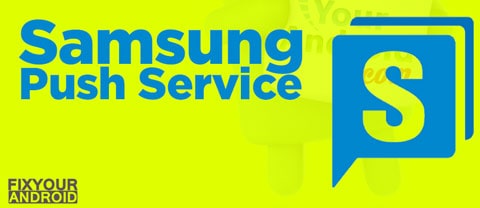
What is Samsung push service?
Samsung Push Service is an app on Samsung Android phones used to send brand-specific notifications to the device. The Samsung push service provides the notification service only for Samsung services (Galaxy Apps, Samsung Link, Samsung Pay, etc.) on Samsung devices.
Without Samsung push service you will not be able to get the pop-up notification on your Samsung phones. You can always download the app from Google Play store.
What is com.sec.android.app.popupcalculator?
What Are Push Messages?
A push message is a notification you receive on the mobile in the form of pop-up even if you are not using the app. A Samsung push notification is triggered automatically in several ways.
A push message can show up in several formats like a notification bar, show the app icon on the top of the screen, and generate a text-based pop-up as well. These notifications are called Push Notifications.
However, push message has nothing to do with the error messages caused by the app and Android system.
Example of Samsung Push Messages:
- A friend request or follow-up on Instagram, Twitter to Snapchat.
- Someone interacts on your social media accounts.
- There is a new updated version of the apps available to download on the Play Store.
Android Adaptive Notifications: What Does it Do?
How does push notification work?
A push notification is quite different from the pop-up you receive on your Android phone. A push notification is accountable for showing the notification in the form of text, pop-up, or bubble for the apps installed on the device only.
This notification includes the update notification, new messages notification, Cricket score pop-up, Weather alert, social media chat bubble etc.
Also, in order to send the notification about the app, it is required that the installed app has the privileges to run in the background and in some cases internet access as well.
Is It Necessary to Have Push Service On My Samsung?
Now this is the common question you might have. Do you really need the Samsung push service on your Galaxy device?
The answer to this question is quite subjective. If you are a person who doesn’t want to be notified about any updates on the apps like a new chat message, a new comment on your social media post, or an offer announcement from an e-commerce app like Amazon, you might need to keep the Samsung push services enabled.
For those who love to stay distraction-free and want to get notified only when they open the app, they might prefer to disable the push notifications services on your Samsung safely.
How to Disable Samsung Push Service
However, the Samsung push service is not an essential app and can be easily disabled or uninstalled from the device. But, still, it is a useful app that you should not consider uninstalling.
Follow the steps below to disable the Samsung push service
- Go to Settings on your Samsung Android device.
- Open App drawer/ Applications manager.
- Tap on three horizontal lines to open menu.
- Select Show system apps.
- Locate Samsung Push Service and open it.
- Tap on either the Disable or Force Stop button.
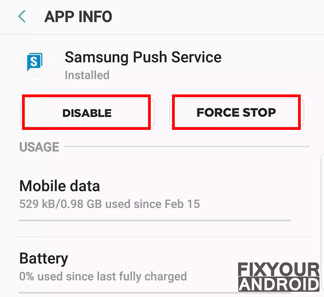
This will kill the Samsung Push Service and prevent it from running in the background. At the time of frame, if you decide to enable it back, you can simply enable it back by following the same steps.
Some users have reported that the disable or force stop button is not active on their device. As the Samsung Push Service is a system app and probably the Android system might not allow you to disable or kill the process.
In such, you need to restrict background access to the app.
Follow the steps below to restrict background data usage.
- Open settings and go to connections.
- Now go to data usage.
- Tap on Mobile data usage and locate Samsung Push Service in the list.
- Tap to open the app and toggle the switch off for the setting Allow background data usage.
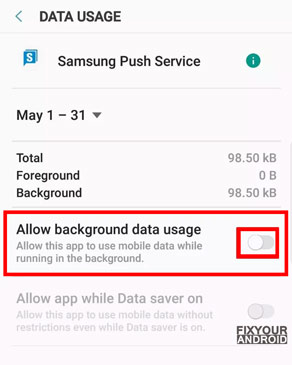
The app uses internet data to send notifications for new updates fetched by the app database. Restricting the background data usage for the Samsung Push message will keep the app from triggering it to send the notification.
Read Also: How to Open Task Manager on Android?
Does Removing the Push Service Have Any Downsides?
Getting rid of the Samsung Push Service might have some negative outcomes you should think about before making a decision. One of the main problems is that you might not get important messages from different apps on your Samsung device.
Moreover, deleting the app could affect how certain apps work and how well they perform. Some apps really need push notifications to give you updates, reminders, or alerts at the right time.
Without this service running in the background, these app features might not work properly.
Also, when you remove important services like the Samsung Push Service, it could accidentally make your device less stable and not work well with some things.
While it’s not very likely to cause big problems, there’s a small chance that taking out these kinds of services could mess up how other parts of your device work or cause problems with the software.
Common Issue Related to Samsung Push Service.
Users have reported some issues related to the Samsung push service which are classified as follows;
- Delayed or missing push notifications:
- Excessive battery drain
- App crashes or freezing
- Compatibility issues with specific devices or software versions
- Difficulties in uninstalling or disabling the service
- Intrusive or overwhelming notifications
- Notifications not appearing as expected for specific apps
- Delays in receiving notifications during peak usage times or poor network coverage
- Lack of control over the frequency and content of notifications.
How to Fix Samsung Push Notifications Not Working?
- Check your internet connection:
- Clear cache for Samsung Push Service:
- Disable Power Saving mode:
- Reset App Preferences:
- Restart your device:
EDITORS CHOICE:
- What is mobile services manager?
- What is Samsung MirrorLink? How to Use it?
- What is com.osp.app.signin on Samsung Android?
- What is KLMS agent on Samsung Phones?
- What is ANT radio service on Samsung?
- How to Activate VoLTE on Samsung?
Samsung Push Service-FAQ
How can you use push services?
Without an active push service, you will not get a notification from any app installed on your device.
Is it possible to uninstall the Samsung push notifications service?
Does the Samsung Push Service drain your battery?
Conclusion:
Samsung Push Service is a system app on Samsung Android phones and tablets used to send app-specific notifications on the device. The notification is called a push notification and can be in the form of pop-ups, text messages, and bubbles.
It is associated with the installed apps on the device and doesn’t require any special permission. However, Samsung Push Service is a system app but you can disable it without affecting the normal operation of the devices.
But, disabling it will prevent the installed apps on the device from showing any notification that includes new messages, chat notifications, updates, and other notifications. Samsung Push Service keeps running in the background but doesn’t cause a fast drain of the battery. But, it may use internet data.
