ADB and Fastboot are the core functionality of android operating system. These tools are used to perform various tasks including OTA Update, Root and others. In order to use these tools to customize Android phones, these are universal sets of commands. Here is the full list of ADB Commands and Fastboot Commands for Android.
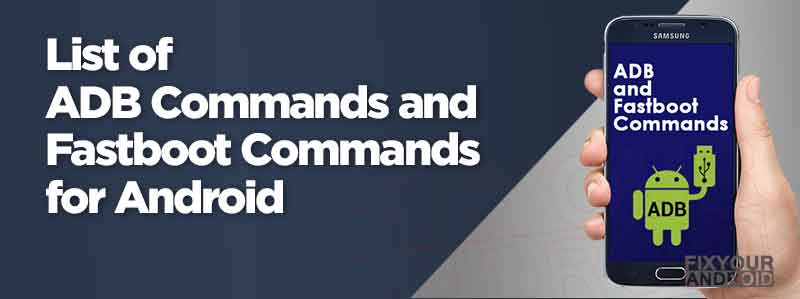
In order to use these tools to customize Android phones, you need the following tools.
- Download and install Android USB Drivers
- Download Android SDK Platform Tools
- Allow USB Debugging | Authorize ADB Commands on Android
Once you have all these tools prepared it’s time to boot the device on ADB or Fastboot mode and use the respective commands from the list below.
Android ADB Commands List
Below is the complete list of all the ADB commands in existence and uses of respective commands:
| ADB Command | Uses of ADB Command |
|---|---|
| adb help | Shows ADB Help documentation. |
| adb devices | Lists all the Android devices connected via ADB. |
| adb reboot | Reboots your Android device. |
| adb reboot bootloader | Reboots your Android device into fastboot / bootloader mode. |
| adb recovery | Reboots your Android device into recovery mode. |
| adb install | Helps you install an APK file on your Android device. |
| adb uninstall | Helps you install an app file on your Android device. |
| adb logcat | Displays the log data onto the screen. |
| adb bugreport | Displays the dumpsys, dumpstate and logcat data on the screen. |
| adb jdwp | Lists the JDWP (Java Debug Wire Protocol) processes on the device. |
| adb get-serialno | Shows the adb instance serial number string with the device. |
| adb get-state | Displays the device status. |
| adb wait-for-device | Used to set a delay before the next command is issued. It executes when the device is online but it can be programmed to wait till another process is done. |
| adb start-server | Stops the adb server process. |
| adb sideload | Used to flash a zip file in recovery mode when the zip file is available in the computer and not phone. |
| adb pull | Pulls any file from your device and saves it on your computer. Read more. |
| adb push | Used to push a file into your Android device. Read more. |
| ⇒ adb install filename.apk | Install the APK file |
| ⇒ adb install -r filename.apk | Re-installs or updates an app. |
| ⇒ adb install -s filename.apk | Installs the APK file in SD card (if the app supports). |
| ⇒ adb uninstall com.facebook.katana | Simply uninstalls the app. |
| ⇒ adb uninstall -k com.facebook.katana | Keeps the data and cache folder after the app is uninstalled. |
This is was the list of entire Android ADB Commands you can use to customize Android phones using ADB. The ADB are universal across all Android devices and will produce the same result as Fastboot commands.
Besides these ADB Commands, you can also use the ADB Shell Commands to get advanced access and customizations for android. Here is the list of all major ADB Shell Commands and their uses.
Android ADB Shell Commands List
Here’s the list of all the ADB Shell Commands and what are they used for:
| ADB Shell Command | ADB Shell Command Uses |
|---|---|
| adb shell | Starts the remote shell command console in the device |
| adb shell pm uninstall -k –user 0 package.name.com | Helps you uninstall a system app from your Android device. Replace package.name.com with the actual package name of the app you want to uninstall. |
| adb shell dumpsys | Dumps all system data about your Android device’s hardware and software configuration |
| adb shell dumpsys display | Displays all the hardware and software configuration about your display. |
| adb shell dumpsys battery | Displays all the hardware and software configuration about your battery. |
| adb shell dumpsys batterystats | Displays all the info about your battery statistics. |
| adb shell wm density | Helps you change the pixel density on your Android device. |
| adb shell pm list packages | Lists all the apps installed on your device as package names. |
| adb shell pm list packages -s | Lists all the system apps installed on your device as package names. |
| adb shell pm list packages -3 | Lists all the 3rd party apps installed on your device as package names. |
| adb shell pm list packages -d | Lists all the disabled apps on your device as package names. |
| adb shell pm list packages -e | Lists all the enabled apps on your device as package names. |
| adb shell pm list packages -u | Lists all the uninstalled apps with installed pages on your device as package names. |
| adb shell screencap /sdcard/screenshot.png | Starts recording your device screen and saves the video in ‘sdcard‘ with the name ‘screenrecord.mp4‘. The default record time is 180 Seconds (which is maximum). You can press CTRL + C to stop the recording any time. |
| adb shell screenrecord –size 1920×1080/sdcard/screenrecord.mp4 | Screen recording with custom width and height for the video. |
| adb shell screenrecord –time-limit 120 /sdcard/screenrecord.mp4 | Screen recording with custom time limit for the video. Max value is 180. You can enter any value in the place of 120 in this command. |
| adb shell screenrecord –bit-rate 4000000 /sdcard/screenrecord.mp4 | Screen recording with custom bit rate for the video. The value ‘4000000’ sets the bitrate to 4MBPS. Change accordingly. |
| adb shell cd /system | Changes the directory to ‘/system’. Changes accordingly. |
| adb shell rm -f /sdcard/facebook.apk | Deletes a file from your Android device. Give the file name with the proper path. |
| adb shell crm -d /sdcard/Facebook | Deletes a folder from your Android device. Give the folder name with the proper path. |
| mkdir /sdcard/AndroidMore | Creates a new folder named ‘AndroidMore’ under ‘/sdcard’ |
| cp /sdcard/filename.apk /sdcard/FolderName/ | To copy a file. |
| mv /sdcard/filename.apk /sdcard/FolderName/ | To move a file. |
| mv /sdcard/filename.apk /sdcard/anotherfilename.apk | To rename a file. |
| adb shell netstat | To check the network statistics of your Android device. |
| adb shell ip -f inet addr show wlan0 | Displays your phone’s Wi-Fi IP address. |
| adb shell top | Displays top CPU processes running on your Android device. |
| adb shell getprop ro.build.version.sdk | Used to get the properties of your Android’s build.prop configuration. |
| adb shell setprop net.dns1 1.2.3.4 | Used to set values to the properties present in your Android’s build.prop configuration files. |
| adb devices | Lists all the Android devices connected via ADB. |
Detailed List of ADB Shell Commands and definition
But, ADB commands are useful only when the device is switched on. In order or customize an Andriod which is switched off you will require the Fastboot method. In such here is the list of Fastboot Commands.
Android Fastboot Commands List
Here’s the list of all the Fastboot commands and what are they used for:
Fastboot Command | Uses of Fastboot Command |
|---|---|
| fastboot devices | List all the Android devices that are connected in fastboot mode to your computer. |
| fastboot oem unlock | Unlocks the bootloader on your Android device (if the OEM allows). |
| fastboot oem lock | Relocks the bootloader on your Android device. |
| fastboot reboot bootloader | Reboots your device into fastboot / bootloader mode (while you are still in fastboot mode itself). It is necessary sometimes. |
| fastboot flash | Used to flash files on your Android device. |
| fastboot flash boot boot.img | Flashes boot image on your Android device’s boot partition. |
| fastboot flash recovery recovery.img | Flashes recovery image on your Android device’s recovery partition. |
| fastboot boot filename.img | Instead of flashing the file, this command simply boots it (if the file is bootable). |
This is was the list of entire Android Fastboot commands you can use to customize Android phones using ADB. The ADB is universal across all Android devices and will produce the same result as Fastboot commands.
Read More: ADB commands to switch off android without power button
Final Words:
ADB and Fastboot have a pre-defined universal set of commands you need to customize the android device. These tools are used to Unlock OEM, Root android, Install OTA updates, and other customizations. Here is the list of all the commands used to customize the Android using ADB or Fastboot tools. Don’t forget to check our TOOLS section for other useful tools for Android.
