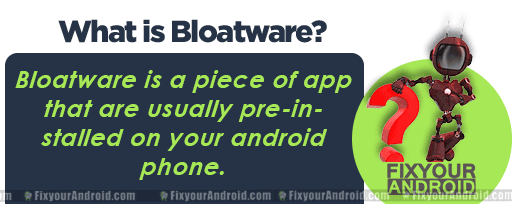Mobile installer is bloatware found on android phones. Samsung phones on T-Mobile and Sprint networks are most like to have the preinstalled bloatware mobile installer on the device. Users have reported getting the notifications from mobile installer “processing requests”. But, What is Mobile Installer on Android? What is it used for? Is it a bloatware? How to remove Mobile Installer from Samsung android phones? Let’s dig out the answers.
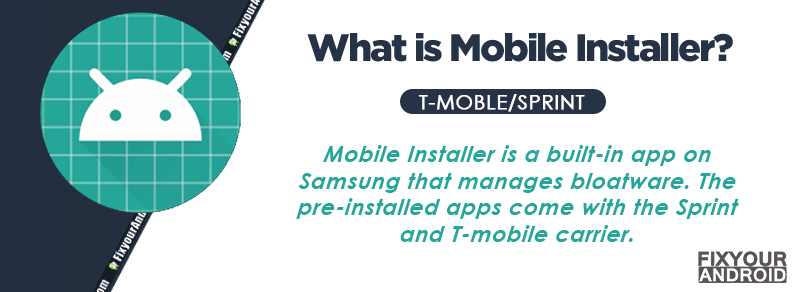
Samsung phones are known for installing bloatware, a non-essential app on the device which are pre-installed. Some of them are useful while other are just spam.
Still, they may come with many apps including mobile services manager. Most of which users might not understand, and the mobile installer app is one of them.
Also, Samsung uses some apps like MDM App and MCM client in corporate with network providers like Sprint or T-mobile to secure authentication systems.
The mobile installer is one of these bloatware to serve a specific purpose on the android phone.
What is Mobile Installer?
Mobile Installer is a pre-installed app on Samsung Android phones that comes with carriers like Sprint and T-mobile. It’s a bloatware management app that ensures the download and installation of another bloatware on the device with or without user consent.
Users have reported Mobile Installer installing other bloatware on the device automatically which are not necessarily at all. Yet they take up space on your device’s memory.
What concerns the user is that the bloatware installer (Mobile Installer) keeps downloading the apps to the phone on it’s own and the process keeps going until your device is out of storage.
Also, some popular choices include the Google Play Store, the Amazon Appstore, and the Apple App Store are also referred as Mobile installer. You can also find app installers from individual developers or companies.
What is Mobile Installer Used for?
As mentioned before, Mobile Installer is a pre-installed app found mostly on Samsung devices, specifically Samsung devices coming through Sprint. The app’s primary function is to install other bloatware or carrier apps in the background.
The basic function of the Mobile Installer is to install other third-party apps on the device without consent of the user.
These auto-installed apps however, don’t interfere with the system apps on phone. But, sadly the downloading and installing process of the apps keeps going until the phone is out of memory.
Network providers like Sprint partnered with Samsung phone might have this Mobile Installer on the device with the sole purpose of installing other carrier bloatware.
What is Bloatware?
Bloatware is a piece of app that are usually pre-installed on your android phone. Most of the low-end android phones tend to have them as this helps the manufacturer to sell the product at low cost by installing the sponsored app on the device. Manufacturers love to refer them as system apps.
Also, you can find bloatware like MCM client, MDM app, Carrier Hub and Mobile installer bloatware on the phone which are basically installed by the network operators like Verizon, T-mobile and Sprint.
There are different types of bloatware like adware, spyware and others(CoolEukor and RoseEukor etc).
Some bloatware are really helpful and removing them might damage the android system.
But there are several other bloatware that are safe to remove and removing bloatware can actually boost the performance and battery life of an Android phone.
- Read More: List of Samsung Bloatware Safe to Remove.
What is Mobile Installer App Stack?
It’s a collection of apps and software components on Android phones, that enables enterprises to develop and deploy mobile apps quickly and securely.
The Mobile Installer also handles the installation, configuration and management of mobile apps on devices.
What is the ‘Processing request’ notification from Mobile Installer?
If you own a Samsung phone, chances are you’ve seen that mysterious notification from Mobile Installer. All it says is “Processing requests,” which can sound a bit ominous.
The notification message “Processing requests,” triggered by Mobile Installer simply signifies that there is an ongoing process of app installation.
Some bloatware tends to run in the background. Mobile Installer in particular often downloads apps while you’re using your phone.
Therefore you get the “Processing requests” notification. Apps running in the background can drain phone battery while you remain painfully unaware.
Is Mobile Installer safe?
Yes, the Moblie installer is safe and doesn’t contain any spyware, malware or keylogger. The only risk factor is numerous of bloatware getting installed by the mobile installer on your Samsung phone without consent.
Although it is considered bloatware, still there is no evidence of the mobile installer being involved in unethical practices by accessing your data on the phone like OMACP and Pell Remote etc.
Read Also: Is My Android Hacked? Diagnose and Troubleshoot
Can you disable Mobile Installer?
No, you can’t disable Mobile Installer on Samsung android phones as it’s factory installed in the device. Although you can ‘Force Stop’ the app from app settings if it really concerns you.
But, even if you force stop the application tends to restart itself after few moment and comes back to the notification list again.
Besides, some of the apps are not supposed to force stopped as it may affect the normal operation of your android. Although you can uninstall Mobile Installer from the device completely to get rid of it.
Read Also: How to Disable KNOX on Samsung Devices
How to get rid of Mobile Installer?
Uninstalling a system app or bloatware from android is not impossible yet not as usual as uninstalling any other apps on android. Here are the methods you can use to uninstall Mobile Installer from Samsung android phones.
1. Remove Mobile Installer Using ADB
ADB allows you to bring up a Unix shell so you can issue commands directly on the Android device. You’ll need a Windows PC to use ADB.
- Go to Settings > System > About phone.
- Tap on the Build number 7 times to activate Developer Options.
- Go back to the main Settings menu and tap on Developer Options to open it.
- Enable USB debugging by tapping on it.
- Download ADB on your PC.
- Extract the ZIP file into a folder.
- After extracting the ZIP file, open that folder.
- Press and hold the shift button and right-click in a blank area.
- Click on “Open Powershell window here.”
- Enter the command
adb devices.
- Connect your Android device to the PC using a USB data cable and set the USB mode as File Transfer.
- You will receive a USB debugging notification on your phone, tap on OK to allow debugging access.
- Re-enter the command
adb devices.
- You should now see the Serial number of your device on the Powershell window.
- Type in adb shell and press Enter
- Now type pm list packages | grep ‘<OEM/Carrier/App Name>’ command to get the list of OEM and Carrier apps. Copy the package name of the mobile installer, and paste it into the word pad.
- Run the command
adb shell pm uninstall –user 0 <name of package>
- Wait for a few seconds. You’ll notice the app has been uninstalled from your device.
Note: Replace <name of package> with the package name in the Wordpad.
2. Disable Mobile Installer Using Debloater Tool
Uninstalling the Mobile Installer is safe and it doesn’t affect the normal operation of the device. But, it might make all the apps installed by Mobile Installer on your Samsung unstable. Also, it is an irreversible process.
Which means once you have uninstalled it, you cannot install it back by using Mobile Installer APK.
In such it is a good idea the disable Mobile Installer using the Debloater tool. This not only prevents it from starting again but, it’s can be enabled back again if there is any anomaly with the apps on the device.
The catch is that root access on your phone is required in order to remove the apps. The tool won’t uninstall system apps from your phone if you don’t have root access.
- Keep the Debloater Tool installed on your PC.
- Make sure that the USB Debugging option is enabled on your phone before moving further.
- Connect your phone via USB cable to your PC.
- Launch the Debloater Tool on your PC, and wait for it to detect your mobile device.
- Once your device is detected, the “Device Connected” and “Sync” notifications will turn green.
- Now go to the Activity Status, and click on Read Phone Packages.
- Scroll down through the list of apps, select the mobile installer and click on the Apply option on the top.
How do I find hidden apps on Android?
Finding hidden apps on android depends on the manufacturer of the device. Some Android phones manufacturers like Samsung and Huawei have a “Hidden Apps” feature that allows users to hide apps they don’t want anymore.
To access this feature, follow these steps:
- Go to the home screen or app drawer
- Tap on the menu button at the bottom right corner of the screen
- Select “Settings”
- Look for an option named “Apps” or “Application Manager”.
- Tap “All” or “System Apps” or “Hidden Apps”
You can follow a detailed guide to Find Hidden Apps on Android Phones here.
If you want to rest easy, only install apps you absolutely need, because in the last few years the world has gone wild, and internet crime and crime through third-party apps have gone through the roof. Even legitimate apps are getting hacked.
Final Words:
The mobile installer is a pre-installed app on Samsung android phones running on Sprint and T-mobile networks. The app is accountable to install bloatware on the device. The app keeps installing the apps on the device automatically and this can be verified by noting the ‘processing request’ notification every now and then. The mobile installer is however safe to have but you can also disable or uninstall it safely.
WHAT TO READ NEXT?