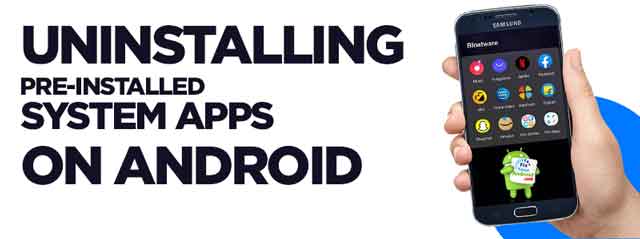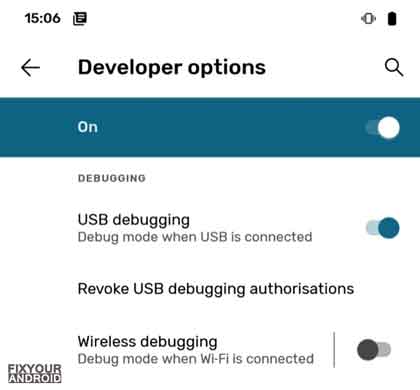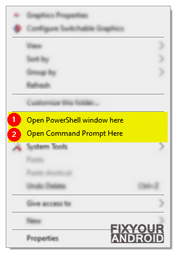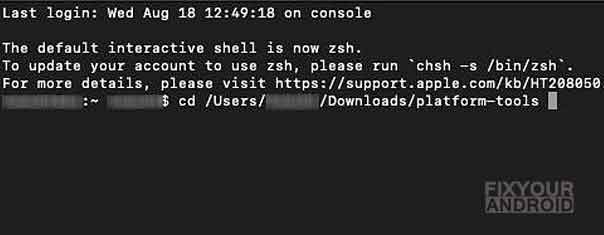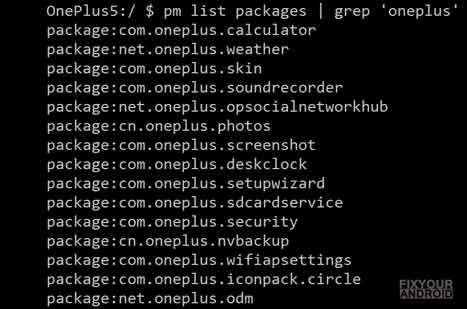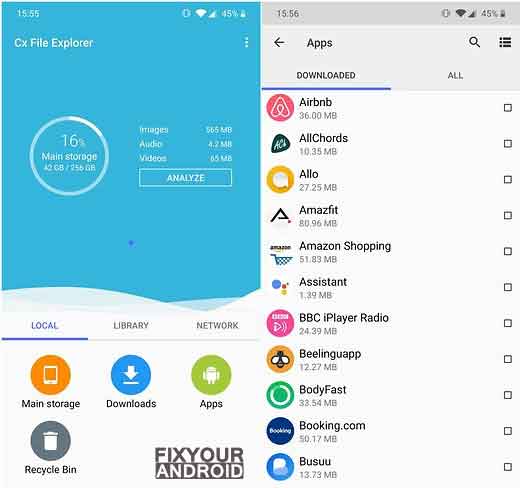3 Methods to uninstall System app on Android
Android phones come with lots of pre-installed apps called system apps. Some of them are useful while others are bloatware or carrier agent. These system apps on android keep running in the background eating the resource like battery, storage, RAM and processor as well. In such, it is better to find a way to remove or freeze these system apps on android to boost the performance of the device.
Uninstalling System apps or OEM apps on android to boost the performance of the device as these apps are well known for eating resources and draining battery on Android.
Remove Bloatware Without Root on Android Samsung
List Of Samsung Bloatwares Safe to Remove
List Of OnePlus Bloatware Safe to Remove
How to Uninstall System Apps from your Phone without Root Access
The system apps on android are known for eating the resources and draining the battery life. In such, it is a better idea to identify the useless system app that can be uninstalled without affecting the normal operation of the device.
There are three traditional methods you can use to uninstall system apps on android which are as follows;
- 1. Uninstall system apps on Android using adb
- 2. Disable system apps using Debloater Tool
- 3. Uninstall system apps on Rooted Android
1. Uninstall system apps on Android using adb
ADB or Android Debug Bridge is a part of SDK platform development tool for android by Google to help developers to customize, debug and test the apps. But, you can also use the ADB commands, to remove or uninstall unwanted system apps on android as well. The method included a total of four steps from enabling USB debugging to removing system apps.
Step 1: Enabling USB Debugging on your phone
- Open Settings on Android
- Tap on About.
- Tap on Built number 7-8 times to Enable Developer Option.
- Go back to settings>Developer Option.
- Toggle Enable USB debugging on.
Step 2: Interfacing Android Phone With ADB
- Download ADB and install it on your PC.
- Connect your Android to PC using a USB data cable in File transfer (MTP) mode. (Install Android USB driver if required).
- Once the device is connected, navigate to the folder on PC where ADB is installed.
- Press and hold the shift key on PC and hit right-click.
- Here select open command or PowerShell Window to open the console.
- If you’re using a Mac, launch a Terminal window and navigate to the ADB directory using cd <path to the directory> (without the angular brackets).
- Type the following command to authorize the device on PC.
adb devices
- This will display the serial number of the android connected to the computer. If you see a string of numbers, you’re ready to move on.
Step 3: Finding the name of the packages to uninstall
- In the command prompt/terminal window, enter adb shell and hit enter.
- Now run the following command to find the list of all system apps.
pm list packages
- This will display the list of all system apps installed on the Android.
- The list will be very long. You can use the terms ‘OEM/Carrier/App Name’ with ‘grep’ string to shorten the list based on OEM, Carrier or app developers.
pm list packages | grep '<OEM/Carrier/App Name>'
Step 4: Uninstalling the System App.
Once you have considered the app name you wish to uninstall, it’s time to execute the command followed by apps ID and remove it permanently.
- This is the command you need to use to uninstall a system app:
pm uninstall -k --user 0 NameOfPackage
Just replace the term NameOfPackage with the app package name you want to remove.
Note: You can also use an app called App Inspector from the Play Store to know the package names of all the installed apps on your phone.
ADB Command to Disable, Freeze, Uninstall or Re-install System apps.
You can also use the disable, freeze, uninstall or re-install a bloatware on your OnePlus device.
- To uninstall an app:
adb shell pm uninstall --user 0 <package name>
- To reinstall an app:
cmd package install-existing --user 0 <package name>
- To disable an app:
adb shell pm disable-user --user 0 <package name>
- To freeze an app:
cmd appops set <package_name> RUN_IN_BACKGROUND ignore
2. Disable system apps using Debloater Tool.
Some people find it hard to access or use ADB to uninstall apps from android. In such, you can also use the free Debloater tool to disable system apps from android.
This is also a safe method to get rid of unused apps on android. As this allows you to re-enable them back if anything goes wrong.
Some features of this Debloater tool are it allows blocking or disabling apps on your Android device, allows unlocking all apps at once, importing blocked listings, etc.
It is a pretty straightforward tool: once your device is connected, it shows you a list of apps installed on your Android phone.
- Download and install the Debloater tool on your PC.
- Make sure to enable USB debugging on android.
- Connect your phone with the PC via a USB cable in MTP mode.
- Open the Debloater tool and wait for it to detect your device.
- Once your device is detected, the “Device Connected” and “Sync” notification located at the bottom of the interface will turn green, indicating that the connection is successful.
- To populate the list with the apps installed on your Android phone, click on the “Read Phone Packages” button just below the “Activity Status” menu.
- Simply scroll through the list of apps and check the box next to the app that you wish to disable.
- After the selection is done, hit the “Apply” button at the top. The tool will execute that task and show you a completion message.
How to Update Apps on Android With Latest Version
3. How to delete System apps on Rooted Android?
This method requires you to root to your Android device. After gaining root access follow the steps below to uninstall the system apps.
Uninstall system apps on Rooted Android using System App Remover.
- Download and install the System App Remover application.
- Launch the application.
- Search for the app you want to uninstall and select the app by tapping on the checkbox next to it.
- Tap the “Uninstall” button to completely remove the app from your device.
Why is My Samsung Galaxy Battery Draining So Fast?
Uninstall Multiple System apps at Once.
Uninstalling the system apps on android using the method explained above need to select the apps one by one. But, what for the user like me who is really lazy to bother about removing apps one by one. And this provoked me to find a way to uninstall system apps from android in bulk.
This section explains a method to delete tons of apps from android at once using a simple app.
To remove system apps in bulk, you need to install Cx File Explorer, a free file explorer app on the device.
- Install Cx File Explorer on Android.
- Open the app and grant the permissions.
- Tap on the Apps section at the bottom.
- Select the app you want to remove.
- Tap on uninstall button to remove all the selected apps at once.
These were the methods to disable or remove unused system apps from android. But, not all apps are safe to remove as few of them are essential and removing them may cause your device to malfunction. You can see the list of system apps safe to remove on Samsung.
What happens if I disable Android apps?
All the system apps on android are not meant for good sakes, some of them are essential while others are resource eaters. In such removing these useless system apps will definitely help you to boost your device performance and improve battery life.
On the other side, if you end up uninstalling some essentials system apps (like Finder app, Carrierhub, KLMS Agent, and SKMS Agent etc) it may cause some error to access some features on the device. So, make sure to check the other details about the app before you proceed to remove or freeze system apps on your android phone to avoid any error.
How to Re-install an Uninstalled App.
Removing an essential system app from android may cause some anomaly on the device while accessing some features on the device(i.e. disabling KNOX system app from Samsung android will disable the security module ).
At any point you find that you have accidentally uninstalled an essential system app from the device, don’t you worry, there is always a method to re-install an uninstalled app using ADB command.
Just type the following command on the ADB shell and followed with the app package name.
adb shellpm install-existing NameOfPackageThis will restore the uninstalled app as the app applications truly aren’t fully uninstalled from your device. They are just being uninstalled for the current user (user 0 is the default/main user of the phone). So, if you omit the –user 0 and -k part of the uninstall command, the command won’t work.
You can also use a manual OTA update to restore all the deleted system apps from the device.
Types of System Apps on Android
Based on the developer, usability and OEM there are several types of system apps on android. Usually, a system app is a pre-installed app on android which can be classified as follows;
1. Bloatware:
Bloatware is system apps that are usually installed by the developer of the device itself. Android developers like Samsung and Redmi are well known for installing these blotware on the device. Usually, bloatware is not part of essential apps and can be uninstalled without bothering about the malfunction of the device.
Remove Bloatware Without Root on Android
Example of Bloatware:
List Of Samsung Bloatwares Safe to Remove
1. OEM System Apps:
OEM system apps are quite similar to bloatware that is usually installed by developers as well as a part of OEM and android system.
2. Carrier System Apps:
Carrier System Apps are usually installed by carrier providers like Verizon, Boost and Sprit mobiles having UICC locked SIM. These apps are usually installed on android to monitor the device activity and can be removed easily.
Example of Carrier System Apps:
3. Agent System Apps:
How to Fix a Hacked Android Phone?
Final Words:
Android phones are well known for installed system apps, bloatware and carrier agents on the devices. If you have purchased a new android phone, chances are it has already a bunch of apps pre-installed on the device.
If you are bothered by these pre-installed apps on your phone and want to get rid of them to either clean up some extra space or enjoy a cleaner UI with fewer distractions, you can use the methods explained here to uninstall system apps from Android without rooting the device.
Also, don’t forget to check our HOW TO section for other useful guides for Android.
WHAT TO READ NEXT?
- What Song is This? Hum TO Find Song.
- Free Mp3 Muic Download -Musicpleer
- How to Turn Off Voice Guide On Samsung TV
- Use Smart Network Switch to save Mobile Data
- Configure and Access Voicemail on Android
- How to Empty Trash on Android Phones?
- 3 Methods to Send Text to Multiple Contacts on Android
- How To Remove Hidden Keylogger From Android