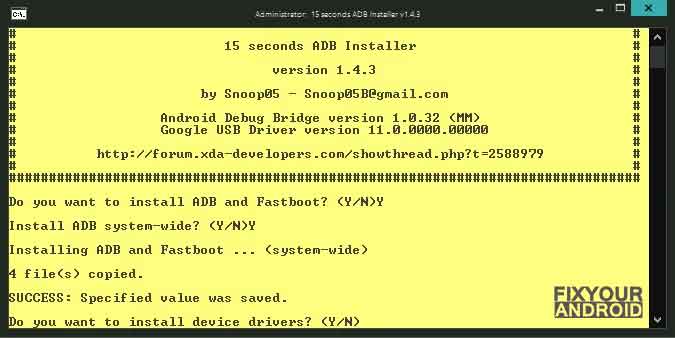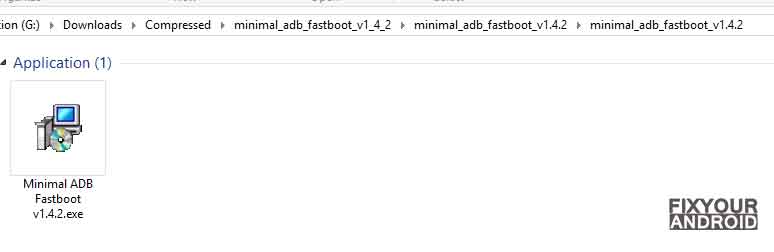Download and Install ADB Fastboot on Windows
ADB and Fastboot Drivers are essential tools of Android SDK platforms that are required to connect your Android to a Windows PC and use ADB and fastboot command for customization, rooting, removing bloatware and debugging the Android phones and devices.
This article guides you through the downloading and installing process of ADB and Fastboot tools on a Windows PC.
RELATED:
What is ADB and Fasboot? Know the difference.
If you are an Android developer or Android enthusiast then chances are you might be aware of the basic differences between Android ADB and Android Fastboot.
But, for those who are quite confused about these terms and can’t consider them appropriate for their uses, then here is a quick explanation about ADB and fastboot tools for Android.
What is ADB tool?
ADB or Android Debug Bridge is a part of Andriod SDK Platform tools used for the customization of Android. ADB is used when the Android is booted to OS or in recovery mode. The tool helps in sending basic Linux commands, and a variety of Android-specific commands from PC to connected Android devices.
What is Fastboot Tool?
Fastboot Tool for Android is more advanced and powerful than ADB tool that works only in bootloader/fastboot mode. The toll is used to re-flash the system partition, Install custom ROM, OTA Update the Android and other advanced customization.
Fastboot Tool for Android is also a part of the Andriod SDK platform tool that is used when the device is switched off.
It’s particularly useful when you want to update your device manually or in a rare situation when you accidentally soft-brick your device and need to install a clean stock system image.
Read Also:
What is Samsung CSC Code | Change CSC on Samsung Devices
How to Download ADB Fastboot?
Downloading and Setting up the adb fastboot for android on Windows is a bit tricky. Thankfully, there are several open-source available to download the adb fastboot for Windows.
Steps to Install ADB and Fastboot on Windows
There are two easy ways by which you can install ADB and Fastboot drivers on your computer. The first is by using the 15-Second ADB Installer and the second one is by using the Minimal ADB and Fastboot Tool. We shall see how to download and install both of them in the upcoming guide.
1. Install ADB and Fastboot driver on Windows with 15 Second ADB installer
This method included downloading and installing the small 15 second ADB installer on your Windows PC.
Download the 15-Second ADB Installer from any one of the below links:
- Extract the zip file and you will get a .exe file. Double-click and open it.
- Click ‘Yes’ on the install ADB and Fastboot Pop-up option on your computer.
- Once the ADB installation completes, you will be asked if you want to install the device drivers; press ‘Y’.
- This will install the ADB and Fastboot on your Windows PC.
Once installed you are ready to authorize the ADB command on your PC and android to customize the Android.
2. Install Minimal ADB and Fastboot
As the name suggests a minimal ADB Fastboot tool is small in size but can be used to perform and run all the ADB Fastboot commands similar to the standard ADB tool. Follow the steps to download and install minimal ADB and Fastboot on Windows PC.
- Download the Minimal ADB and Fastboot tool from the link below
Minimal ADB and Fastboot v1.4.3.zip [latest] - Extract the downloaded ZIP file on the PC.
- Now, navigate to the extracted folder and run Minimal ADB Fastboot (version).exe file.
- Follow the installation process and click on the finish on the final step.
Follow the link here to download other versions of Minimal ADB and Fastboot tool if the latest one doesn’t seem to work.
Final Words:
This was the complete guide to downloading and installing the ADB fastboot tool on Windows and using the ADB commands to customize your Android. Don’t forget to check our TOOLS section for other useful tools for Android.
WHAT TO READ NEXT?