What is com.google.android.gm and how does it work?
com.google.android.gm is a pre-installed system app on android that is accountable to run Gmail and associated services on the device. Know more about com.google.android.gm. What is it? What is com.google.android.gm used for? Is it safe and how to remove com.google.android.gm from android. Let’s find the answers.
Android phones system consists of several bloatware, system apps, services and daemons. These work together to run all the features, apps and functions on the device.
Well, some of them are used by the Android system itself while others work as an agent for a primary app to help them to run and fetch required data and permission.
com.google.android.gm is one of the system apps pre-installed on all Android devices that is associated with the Gmail app on the device.
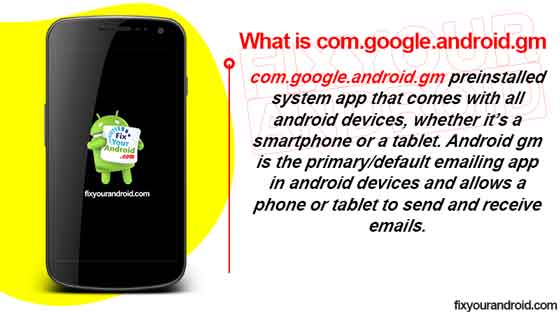
What is com.google.android.gm?
com.google.android.gm is a factory-installed system app on android accountable to run primary email services like Gmail on android devices.
Android gm is the primary/default emailing app on android devices and allows a phone or tablet to send and receive emails.
What is com.google.android.gm used for?
com.google.android.gm is used by the default Email service Gmail on Android. It is used to receive and send email as well strings to secured Google servers, safe from hackers.
How to Fix a Hacked Android Phone? Diagnose and Troubleshoot
The app is also responsible for showing the send push notification on the device every time a new email is received on the signed-in Gmail address.
The bit about how the GM app works has to do with the Gmail servers that a device uses to safely store emails. Besides, for the app to let you know of a new email. It uses a ‘push notifications’ feature to send the user alerts, whether he is online or offline.
How to Configure Gmail SMTP Settings?
in Addition, com.google.android.gm uses its Spam filters to stop your Gmail account from receiving spam, spyware, or malicious messages.
What permission do com.google.android.gm have on the device?
com.google.android.gm doesn’t require any specific permission on the device. But, since all the system apps need to keep running in the background to monitor the services, it must have phone access permissions.
As per permissions, com.google.android.gm have the following permission on the device;
- Phone
- Contacts
- Storage
- Microphone
- Device ID & call information
- Photos / Media / Files
How To Fix Google Play Services Update Error?
Is com.google.android.gm Safe?
com.google.android.gm is associated with the primary email app, Gmail on the device. The is developed by Google itself and there is no sign and report of com.google.android.gm containing any virus, malware or Keylogger.
The app is completely safe for the device but, as it keeps running in the background, it may consume the resources like battery, CPU and RAM.
Why is My Samsung Galaxy Battery Draining So Fast?
On the contrary, the app provides data security to your Gmail app and emails by storing them in to secure server to protect them from hackers.
Can I Remove com.google.android.gm?
Removing a system app is not advisable, also as per com.google.android.gm, it provides an extra layer of data security to the emails on Gmail app free of charge.
It is possible to remove or uninstall com.google.android.gm form the device without affecting the performance and features of the device.
How to Disable com.google.android.gm?
You can disable the Gmail app directly from App Settings but before that, you’ll have to disable the Gmail Sync settings.
To disable Gmail sync, follow these steps:
- Open Gmail app.
- Tap Menu icon(three vertical lines) in the upper left corner.
- Tap Settings.
- Tap on your Account.
- Uncheck the “Sync Gmail” option by tapping the box to the right to disable Gmail sync.
Once Gmail sync is disabled, you can disable the app using these steps:
- Open Settings.
- Tap Apps.
- Tap three vertical dots icon in the upper right corner.
- Tap Show system apps.
- Tap Gmail.
- Tap Disable.
How to Uninstall com.google.android.gm?
Com.google.android.gm is a system app and the installation process is not as easy as it is for third-party apps because you must gain the device’s root access. Still, you can use ADB command or the System App Remover tool to Uninstall com.google.android.gm.
1. Using ADB
ADB allows you to bring up a Unix shell so you can issue commands directly on the Android device. You’ll need a Windows PC to use ADB.
- Go to Settings > System > About phone.
- Tap on the Build number 7 times to activate Developer Options.
- Go back to the main Settings menu and tap on Developer Options to open it.
- Enable USB debugging by tapping on it.
- Download ADB on your PC.
- Extract the ZIP file into a folder.
- After extracting the ZIP file, open that folder.
- Press and hold the shift button and right-click in a blank area.
- Click on “Open Powershell window here.”
- Enter the command
adb devices.
- Connect your Android device to the PC using a USB data cable and set the USB mode as File Transfer.
- You will receive a USB debugging notification on your phone, tap on OK to allow debugging access.
- Re-enter the command
adb devices.
- You should now see the Serial number of your device on the Powershell window.
- Run the command
adb shell pm uninstall –user 0 com.google.android.gm
- Wait for a few seconds. You’ll notice the app has been uninstalled from your device.
2. Using System App Remover
This method requires you to root to your Android device. After gaining root access follow the steps below to uninstall this system app.
- Download and install the System App Remover application.
- Launch the application, search for Gmail App and select this app by tapping on the checkbox next to it.
- Tap the “Uninstall” button to completely remove the app from your device.
Is it safe to disable or uninstall com.google.android.gm?
Uninstalling com.google.android.gm is completely safe and removing the app from Andriod doesn’t affect the normal operation or function of the device.
But, removing it might cause some errors with Gmail-associated services and make your emails vulnerable to hackers.
What is KLMS agent on Samsung Phones?
com.google.android.gm Has Stopped?
Users have reported getting the “Unfortunately com.google.android.gm has stopped” or “com.google.android.gm has stopped working.” pop-up error on the device.
Here are the reasons that may cause the app to stop working;
- Corrupted Cache Files- Cache files are temporary storage files created by an app on android to help the system serve the app quickly. Sometimes a corrupt or overloaded cache may cause the com.google.android.gm to stop working and show the error message.
- Internal App Issue- As we know com.google.android.gm is associated with the Gmail apps, in such an anomaly or problem with sync settings on the Gmail app may also cause the com.google.android.gm to stop working.
- App is outdated- An outdated Gmail app may also be a reason for com.google.android.gm to stop working.
- Firmware issue- This is next to impossible but if your Android is running on an old OS version then yes, outdated firmware can also keep the app from running properly.
What is com.google.android.apps.tachyon
Fix com.google.android.gm Has Stopped Error?
You can fix the “com.google.android.gm” error message by using the methods mentioned below:
1. Force Restart the device
The easier method to fix the “Unfortunately,com.google.android.gm has stopped” error is to force restart your Android. A forced restart is quite different from a regular restart. It forces your device to close all the running apps and restart the device.
Force restart the Android system also make sure to recreate the cached data of specific apps that can help you to solve the error. Here is how you force restart your phone;
- Press and hold the power button until you feel a vibration.
- Keep the power button pressed till the Android logo appears on the screen.
- Release the button and wait for the boot.
- Browse your contacts and see if the error is fixed.
2. Update Apps
Outdated apps on Android may also cause the device to show the “Unfortunately, com.google.android.gm has stopped” error.
In order to fix the error make sure you are using the latest version of all the installed apps on your device.
In such you are required to update apps to latest version by simply visiting Google Play Store and hitting update.
- Open Google Play Store.
- Go to updates section on the upper menu.
- Tap on update all.
- Wait for the process to finish and restart the device.
3. Check If Sync Gmail is Enabled
If the “Sync Gmail” option is unchecked or disabled then your emails won’t sync and the app might stop working which leads to these error messages.
To check Gmail sync settings, use these steps:
- Open Gmail app.
- Tap Menu icon(three vertical lines) in the upper left corner.
- Tap Settings.
- Tap on your Account.
- Check if “Sync Gmail” option is checked or enabled.
- If it isn’t enabled then tap the box to enable Gmail sync.
4. Clear com.google.android.gm Cache and Data
To clear the Gmail app cache and data on Samsung devices follow these steps:
- Open Settings.
- Tap Apps.
- Tap three vertical dots icon in the upper right corner.
- Tap Show system apps.
- Tap Gmail.
- Tap Storage.
- Tap Clear Cache
- Tap Clear Data.
5. Perform a Factory Reset
If everything does not seem to work and you are still getting the same “Unfortunately, com.google.android.gm has stopped” error while accessing the contact app on Android. Then you might need to factory reset your device.
- Turn off Android.
- Press and Hold power+volume down Button together.
- Release the power button once you see the Logo on the screen.
- This will boot Android in Recovery mode.
- Here use volume up/down key to navigate the menu.
- Navigate to “wipe data/factory reset” and press the power button to select.
- This will initiate the process to hard reset Android phone or Tabet. Wait for the Android to boot.
But before you proceed to factory reset, let me tell you, factory resetting the android will erase all the saved data on your phone including media, videos, contacts, SMS, and call logs, etc.
So make sure to take a proper backup using a cloud service or local backup of your device before you attempt or factory reset.
Other System Apps Like com.google.android.gm
- com.qualcomm.qcrilmsgtunnel
- com.android.systemui
- com.android.captiveportallogin
- com.wssyncmldm?
- com.qualcomm.qti.networksetting
- com.android.cellbroadcastreceiver
- com.sec.android.daemonapp
- com.google.android.trichromelibrary
FAQ
What is com google/android GM?
google/android GM is a pre-installed system app on android devices associated with Gmail app that serves to secure email data and send push notifications of newly received emails.
How do I uninstall com google/android GM?
You can use ADB commands or System App remover to uninstall com google/android GM?
What are Android vending files?
Android vending files stores the data that represents the vendor’s information for the app. The file contains all the information about the app and its developer. Google play store uses com.android.vending to fetch the information from the Android vending files.
Is com.google.android.gm and com.google.android.gms the same?
com.google.android.gm is the package name of the Gmail app whereas com.google.android.gms is the package name of the Google Play Services app.
Final Words:
com.google.android.gm is the default mailing app for android devices. The app is responsible for managing the emails on the device via the Gmail app. The app is pre-installed on all android device and keeps running in the background having lot’s of acces permission like Phone, contacts, Storage and others. Users have reported auto updating of com.google.android.gms and battery consumption by the app.
To resolve the errors and stop com.google.android.gm from resources, you can use ADB and System app Remover to disable or uninstall it. Don’t forget to check out ABOUT section for other information guides for Android.
OTHER RELATED POSTS:
