com.android.systemui user interface on Android mobile. while the System UI Tuner is a secret hidden feature introduced to Android Marshmallow and later version. It allows users to customer their android as per their requirement that was not possible for earlier versions of Android without root. Learn all about com.android.systemui on Android. How to use com.android.systemui hidden menus to customize the android system UI.
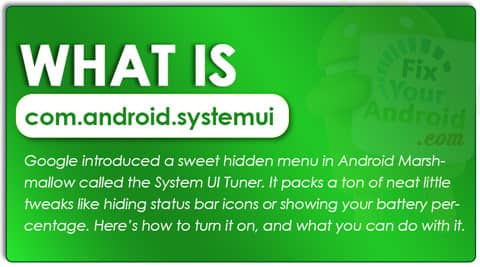
What is com.android.systemui?
com.android.systemui or system UI on android is the user interface of the device. Any element displayed on the screen of your Andriod device is considered as the system UI or System User Interface.
Android app developers use the system UI frameworks to explore and see the app layout and test the app before the actual launch of an app.
It’s a way for Google to ensure that apps are compliant with the overall visual experience that it wants Android users to have. With system UI, apps can adhere to the Home screen, notifications, and global device navigation experience as envisaged by Google. You can also notice the used com Android SystemUI in Google activity which signifies the uses of System UI.
Read Also:
What is IoT Hidden Menu on Android? Know all About it.
What is COM Android SystemUI used for?
COM Android SystemUI is used to provide a graphic user interface to the users. This includes the following components.
- System UI: Any elements displayed on the home screen of an Android device fall into this section. This is not influenced by any app or settings on the Android.
- Lockscreen UI: A Lockscreen UI is used to display the information and receive the authentication data like pattern lock or biometric identity.
- User Switcher UI: This component of COM Android SystemUI is used to allow user switching by the user.
- Navigation Bar UI: COM Android SystemUI also provides a system UI for different navigation bar settings including the position of the notification panel, toggle the notification within apps etc.
- Status Bar: The status bar is also controlled by the COM Android SystemUI on android. The component is responsible for different status icons including Connectivity icons(Bluetooth, Wi-Fi, and Hotspot/Mobile connection) and Pulldown notification panel. For example, swiping down from the top of the screen etc.
How Does System UI Work?
com.android.systemui comes into action right after the Android is turned on. This is an essential system app that keeps running in the background and controls all the graphics and UI displayed on the screen of Andoird devices including Android auto and Android smartphones.
Google has strict control over all the apps developed for the platform and these apps are required to follow the standard Android UI guidelines and usage pattern.
How to use System UI Tuner
The all-new System UI tuner was introduced by Google to all Android phones with Android 6.0(Marshmallow) and later versions. This System UI Tuner has a sweet hidden menu in Android that can be used to customize the Android UI which was not possible earlier.
Here are some coolest things you can actually perform on Android with this System UI Tuner.
Customize battery status bar:
With the new system UI(com.android.systemui) Tuner, it is possible to change the way your Android displays the battery status on the corner of the screen.
This new system UI allows users to change the battery status from the old school bar to the percentage style. Enabling this displays the actual remaining battery in percentage rather than a single bar.
Hide Unnecessary Icons From Status Bar:
This feature allows the user to control the icon to be displayed on the status bar of the Android screen which was not possible with the earlier version of Android UI.
Add, Remove, or Rearrange Your Setting Icons:
Hide and re-arrange the settings icon by simply removing, adding or replacing the settings icons on the hamburger menu was not so easy before. With the new System UI Tuner, you can customize the number of icons and rearrange them as per the preference and uses style.
Enable Night Mode:
The dark mode is one of the coolest things that happened to Android OS. With the new System UI tuner now you can customize the display UI of your Android smartphone.
Switch the dark mode simply by toggling a setting button. This also includes the blue screen filter, distraction mode to keep you focused, temperature switching and many more.
Fix “Unfortunately, System UI has stopped”
“Unfortunately, System UI has stopped” or “com.android.systemui has stopped” is one of the most common errors while using the Android smartphone. Know about com.android.systemui.
This is quite common on Android phones, especially the Samsung Android phone you can get while using your mobile.
Sometimes a simple restart will work to solve the error. But in most cases, the error will keep showing again and again. Find the simple steps to fix the “Unfortunately, System UI has stopped” error on Android.
com.android.systemui-FAQ
What is COM Android SystemUI used for?
COM Android SystemUI is used to provide a graphic user interface to the users. This included the homescreen layout, icon, status bar and navigation bar
Where do I find System UI on Android?
System UI has been added to Settings.” To get to the menu, scroll all the way to the bottom of the settings screen.
What does ui mean on my phone?
UI stands for User Interface, everything that is dispalyd to the used on Andodid phone screen is called UI(User Interaface).
Is com Android SystemUI a virus?
No, Android SystemUI is not virus.
conclusion:
system UI(com.android.systemui) on Android device is the Graphics User Interface of the phone. The way the home screen, status bar, icons and notification bar are displayed is called Android UI. This is not a virus neither malware. With all-new System UI Tuner(Android 6.0(Marshmallow) users can take control over typical UI and change the settings and display as per their convenience. Don’t forget to check our ABOUT section for other information guides for Android.
WHAT TO READ NEXT?
