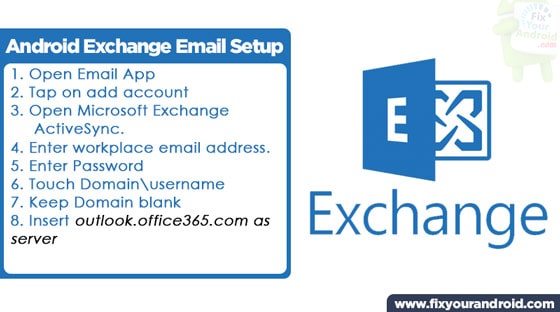How to Setup Exchange Email on Android using default Email sync account. Learn to set up and configure the email exchange email address and login to your exchange email account on an android device.
How to Setup Exchange Email on Android
Follow the steps below to setup Exchange email on Android
- On Android, go to Menu > Settings.
- Open Accounts and sync
- Tap on Add account Under Accounts and sync
- Tap On Microsoft Exchange ActiveSync
- Enter Email Address
- Enter Password
- Now Enter Domain Name
- Choose Use Secure connection(SSL)
- Enter exchange.umass.edu as Exchange server
- Leave Accept all SSL certificates black if available.
This will configure the Exchange Email on Android and you are ready to receive and send mails using an Exchange Email account on Android.