Gmail SMTP settings are required to configure Email clients to send and receive Emails from Gmail.com account. In order to set up Email Clients like Outlook, Thunderbird, WordPress, and other Email clients with Gmail an SMTP server and POP are needed to configure. Learn to set up and configure Gmail SMTP settings and POP settings to send and receive emails using the Gmail account using any Email clients.
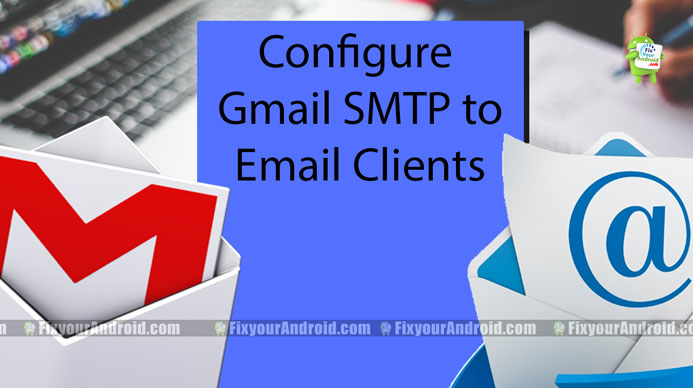
Gmail is an all-rounder and awesome Webmail service provider which lets you configure Gmail SMTP to send and receive all the emails from other Email clients.
If you have an official email address other than Gmail.com but you want to receive and send the mail on your Gmail account, All you need to Configure a Gmail SMTP-IMAP.
You can configure all the Email clients to Gmail default SMTP server to use the Gmail account to login, send and receive emails from your other email address.
What is Gmail SMTP?
SMTP stands for Simple Mail Transfer Protocol (SMTP) server. In order to configure the web email client with Gmail to send and receive mails, one needs to point the Gmail SMTP server to the email client.
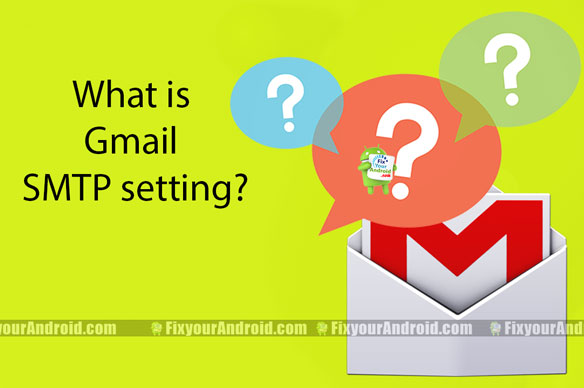
It’s the standardized method for sending email everywhere and is certainly the most popular delivery method across all major email providers.
Email clients like Outlook, Thunderbird, and WordPress need to configure the outgoing server by entering Gmail SMTP, Port, and POP settings. These Gmail SMTP server configurations are different for other mail web clients.
Gmail SMTP setup settings:
- SMTP username: Your Gmail address
- SMTP password: Your Gmail password
- SMTP server address: smtp.gmail.com
- Gmail SMTP port (TLS): 587
- SMTP port (SSL): 465
- SMTP TLS/SSL required: yes
How to Configure SMTP using Gmail SMTP setup settings?
All the Email clients may look different but they all have the same SMTP configuration. All you need to toggle the proper SMTP setting windows and enter the proper Gmail SMTP settings.
This makes it easy to configure the Gmail SMTP server configuration and setup email client from different publishers.
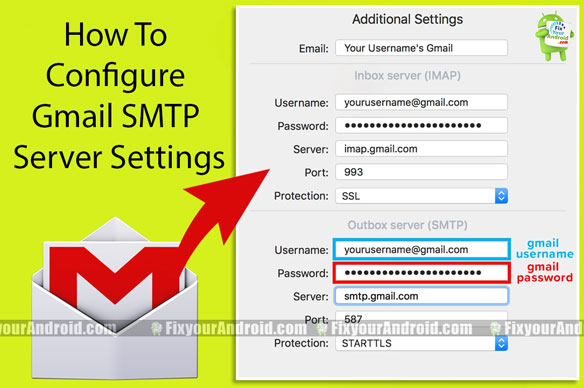
Sign out of Google play Store on Android mobile and Tab
This is a universal method to configure the Gmail SMTP settings with any Email clients including Outlook, Thunderbird or WordPress. Enter the default email from the client you have got “youremail@yourdomain”. Now it’s time to configure the IMAP, SMTP and POP.
Configure Gmail Incoming/Inbox IMAP Server
Under the Username section, enter the Gmail account email address. Enter the default password you use to log in to your Gmail Account. For SMTP port enter 993. As Gmail provides a secure gateway, you need to select the protection as SSL.
Configure Gmail Outgoing/Outbox SMTP Server
This part will configure all the outgoing emails to the default Gmail SMTP server. For username enter the default Gmail account which you use to receive and send emails.
For SMTP server, enter imap.gmail.com as the default server to receive and send emails. If your email provider is providing a secure email service you need to select the protection type as SSL. Enter 587 as SMTP PORT.
If you are not sure about the protection type of the server you can select STARTS or others to configure the Gmail SMTP server. Click save and Bingo!! You are ready to receive and send emails on your default Gmail account.
Gmail SMTP setup settings: Final Words-
Once you have successfully added your Gmail account to your client Email account using the above Gmail SMTP settings. You can finally send and receive the mail from your client email server to your Gmail account. Just remember the default Gmail SMTP server has some limitations. This is limited to send a maximum of 500 emails a day. You can use this to configure the SMTP on PC and Android as well.
RELATED:
