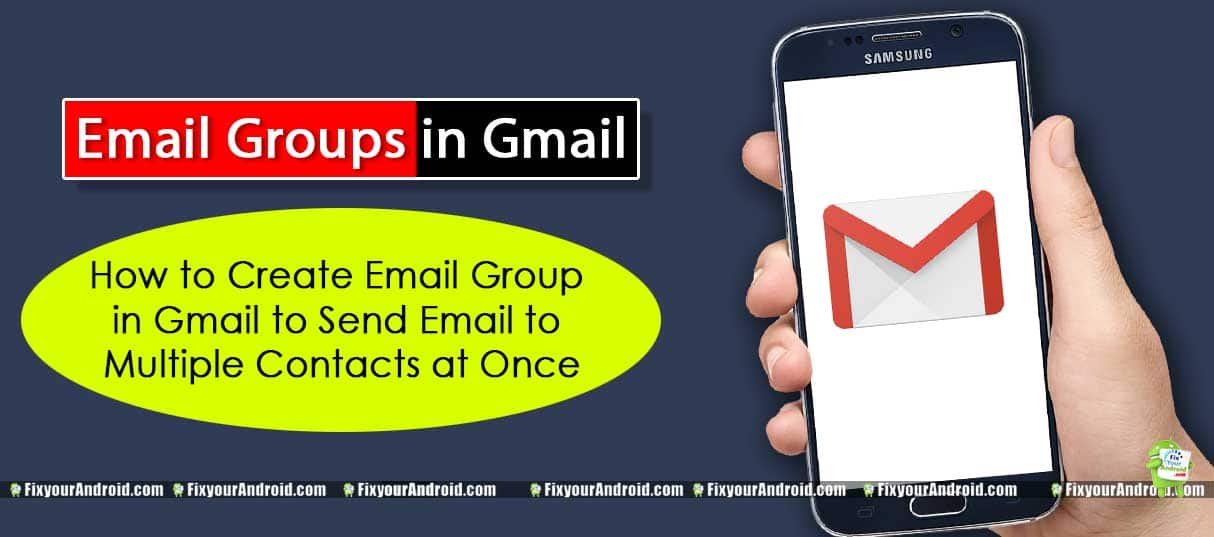Need to send mail to several contacts at once? And what if you need to send the same email to several contacts at once? Learn to create an email group in Gmail to send the same email to multiple people at once.
How do I create a group in Gmail (so I don’t have to recreate the group email later)?
This is the common question everyone has. Sending an email to multiple contacts is a real pain in the butt task. Either you add all the contacts one by one, into CC, and BCC sections on Gmail Composer or follow the methods here to create a group email in Gmail to send an email to multiple email addresses at once.
3 Methods to Send Text to Multiple Contacts on Android
create a group in Gmail
Follow the steps below to create an email group on Gmail in easy steps.
1. Open Google Contact
Go to https://contacts.google.com/ and log in using your Google account. Creating an email group on Gmail mobile app is not possible. You need to open Google Contacts on pc.
2. Select contacts to create a group
Once you are on the Google contacts page, select all the contacts you want to add to the group. This list will be used to send bulk emails.
3. Give Your Group a Name
- After creating the email group by adding contacts and emails. It’s time to name the group to differentiate. Select the “Labels” icon on the top corners of the contact page. Click on “Create the label” name the label and save.
- Now your Email group is ready to send emails to all multiple contacts at once.
- You can select the group to send emails to the people on the list. The email will be sent to all contacts immediately.
Sending Email to Email Group in Gmail
Once you have successfully created the email group on Gmail, it’s time to send a mail to all the people in the email group at once.
To send mail to an email group in Gmail
- Open Gmail app on Android or visit Gmail.com
- Click on “compose” to create a new mail. You can also choose an existing email to “forward”
- Select the group name in the “To section” you have just created in the method above.
Significance of Creating an Email Group in Gmail
Creating a group in Gmail is a smart method to send the same email to multiple contacts without adding the recipient’s name manually in your CC or BCC. The method is useful for Email marketing and sending promotional emails to thousands of contacts at once.
These were complete steps to create an email group in Gmail to send bulk mail. But, what are the significance or benefits of creating a group in Gmail? Well, let’s know in detail.
creating a group in Gmail allows you to:
- Create a separate email group for different purposes
- Helps to send an email to several contacts at once.
Final Words
Creating a group of emails is always a smart move to send an email to multiple contacts at once that everyone should practice. You can not only create a separate list of emails but it can also be helpful by labeling the different email lists for different purposes.
RELATED: