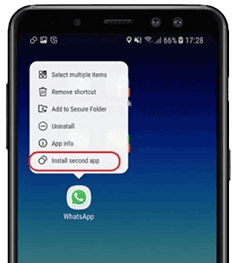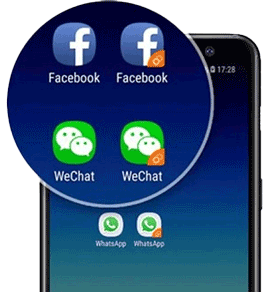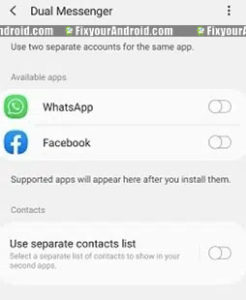Com.Samsung.Android.Da.Daagent(DAAgent) Explained
Com.Samsung.Android.Da.Daagent is a system app pre-installed on Samsung android phones you might notice Daagent on Google my active app listed as “used com.samsung.android.da.daagent”. Learn more about Dual Messenger on Samsung android. What is it? What is it used for? Is it safe? How to remove or uninstall com.Samsung.Android.Da.Daagent from Samsung android phone? Let’s dig the answers.
What is Com.Samsung.Android.Da.Daagent?
Android phones including Samsung is well known for installing plenty of apps on the device. These apps are usually factory-installed and known as system apps.
These system apps can be classified as agent apps(KLMS, BBC Agent, ELM Agent, etc), manager apps(Appselector, Facebook App Manager, CID Manager etc), service apps(ANT Radio Service, AASA Service etc. ) and bloatware apps(RoseEukor, CoolEukor etc).
Com.Samsung.Android.Da.Daagent is an agent app on Samsung android phones accountable to help the primary Dual Messenger app on Samsung Galaxy devices. This allows the user to create two accounts on internet-based messaging apps like Whatapps, Facebook, Messanger, Telegram, and many others.
- Name: Dual Messenger(DAAgent)
- Package: com.samsung.android.da.daagent
- App data path: /data/user/0/com.samsung.android.da.daagent
- APK path: /system/app/DAAgent/DAAgent.apk
- Developer: Samsung Electronics Co., Ltd.
6 Best Apps For Group Text Messaging for Free
What is com.samsung.android.da.daagent Used For?
com.samsung.android.da.daagent is the package name for Dual Messenger app on Samsung Android phones. Every app on android has a unique package name that not only helps developers to identify the apps but it also keeps the installation of the app from messing up with the existing apps on the device.
As described, com.samsung.android.da.daagent is nothing but the apk package name of the Dual messaging apps on Samsung android phones, let’s learn about it and how to set up dual messaging on Samsung android.
What is Dual Messenger?
Dual Messenger is a pre-installed feature app on Samsung android phones introduced to phones running on Andriod 10 and later.
This enables the user to create or login into two different accounts on the same device in a messaging app.
Messaging apps like Whatapp, Facebook and Telegram usually allow to maintain or use a single account on each device.
For example, you can’t create two Whatsapp accounts using two different numbers on the same device.
Similarly, you are not allowed to use two Facebook accounts on same smartphone. And same applies to other internet-based messaging apps like Telegram and Meta messenger.
In such, Samsung introduced a Dual messaging service to let users create and use the same app to create and use with two different IDs or phone numbers on same device.
Dual Messenger is available on Galaxy S20, S20+, S20 Ultra, Note10, Note10+, S10e, S10, S10+, Fold, Note9, S9, S9+, Note8, S8, S8+, S7, and S7 edge.
Dual Messenger service may vary by app.
How to set up Dual Messenger?
You can easily create a second account on all internet messaging apps using the feature. This allows you to create two accounts using the Dual Messenger app, use the following methods:
Method 1: Setup Dual Messenger from App
- Tap and hold on the messaging app(Facebook, Whatsapp etc) to open a pop-up menu.
- Select “install second app” on the menu.
- Wait for the device to install the second app using dual messaging feature.
- Once installed you can see the second app with the same name with “Dual Messenger logo” on the icon.
- Open this second app and use it to create or log in to another account.
Method 2: Setup Dual Messenger Using settings
- Go to Settings > Advanced Features then scroll down and tap Dual Messenger.
- A list of Dual Messenger compatible apps will be shown.
- Tap on the toggle switch next to the app on which you want to create a second account.
- Tap “Install” then tap “Confirm” and then the second app will be installed.
- Open the app to log in to another account or create a new account.
This was a quick summary of Dual Messenger on Samsung android phones. But, some users have reported com.samsung.android.da.daagent of being suspicious and consider it as malware.
Why is My Samsung Galaxy Battery Draining So Fast?
So, to your ease the next section will explain all other issues connected to com.samsung.android.da.daagent. Is it safe? And how to troubleshoot errors and uninstall com.samsung.android.da.daagent?
Is com.samsung.android.da.daagent(DAAgent) Safe?
com.samsung.android.da.daagent or DAAgent is developed and factory-installed by Samsung itself with the sole purpose to let users use internet messaging apps for two different accounts.
The app is completely safe and doesn’t contain any malware, spyware and keylogger.
Is com com.samsung.android.da.daagent used for cheating?
Samsung Dual Messanger is the pre-installed feature app for all Samsung Android phones with the sole purpose of letting the user create or use two accounts simultaneously on one device.
There is no evidence or method to use DAAgent for cheating or spying on the device.
What permission does DAAgent have?
Dual Messenger or com.samsung.android.da.daagent requires the following permissions:
- Photos / Media / Files
- Storage
- Camera
- Microphone
- Wi-Fi connection information
- view network connections
- full network access
- change your audio settings
- prevent device from sleeping
- Other
Basically, DAAgent has all the access permission on the device same as the apps you are using with the feature.
com.samsung.android.da.daagent Has Stopped Error?
‘Unfortunately, com.samsung.android.da.daagent’ is the error that may come to surface while trying o open the dialer app on the device. The error causes the dialer app to close suddenly with the pop-up with report and ok button to select.
Corrupted Cache Files-
Cache files are temporary storage files created by an app on android to help the system serve the app quickly. Sometimes a corrupt or overloaded cache may cause the com.samsung.android.da.daagent to stop working and show the error message.
Internal App Issue-
As we know com.samsung.android.da.daagent is associated with the default dialer app, in such an anomaly or problem with permission on the dialer app may also cause the com.samsung.android.da.daagent to stop working.
App is outdated-
An outdated dialer app may also be a reason for com.samsung.android.da.daagent to stop working.
Firmware issue-
This is next to impossible but if your android is running on an old OS version then yes, outdated firmware can also keep the app from running properly.
How to Fix com.samsung.android.da.daagent Has Stopped Error?
1. Clear Samsung Dual Messenger App Cache and Data
To clear the Dual Messenger App Cache and data on Samsung devices follow these steps:
- Open Settings.
- Tap Apps.
- Tap three vertical dots icon in the upper right corner.
- Tap Show system apps.
- Tap DAAgent app.
- Tap Storage.
- Tap Clear Cache
- Tap Clear Data.
- Restart the device.
2. Force Restart the device
The easier method to fix the “Unfortunately, com.samsung.android.da.daagent has stopped” error is to force restart your Android. A forced restart is quite different from a regular restart. It forces your device to close all the running apps and restart the device.
Force restart the Android system also make sure to recreate the cached data of specific apps that can help you to solve the error. Here is how you force restart your phone;
- Press and hold the power button until you feel a vibration.
- Keep the power button pressed till the Android logo appears on the screen.
- Release the button and wait for the boot.
- Browse your contacts and see if the error is fixed.
3. Force Stop The App
If some third-party apps are misbehaving your Android stops these apps forcefully, it will fix this com.samsung.android.da.daagent error. Force stop is not a permanent solution, sometimes you can face the same problem if the app runs again. These are leading points to fix the issue;
- Open your Android Settings.
- Open Apps or Apps Manager.
- Open the eclipsis menu( three dots at the top right corner) and select “Show system apps“.
- Find and tap to open the com.samsung.android.da.daagent package from the list.
- Finally, tap on the Force Stop button.
4. Update Apps
Outdated apps on Android may also cause the device to show the “Unfortunately, com.samsung.android.da.daagent” error.
In order to fix the error make sure you are using the latest version of all the installed apps on your device.
In such you are required to update apps to latest version by which simply visiting Google Play Store and hitting update.
- Open Google Play Store.
- Go to updates section on the upper menu.
- Tap on update all.
- Wait for the process to finish and restart the device.
6. Perform a Factory Reset
If everything does not seem to work and you are still getting the same “Unfortunately, com.samsung.android.da.daagent has stopped” error while accessing the Dual app on Android. Then you might need to factory reset your device.
- Turn off Android.
- Press and Hold power+volume down Button together.
- Release the power button once you see the Logo on the screen.
- This will boot Android in Recovery mode.
- Here use volume up/down key to navigate the menu.
- Navigate to “wipe data/factory reset” and press the power button to select.
- This will initiate the process to hard reset Android phone or Tabet. Wait for the Android to boot.
But before you proceed to factory reset, let me tell you, factory resetting the android will erase all the saved data on your phone including media, videos, contacts, SMS, and call logs, etc.
So make sure to take a proper backup using a cloud service or local backup of your device before you attempt or factory reset.
Can I uninstall com.samsung.android.da.daagent application package?
com.samsung.android.da.daagent is a system app and the installation process is not as easy as it is for third-party apps because you must gain the device’s root access. Still, you can use ADB command or the System App Remover tool to Uninstall com.samsung.android.da.daagent.
1. Using ADB
ADB allows you to bring up a Unix shell so you can issue commands directly on the Android device. You’ll need a Windows PC to use ADB.
- Go to Settings > System > About phone.
- Tap on the Build number 7 times to activate Developer Options.
- Go back to the main Settings menu and tap on Developer Options to open it.
- Enable USB debugging by tapping on it.
- Download ADB on your PC.
- Extract the ZIP file into a folder.
- After extracting the ZIP file, open that folder.
- Press and hold the shift button and right-click in a blank area.
- Click on “Open Powershell window here.”
- Enter the command
adb devices.
- Connect your Android device to the PC using a USB data cable and set the USB mode as File Transfer.
- You will receive a USB debugging notification on your phone, tap on OK to allow debugging access.
- Re-enter the command
adb devices.
- You should now see the Serial number of your device on the Powershell window.
- Run the command
adb shell pm uninstall –user 0 com.samsung.android.da.daagent
- Wait for a few seconds. You’ll notice the app has been uninstalled from your device.
2. Using System App Remover
This method requires you to root to your Android device. After gaining root access follow the steps below to uninstall this system app.
- Download and install the System App Remover application.
- Launch the application, search for DAAgent App and select this app by tapping on the checkbox next to it.
- Tap the “Uninstall” button to completely remove the app from your device.
What is Com Samsung Android app?
Com Samsung App is the abbreviation for the app package name installed on the Samsung android device. This simple method of naming helps the developer and Android system to easily identify the app by looking at the package name of the app.
Com stands for Compressed or compiler, while Samsung signifies the developer of the app(Samsung in this case), and Android signifies the platform the app is designed for.
You can easily find different names for different app packages named as a developer, app name and platform for example com.google.android.gm signifies that the app is developed by Google itself.
Final Words:
com.samsung.android.da.daagent is the pacakge name for DAAgent app on Samsung Android device. DAAgent, also known as Dual Messenger app allows the user to create or use two different accounts on any supported internet messaging app like Facebook, Whatsapp, Messenger etc on the same device. The app is completely safe and doesn’t contain any malicious codes or malware. You can safely uninstall or remove the DAAgent from the Samsung device without affecting the performance or petition of the device.
WHAT TO READ NEXT?
- How to Activate VoLTE on Samsung?
- How to configure and Access Voicemail on Android?
- How to send a text message to multiple contacts at once?
- How To Turn Off Android Phone without Power Button?
- How to Turn Off Voice Guide On Samsung TV
Don’t forget to check our ABOUT section for other information guides for Android.