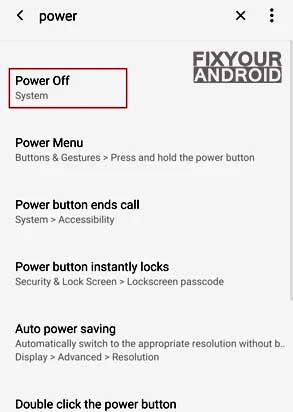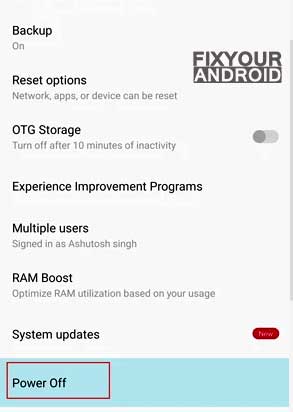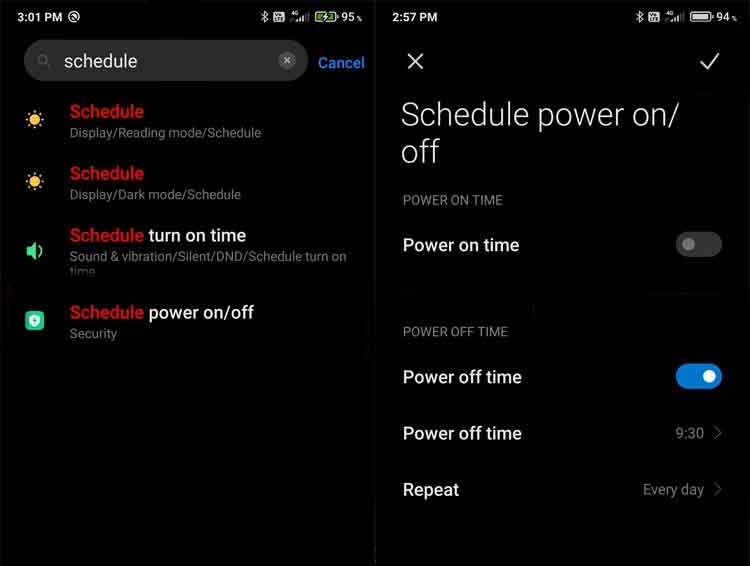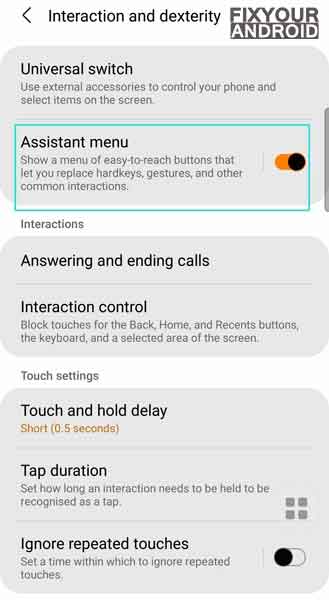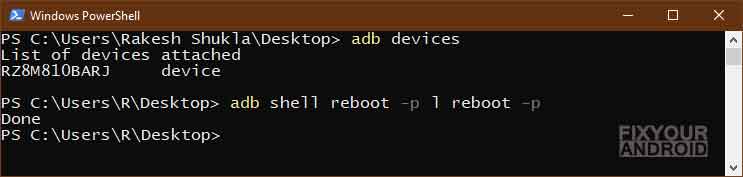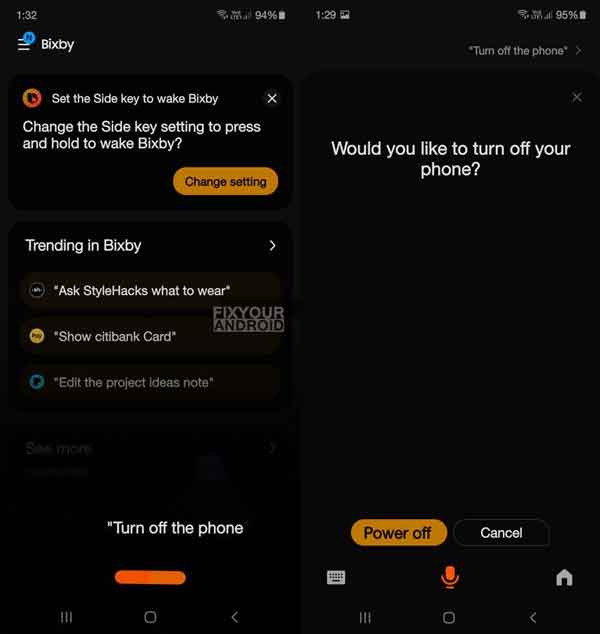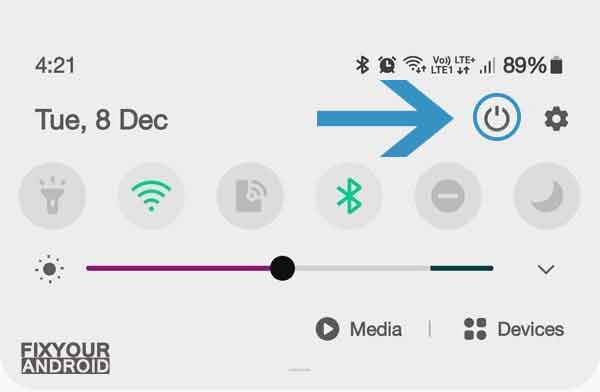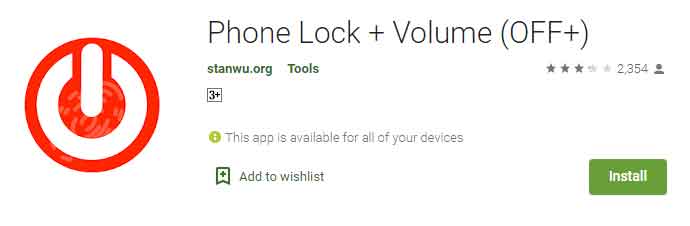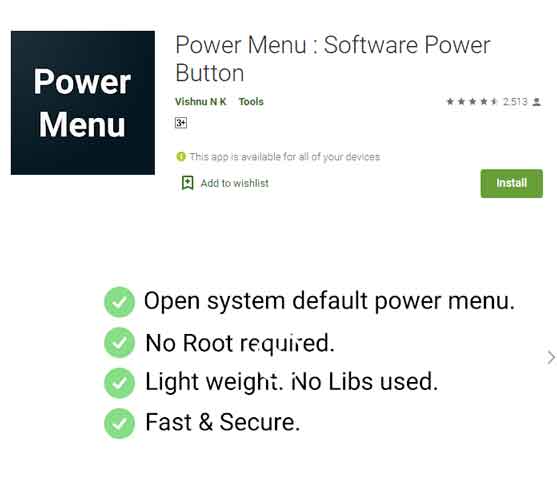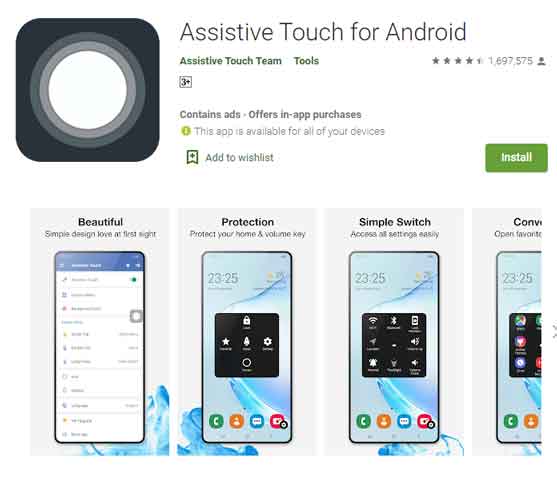You don’t need a tutorial to turn off android or restart it. But, how to turn off android without power button? Comes the situation when physical damage to your android may cause the power button to stop functioning or touch screen is not working. Learn the methods you can use to power off android when power button is not working.
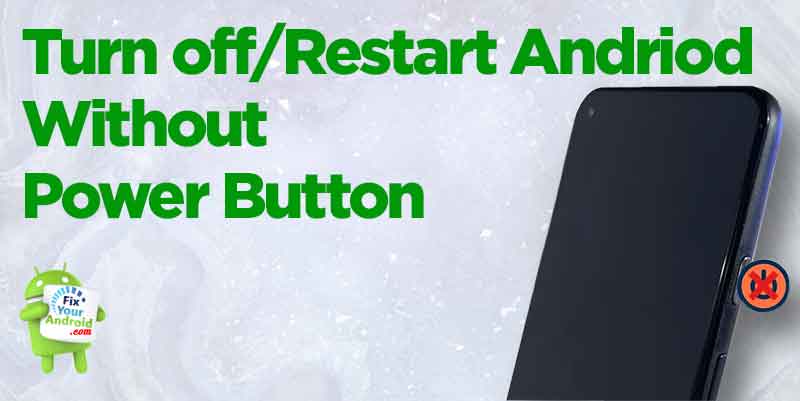
We all know the traditional method to turn off android using the power button. You just press the power button on the device and tap on the turn-off option to switch off your android.
But, things get worst when physical damages may cause your android power button to malfunction or not work at all. In such here is the handy guide to turn off android without power button.
Methods To Turn Off Android Phone without Power Button
- Turn Off Android From Settings
- Turn Off Android With Scheduled Power Off option
- Turn Off Android from the Assistant Menu
- Use ADB Command to Turn Off Android
- Use Bixby on Samsung Android to Turn off
- Turn off Android via Quick Settings (Samsung)
- Third-Party Apps To Turn off Android without Power Button
Below is the detailed guide to using these methods to switch off Android without power button.
1. Turn Off Android From Settings
Android phones running on version 10 and later have a feature to turn the device off without power button. You can simply navigate to settings>Power and tap on power off option to turn off your Android without using the physical power button. Here is how you do it;
- Open settings on Android.
- Tap on power or search for the term “power” on the global search menu.
- Now tap on power off to turn your android off.
The feature works on all the android phones released in 2019 and later years. Android running on Android V10 or earlier might not have the option to use settings to switch off the phone. In such, you can use the next method.
2. Turn Off Android With Scheduled Power Off option
You might not be aware of the fact that every Android phone comes with a factory feature that lets you schedule power off and on an Android phone. Irrespective of version or manufacture of the android phone, this option is always available to almost all android phones.
This feature can also be used to turn off Android phones without power button. You can follow the steps given below.
- Go to Settings on Android.
- Now search for Schedule.
- It will show related Settings, Schedule On/Off will be one of the options.
- Click on it and it will take you to the desired Settings page.
- Now here you can set Power Off time (set it to the closest time if you want to power off immediately).
Read Also: What is Android Home Key Button And How to Use it?
3. Turn Off Android from the Assistant Menu
Accessibility is a handy function on all Android phones that allows users to access some primary features like talkback, high contrast and other Accessibility features.
This Accessibility menu can also be used to turn off android phone without using power button.
To use the Accessibility menu to switch off android phone;
- Open settings on Android phone.
- Open to Shortcuts and Accessibility option.
- Now navigate to Accessibility>System Controls.
- Here select Switch Off to turn of your phone.
Use the Accessibility menu to switch off Samsung android phone.
- Open Settings on your Samsung phone.
- Open Accessibility settings.
- Under Accessibility open Interaction & Dexterity and toggle on Assistant Menu.
- This will enable a floating menu on the device that can be accessed from any screen on the phone.
- Click on the floating assistant menu and tap on Power off Menu button.
- Now tap on Power off to turn off your Samsung phone without the power button.
4. Use ADB Command to Turn Off Android
ADB or Android Debug Bridge is a versatile command-line tool that lets you communicate with a device. You can use ADB commands to install OTA updates, uninstall bloatware, debug devices by booting the device on recovery mode for errors and other configurations on Android phones.
You can also use ADB commands to turn off your Android without using a physical power button.
To use ADB commands to turn off android you will need a PC running on Windows 7 or later, a USB cable to connect the android phone from PC.
Now let’s learn how to use ADB command to turn off android without a power button.
- Download the latest Android SDK Platform-tools for Windows, or set up ADB and Fastboot on macOS.
- Enable USB debugging on your Android device if you don’t have it enabled already. You might not be able to do this if your phone’s touch screen is not working.
- Now launch windows command console by opening run dialogue box press Win+R
- Here type ‘cmd’ and press enter.
- Connect your android to PC using USB cable. You might need to download and install USB driver if the PC doesn’t recognize the device.
- Now, inside the Windows console type the following command to ensure that the device is connected.
adb devices
- Once connected, execute the following command to turn off your android.
adb shell reboot -p
Here, ‘p‘ stands for ‘power off’. - Android device will power off without using the Power button.
- In case, if you just want to reboot the device, use the following command
adb reboot
This was an effective method to power off or restart your Android by ADB command without using power button or even the touch screen is not working. This is the universal method and works on all Android phone irrespective of manufacturer or Android version.
5. Use Bixby on Samsung Android to Turn off
Bixby is the personalized voice assistant for Samsung android phones. Like Google Voice, Bixby on Android allows you to run several tasks using your voice that includes switching off the device as well.
Samsung Android phones can be easily switched off using the Bixby. Here is you do it;
- Lauch Bixby on Samsung Android phone.
- Once launched, say turn off, power off or switch off.
- Bixby will ask you to select the Power off option.
- Just tap on it to shut down your Samsung device.
6. Turn off Android via Quick Settings (Samsung)
Samsung Galaxy Phones like Galaxy Note 10, Note 20, Galaxy S10, S20, Galaxy A70, Galaxy A51, etc. have a dedicated power off option in the quick setting section.
If you are using the Samsung Android phone released after 2019 the chances are you get this option in the quick settings menu.
These were the complete methods you can use to switch off your android without using the power button. But, besides these, there are several third-party apps you can use to do the action. Here is a list of a few of them.
Why Does My Phone Vibrate for No Reasons? Android/iPhone
Third-Party Apps To Turn off Android without Power Button
Google Play store has millions of apps for different purposes. some of useful while others are way more useful. similarly, you can also find a bunch of apps on Google play store to turn off android without using the power button.
Here is the list of a few apps you can use to switch off android with a broken power button.
1. Phone Lock + Volume Control (OFF+)
Phone Lock is a free android app you can use to control power menu in case of a damaged physical power button.
When Phone Lock is installed on your device, launch it from the app drawer. It’ll prompt you to select one of the 2 lock modes. Make your choice and grant Accessibility permission to the app when asked to do so.
Just Tap and Hold the phone lock app screen to access power menu. Now, you can select the option to restart or power off your android.
Features:
- Legacy Mode (5 secs software lock)
- Accessibility Mode (Lock immediately)
- No more needs physical button.
- Support Power Menu to turn off Android
2. Power Menu: Software Power Button
Another small app to control the power menu on Android without a physical power button. Power menu is a dedicated app for android to switch off or restart the device without reaching for power button.
On startup, it will require to provide the accessibility permission once.
The app lets you launch the power menu where you can easily use the on-screen power menu options including power off or restart Android.
Features:
- Quickly open the system default Power Menu UI on your device.
- Helps prolong Power button lifespan.
Read Also: Why Does My Phone Keep Turning Off Randomly?
3. Assistive Touch for Android
Assistive touch is more than a power menu app for android. The app not only allows you to power off or restart the device but you can also perform several other tasks on android with a simple touch.
The app creates a dedicated floating menu on the screen that can be activated from any screen.
To switch off the android using the Assistive touch app just tap on the floating menu on the screen and select the power menu. Now select from the option to restart or power off android.
Features:
- Virtual Home button, easy touch to lock screen, Power off and restart device.
Final Words:
This was the complete guide to turn off the android phone without using the power button. Use ADB commands to power off android if the touch screen is not working as well. Also, don’t forget to check our HOW TO section for other useful guides for Android.
WHAT TO READ NEXT?
- Wifi Calling on Android: Wifi Call Easy Setup Android
- How to configure and Access Voicemail on Android?
- How to Hide Apps on Android Without Rooting (4 ways)
- How to Reveal Saved WiFi Password on Android
- Verizon No Network Connection Error | How to Fix?
- 3 Methods to Send Text to Multiple Contacts on Android