AppSelector is a pre-install system app on T-mobile Android phones that helps a user to manage apps on the device. This is quite similar to App Manager on any Android phone. Know more about AppSelector. What is AppSelector? What is it used for? Is it safe? Let’s find the answers.
What is AppSelector?
Appselector is a system app installed on T-mobile Android phones with a perspective of downloading, installing and managing the apps on the device. It is quite similar to any other standard app manager application on an Android device.
The app is installed with the first setup of T-mobile Android phones that is developed by T-mobile itself.
Once your new device bundled with AppSelector is set up, AppSelector will send you a notification that contains three options to choose from: ‘Open’, ‘Delay for later’, and ‘Skip’.
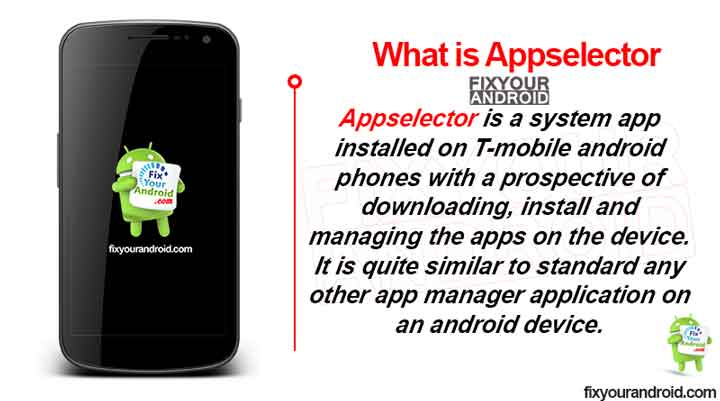
Appselector assists the users with installing and management of the apps on the device. It also helps you to install the apps on the device once you factory reset the phone as well.
As factory resetting the phone brings the device to the default mode as it was newly purchased. In such, Appselector gives you the option to install the apps again.
- Name: Appselector
- Package Name: com.ironsrc.aura.tmo
- Developer: T-Mobile
Read Also:
Carrier hub | What is carrier hub on Android? All About carrier hub
Three Options are Available on App selector
Once your new device bundled with AppSelector is set up, AppSelector will send you a notification that contains three options to choose from: ‘Open’, ‘Delay for later’, and ‘Skip’. Here is the explanation for all these three options;
1. Open:
The option ‘Open’ on the AppSelector app will pop-up a form with multi-option to select. This helps the app to determine the app recommendation based on your interest.
The list is based on the recommendations provided by AppSelector subjective to the answers you chose initially. You can download the applications you want to keep on the device, when you have the list of applications from which to choose.
2. Delay for later:
The ‘delay for later’ selection on the AppSelector notification bar will postpone the notification for next 15 minutes while setting up the device initially.
If you choose ‘Delay for later’ you will have the notification stored in the status bar until it has manually been turned off from the Settings.
3. Skip:
The ‘skip’ section on the Appselector notification will stop the app from notifying you. However, it can be enabled back by navigating to AppSelector options and finish the setup under the application list.
The ‘Skip’ option from AppSelector gives you the freedom to never be notified from AppSelector again.
If at some point later, you wish to use the application, you can easily do so by manually navigating to AppSelector from the Applications list under the device’s Settings.
The apps installed on the device using the app selector can be found under device’s app settings once the setup is finished.
What does AppSelector do?
AppSelector helps the users to download and install the app on their T-mobile android phones. The app comes in handy when you need to install apps on your phone after the initial setup.
App select recommend the list of apps to download and install based on your interest. This way you can stumble across some really useful applications that you didn’t know existed or you needed.
AppSelector VS Google Play Store
App Selector is a dedicated app downloading client for Android phones from T-mobiles only. The app helps you to install the apps which may be more useful to you.
The app asks few options to select from at the initial stage of setup. This helps you to install the apps based on your interest and usability.
Google Play Store is a dedicated app downloading client for all Andriod smartphones and devices.
The Google Play Store contains millions of apps hosted on the platform to download and install on a device. You need to either go through the list or search for the app you want to install on your device.
The basic difference between AppSelector and Google Play Store is the ease of usage. As on Google play store you either search for the app to install or you may browse the apps list.
While the AppSelector helps you to find and install the app based on your usability and interest. This makes you save lots of time while setting up your device.
Solved: “Android Is Starting” Followed By “Optimizing App” Issue
Is AppSelector safe?
UICC locked devices from T-mobile or Verizon tend to install the apps like Appselector, MDM client and others including Appselector as well. These apps are usually safe and can be trusted. The app is developed and published by T-mobile itself which is a well-reputed name.
There is no evidence of AppSelector containing any Malware, Spyware or Keylogger as well. Also, the app is completely safe from potential hacking attacks.
T-Mobile US is a subsidiary of Deutsche Telekom AG and operates a wireless network. If you have used Verizon or AT&T services before, you could think of T-Mobile as a parallel competition to both these network operators popular in the US.
Can you uninstall AppSelector?
Appselector app comes pre-installed with selected Android phones. With the sole purpose to help users to install the essential app with ease. Still, you can uninstall the App selector from your Android and use other alternatives like Google play store to install apps.
It is completely safe to uninstall the Appselector app from the device and removing it doesn’t affect the normal function or operation of the device. The app, however is factory installed but not an essential app.
How to uninstall AppSelector from your device?
You can uninstall the AppSelector app from your device like any other app. Just navigate to apps or app manager under settings and uninstall the app.
- Access the Settings app on your device.
- Select Apps or Apps & notification settings.
- Locate and tap the AppSelector or AppManager app, then tap Uninstall.
You can also turn off the AppSelector notification without even uninstalling it.
- Go to the status bar on your device.
- Look for AppSelector Experience notification.
- You will be asked to pick between Now and Later.
- Select later and the notification will be gone.
AppSelector Troubelshoots
Like any other apps on Android, AppSelector also has some common errors and issues users may encounter. Here is a list of some common issues with AppSelector and their solutions,
Issue 1 – Error message “Oops.. something went wrong” appears
The error is completely related to the cellular coverage and availability of internet access on the device. To resolve the problem make sure your SIM is fully activated and has proper reception. In case of poor or no network on the device make sure to use wifi to connect your device to internet.
Issue 2 – Apps that were selected, do not appear in the app tray
Usually, the apps selected in the list on AppSelector app take a while to download. The appearance of selected apps depends on the number of apps selected to download and the internet speed. The app will start appearing in the app tray as soon as the pp is downloaded and installed.
Wait for a while for the selected apps to get installed and it will start reflected in the app tray.
FAQ
What is AppManager?
AppManager provides you with a quick and easy way to find and remove applications that you have not used in a while. The AppManager, unlike AppSelector, does not launch right after you set up your device. Instead, it is activated 60 days after setting up your device or performing a factory reset on it.
What is App Stack?
App Stack is a bloatware that is found mostly on Sprint variants of Samsung Galaxy phones, for example Sprint variants of Samsung Galaxy S8 or S9. It displays advertisements for applications.
Final Words:
AppSelector is a factory-installed app on T-mobile Android phone that helps you to install the apps at once on the device. The advanced interest-based app lets you select the apps to install at once by selecting multiple app. Unlike the Goggle play store where you need to search and install the apps one-by-one AppSelector lets you select multiple apps to download and install. The app is completely safe and can easily be uninstalled as well.
Read Next:
