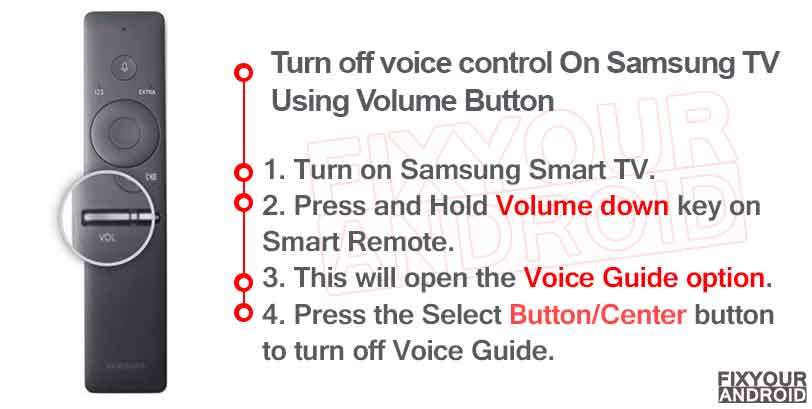How to stop Samsung TV From announcing everything?
The voice guide on Samsung smart TV narrates and gives you an audio description of all the menu, settings or apps whenever a pointer is navigated to the particular settings. Some people find it useful while others find it irritating. Know about Samsung TV voice guide. How to use it? How to disable Voice Guide On Samsung TV? Let’s find the answers.
This article explains all the working methods to turn off the voice guide on Samsung TV 5-Series, 6-Series. 7-Series, 8-Series, 9-Series, QLED, or SUHD, you can turn off the Voice Guide feature on all of them. I have tried it on my Q70R, but it should work on a broad range of Samsung TV models including Q60T, Q70T, Q80T, Q95T, Q60R, Q80R, Q90R, Q90T, Q8C, Q950T, Q800T, Q900R, Q6F, Q7F, etc.
But, before you head to the solutions, let’s know a bit more about Voice Guide on Samsung TV.
What is Voice Guide?
The voice guide or voice assistance on Samsung Android TV helps you to navigate, toggle and open apps and settings using the voice command. The voice assistant or narrator on any TV, including the Samsung Smart TVs, gives users an audio description of all the menu items and options.
Also, it gives audio feedback when TV is switched on or off and notifies vocally when a device like Set-top box is connected to the TV.
Apparently, the voice guide on Samsung TV also narrates the TV shows or pages on a streaming platform like Netflix, or Amazon when visited along with the name and the entire descriptions of the show.
Geeting voice feedback is often annoying especially when you can read the movie name and description. In such, you might want to turn off the voice guide on your Samsung TV.
There are several methods you can follow to disable the Voice Guide on your Samsung TV which have been explained below.
How To Turn off voice control On Samsung TV
Turning off the Voice Guide on Samsung TV disable the audio feedback and stop the Smart TV from narrating every page the user visit. This also turns off the audio feedback for the show’s name and description of the movie. Follow the methods below to disable the Voice Guide on Samsung TV.
1. Turn off voice control Using Volume Button
This is the easiest method to Turn off the Samsung TV guide by accessing the accessibility menu. Follow the steps;
- Turn on Samsung Smart TV.
- Press and Hold Volume down key on Smart Remote.
- This will open the Voice Guide option.
- Press the Select/Center button to turn off Voice Guide.
2. Turn off Samsung Voice Guide Via Home
To turn off Voice Guide, go to Home, visit the Settings. Then go to general. Under general, you click on accessibility, where you will see a voice guide to turn it off.
- Press Home Button on Samsung Smart Remote.
- Press the Left Directional pad button on the remote to navigate to settings.
- Open General option under Settings menu.
- Navigate to the Accessibility option by pressing the low side of the Directional pad and open it.
- Find and open Voice Guide Settings.
- Navigate to the Vice Guide option and press the center button on remote to turn it off.
3. Turn off Samsung Voice Guide Using Voice Command
This method to disable the Samsung Voice Guide requires your Samsrt remote to have a dedicated microphone button. If your Samsung TV remote has a microphone button, you can turn off the Voice Guide as follows:
- Press and hold the microphone button on your remote.
- Say “Voice guide off“, or “Turn off Voice guide.”
4. Turn Off Voice Guide by Disabling Bixby
Simply turning of the voice guide using the methods explained above may not stop the TV from narrating everything on the screen.
In such, you might try disabling the Bixby voice on the TV and this may stop the audio description on the TV.
Depending on your Samsung TV model, you can also simply enable or disable Audio Description simply by holding the Menu button on your remote for a few seconds.
Turn Off Voice Guide on Old Samsung TV(2008-2013)
The method to turn off audio talkback or audio narration on old Samsung TV like Samsung Series 6 LED TV is slightly different from modern Android smart TV. Follow the steps below to turn off voice guide on old Samsung TVs.
- Press the Menu button on your Samsung TV remote.
- Navigate to Sound or Sound Mode using the directional arrow buttons and press OK.
- Now go to the Broadcast option and select Audio Language.
- If Audio Description is enabled on your Samsung TV, you’ll see English AD selected. Here “AD” means ‘audio description’.
- Switch to “English” only to turn off Audio Description.
- On some Samsung TV models, you can enable or disable Audio Description simply by holding the Menu button for a few seconds.
The Voice Assistant Still Won’t Turn Off
However, you may also hear the audio description about the shows or movies on streaming platforms like Amazon Prime or Netflix. In such, you can follow the guide here to disable audio descriptions on streaming apps.
Samsung Voice Guide-FAQ
How do you turn off the narrator on your TV?
You can simply long-press the volume down button on the Smart remote to disable the Audio narrator from the accessibility menu.
Why is my Samsung TV narrating everything?
The Audio narrator acts as an audio guide that narrates everything on the screen including the settings page and movie and shows descriptions. The audio narration on Samsung TV can easily be disabled by turning off voice guide using accessibility menu.
Does Samsung use Bixby on its voice guide?
Yes, All the Samsung device uses Bixby including Samsung TV and mobile phones as well.
RELATED POSTS:
- How to use Wi-Fi Direct on Samsung Android phone and TV
- Samsung TV Not Connecting to WiFi? Here is Quick Fix
- How to use android Chrome cast to Mirror phone screen to TV
WHAT TO READ NEXT?