SumeNN App on Samsung: Everything You Need to Know
SumeNN App is a pre-installed app on Samsung Android phones that is accountable to help the device to close or disable the unnecessary service to improve the performance of the device. The app is installed under the package name com.samsung.android.sume.nn.service and it’s often misunderstood as bloatware or malware.
This article explains all about SumeNN App on android. What is SumeNN App? How does it work? Is it safe and of to remove or uninstall it. Let’s find the answers.
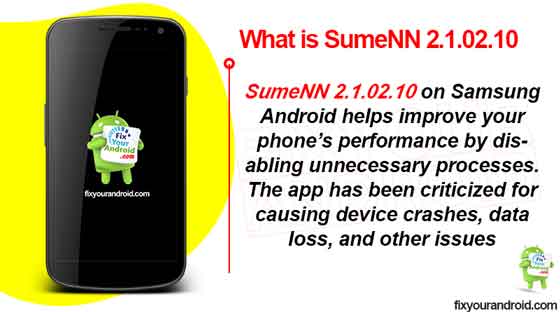
What is SumeNN App on Samsung Android?
SumeNN App is a factory-installed Android app on Samsung phones that is used by the android system to help the device to force close, disable or deactivate any unnecessary service running on the device to improve the performance of the device.
- Name: SumeNN App
- Package Name: com.samsung.android.sume.nn.service
- Developer: Samsung Electronics Co., Ltd.
The app is developed by Samsung electronics itself and works as an activity and performance manager. The app is often considered as malware and users are always concerned about the SumeNN App on their Samsung android phones.
What is SumeNN App Used For?
SumeNN App is the default performance management app on Samsung android phones that is accountable to keep an eye on the running services in the background and force close them to boost or maintain the performance of the device.
The app stays unnoticed to the user and keeps running in the background. The app simply kills unnecessary running services when not in use to boost the performance and battery life of the device.
Read Also: Android Spyware Detection | 11 Best Free Spyware Detection Apps For Android
What permissions does SumeNN App have?
As the SumeNN App is one of the service apps like Mobile Service manager and CIDManager, the app has all the possible permission to access or modify the system settings without even notifying the user.
As per the permission, here is the list of all the permission SumeNN app have on your Samsung phone.
Permission SumeNN App have on device:
- Phone
- Contacts
- Storage
- Microphone
- Device ID & call information
- Photos / Media / Files
- Location
Addition Permission
- android.permission.CAMERA
- android.permission.FOREGROUND_SERVICE
- android.permission.MANAGE_EXTERNAL_STORAGE
- android.permission.READ_EXTERNAL_STORAGE
- android.permission.WRITE_EXTERNAL_STORAGE
- com.samsung.android.permission.SEM_MEDIA_CONTENTS
Feature Permissions SumeNN App have;
- android.hardware.camera
- android.hardware.faketouch
Read Also: What is com.samsung.android.fmm?
Is SumeNN App Safe?
The SumeNN App is developed by Samsung Electronic itself for Android phone manufactured by Samsung.
Backed by Google service policies the app is completely secure and doesn’t share your information with any third party. Also there is no evidence of SumeNN App containing keylogger or spyware.
Still, some people are concerned about the permissions and the security of the device related to SumeNN App. In such you can get rid of it by using ADB or system app remover.
Can you Uninstall SumeNN App?
SumeNN App is a system app and it is not possible to uninstall it using app manager. However, it is possible to uninstall SumeNN completely from the device using ADB commands and System App remover on a rooted device.
Read Also: How to Fix a Hacked Android Phone? Diagnose and Troubleshoot
How To Uninstall Sumenn App?
1. Using ADB
ADB allows you to bring up a Unix shell so you can issue commands directly on the Android device. You’ll need a Windows PC to use ADB.
- Go to Settings > System > About phone.
- Tap on the Build number 7 times to activate Developer Options.
- Go back to the main Settings menu and tap on Developer Options to open it.
- Enable USB debugging by tapping on it.
- Download ADB on your PC.
- Extract the ZIP file into a folder.
- After extracting the ZIP file, open that folder.
- Press and hold the shift button and right-click in a blank area.
- Click on “Open Powershell window here.”
- Enter the command
adb devices.
- Connect your Android device to the PC using a USB data cable and set the USB mode as File Transfer.
- You will receive a USB debugging notification on your phone, tap on OK to allow debugging access.
- Re-enter the command
adb devices.
- You should now see the Serial number of your device on the Powershell window.
- Run the command
adb shell pm uninstall –user 0 com.samsung.android.sume.nn.service
- Wait for a few seconds. You’ll notice the app has been uninstalled from your device.
2. Using System App Remover
This method requires you to root to your Android device. After gaining root access follow the steps below to uninstall this system app.
- Download and install the System App Remover application.
- Launch the application, search for SumeNN App and select this app by tapping on the checkbox next to it.
- Tap the “Uninstall” button to completely remove the app from your device.
Fix Sumenn App Keeps Stopping Error
1. Clear Sumenn App Cache and Data
To clear the Sumenn App Cache and data on Samsung devices follow these steps:
- Open Settings.
- Tap Apps.
- Tap three vertical dots icon in the upper right corner.
- Tap Show system apps.
- Tap Sumenn App.
- Tap Storage.
- Tap Clear Cache
- Tap Clear Data.
- Restart the device.
2. Force Restart the device
The easier method to fix the “Unfortunately, com.samsung.android.sume.nn.service” error is to force restart your Android. A forced restart is quite different from a regular restart. It forces your device to close all the running apps and restart the device.
Force restart the Android system also make sure to recreate the cached data of specific apps that can help you to solve the error. Here is how you force restart your phone;
- Press and hold the power button until you feel a vibration.
- Keep the power button pressed till the Android logo appears on the screen.
- Release the button and wait for the boot.
- Browse your contacts and see if the error is fixed.
3. Force Stop The App
If some third-party apps are misbehaving your Android stops these apps forcefully, it will fix this com.samsung.android.sume.nn.service error. Force stop is not a permanent solution, sometimes you can face the same problem if the app runs again. These are leading points to fix the issue;
- Open your Android Settings.
- Open Apps or Apps Manager.
- Open the eclipsis menu( three dots at the top right corner) and select “Show system apps“.
- Find and tap to open the com.samsung.android.sume.nn.service package from the list.
- Finally, tap on the Force Stop button.
4. Update Apps
Outdated apps on Android may also cause the device to show the “Unfortunately, com.samsung.android.sume.nn.service” error.
In order to fix the error make sure you are using the latest version of all the installed apps on your device.
In such you are required to update apps to latest version by which simply visiting Google Play Store and hitting update.
5. Perform a Factory Reset
If everything does not seem to work and you are still getting the same “Unfortunately, com.samsung.android.sume.nn.service” error while accessing the contact app on Android. Then you might need to factory reset your device.
- Turn off Android.
- Press and Hold power+volume down Button together.
- Release the power button once you see the Logo on the screen.
- This will boot Android in Recovery mode.
- Here use volume up/down key to navigate the menu.
- Navigate to “wipe data/factory reset” and press the power button to select.
- This will initiate the process to hard reset Android phone or Tabet. Wait for the Android to boot.
Final Words:
This was a brief explanation to Sumenn App on Samsung Android phones. It’s a process management app installed on Samsung android phones under the package name with the purpose to improve the performance of the device by killing unnecessary services running on the device. The app is developed by Samsung itself and it is completely safe for the privacy and data stored on the device. Still, you can uninstall Sumenn App using ADB shell or System app remover. Don’t forget to check our ABOUT section for other information guides for Android.
WHAT TO READ NEXT?
