The Finder app on Android is a recently introduces feature on Samsung Android phone followed by Android Marshmallow and Lollipop. The app AKA S-Finder is accountable to help users to search apps and settings among several others. Know more about Finder App on Samsung smartphone. How to use the Finder app on Samsung phones? What permissions does it have and is Finder App safe? Let’s find the answers.
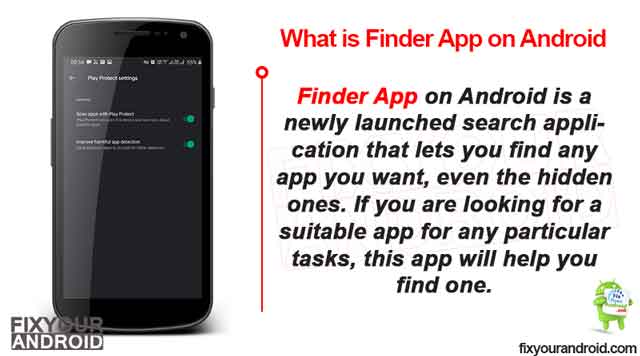
Finder App- Samsung Android
So, let’s start with a basic introduction to the finder app on Android. The Finder app on Android is a newly introduced feature on Samsung Android phones that helps users to perform a global search on the device.
The Finder apps as the name signify itself can be used to search the entire device including apps, settings and the internet at once. The feature on Samsung android phone is known as S-finder.
What is the Samsung Finder app?
Samsung finder or S-finder on Samsung is the brand name for the finder app on Samsung smartphones and tablets. The S-finder is quite identical to the finder app with a different name.
The S-finder app has the package name com.samsung.android.app.galaxyfinder on Samsung phones.
What is IoT Hidden Menu on Android?
How to Use Finder App on Android?
The finder app on android reflects the search result for a related keyword from settings, app, and internet on the screen. This help users to easily navigate to specific app or settings at once.
Here is how you use the Finder app on Android to find the apps and settings by entering the keyword on the search bar.
- Slide the notification panel down.
- Based on the brand and make of the device tap on the search icon.
- On Samsung device, you can see a S-Finder icon below the notification panel.
- Once, opened type the keyword you want to search for(eg:. app or settings name)
What Permission Do Finder App Have?
The finder app requires to keep running in the background to provide the appropriate result to the user instantly. In addition, it has several other permissions listed below.
Mobile Data/Wi-fi: Finder app(S-finder on Samsung) returns the result from the keyword entered by the user by searching the internet as well. In order to perform an internet search, the Finder app requires internet access on the device that includes mobile data and wifi content as well.
System Settings: The Finder app on your device need the system’s permission to look for the settings as per the keyword.
What is the Significance of Finder app?
The app has recently come into the limelight when Android smartphone manufacturers decided to introduce the global search feature to the users. The feature is quite helpful and can help you perform specific searches including;
- The Finder app acts as a local search engine on Android devices that helps users to find the apps or settings among the list of hundreds of items.
- The feature helps to find not only apps but also lost files that we place by mistake in some folder of our phone.
- Makes it easy to search for anything you want from your phone. Like the images/photos, documents, text files, contacts, etc. means you have the complete freedom to find which is in your phone.
What is com.samsung.android.app.galaxyfinder?
com.samsung.android.app.galaxyfinder is the package name for Finder app(S-Finder) on Samsung android device. The package works similarly to the finder app.
How to install and use the com.Samsung.app.galaxyfinder
S finder(com.Samsung.app.galaxyfinder) is a pre-installed app on all Samsung Galaxy devices. You don’t need to install it separately. Also, the S-finder is available for Samsung devices only.
Final Words:
Finder app on Android phones is a global search engine on Android device that helps users to find and navigate the apps, settings, images, media and documents without navigating to the actual location. The feature was introduced by Samsung followed by Android Marshmallow and later with the brand name of Galaxy S-finder(Package Name-com.samsung.android.app.galaxyfinder).
WHAT TO READ NEXT?
