com.samsung.ipservice is a pre-installed system app on Samsung Android phones accountable to resolve the Internet Protocols on the device. Sometimes a corrupt cache or incorrect OS version may cause the Unfortunately, com.samsung.ipservice has stopped” error or “Unfortunately, IP Service has stopped’.
Let’s know more about it. What is com.samsung.ipservice? What does it mean? What is it used for? How do troubleshoot common errors with com.samsung.ipservice?
What is com.samsung.ipservice?
Android phones are full of System apps classifies as daemon apps, client app, and service apps. These apps work together to help the Android OS system to execute a certain feature or settings.
The com.samsung.ipservice is the system app package on Samsung Android phones accountable to execute the Internet Protocol service on the device.
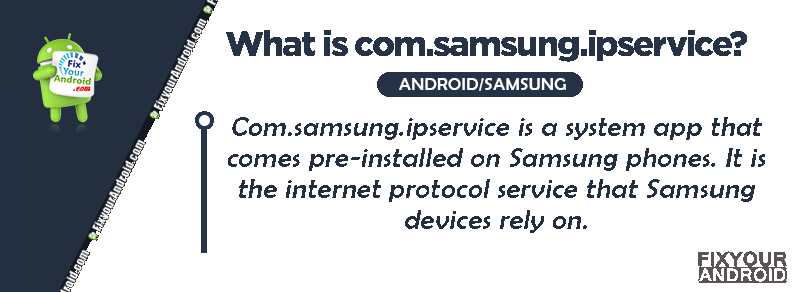
The app is developed by Samsung and can be found on all Samsung phones running on Android 6 and later.
What is com.samsung.ipservice used for?
The IP Services as the name suggests itself, help your Andoird system to resolve the packets while you use the internet on the device. The service makes it possible for the device to access the internet using mobile data or wifi.
The app keeps running in the background and comes into action when the device is connected to the internet.
IPSGeoFence App On Android: What is it Used For?
What does com.samsung.ipservice mean?
All the apps on Android have a unique package name. This name usually starts with the prefix ‘COM'(referred as java compilation) followed by the name of the developer and the feature the app offers.
Breaking down the com.samsung.ipservice;
- COM: A Java Compile
- SEC: Stands for Samsung Electronics Corporation
- IPService: This signifies that the app is dedicated to handle Internet Protocol Services.
Here is the list of Samsung System Apps with the prefix com.sec.
Similarly, if the app is developed by Google, the package will be named as com.Google.[app name] ex: Com.google.android.apps.walletnfcrel is the package name for Google Wallet App, com.google.process.gapps is the package name for Google app update and com.google.android.gm is a package name for Gmail etc.
Methods to fix com.samsung.ipservice has stopped error
It is quite common to get the IP Service has stopped error on your Android or Samsung phones. This can be caused by several reasons including a corrupt cache, an outdated OS version that may conflict with the app, and so on.
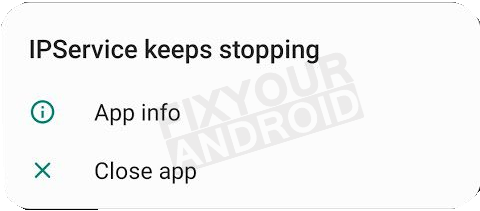
Here are the methods you can follow to fix the com.samsung.ipservice has stopped error easily.
- Clear Cache and Data.
- Update Apps
- Update Android Firmware
- Factory Reset Your Device
Follow the details steps to use the methods
1. Clear Cache
- Open settings on Android.
- Tap on Apps to open App Drawer.
- Open action menu(three lines at top right corner) and select “Show System Apps”.
- Swipe down to find “com.samsung.ipservice” and tap to open it.
- Now tap on “Clear Cache” and “Clear Data”.
- Go back and restart the device to see if the error is resolved.
2. Update Apps
- Open Play Store on your Samsung.
- Go to Manage apps section.
- Tap on “Update all”.
- Wait for the apps to update and restart the device.
Fix Play Store Authentication Required Error
How to Update Apps on Android With Latest Version
3. Update Android Firmware
- Open Settings on Your Samsung phone.
- Scroll down and tap “About” to open it.
- Tap on “Software Information”.
- Tap on “Check for Update”.
- Wait for the update to download and install.
Note: The Android firmware update is subject to availability, if the error persists you can install OTA update manually to the latest available version.
What is Samsung CSC Code | Change CSC on Samsung Devices
What if nothing works and you are still gettings the com.samsung.ipservice has stopped error
If the methods above don’t seem to work, the last resort is to factory reset your Android. Here, make sure to back up your data, contacts(Backup Android contacts locally) and messages and chats locally or using a cloud store. A factory reset will erase all the data on the device and restore it to factory mode.
Factory Reset Your Device to fix com.samsung.ipservice error
- Turn off your Samsung phone.
- Press and Hold Power+Volume button to boot in recovery mode.
- Toggle to wipe data option using the volume button.
- Press Power button to confirm.
- Wait for the process to finish.
- Toggle to reboot the system and press the power button to reboot the phone.
You might need to contact an authorized Samsung service center to get the firmware fixed if the methods explained above don’t seem to work and you are continuously getting the IP service has stopped error on your Samsung device.
SYSTEM APPS ON SAMSUNG:
- com.samsung.android.app.sharelive?
- What is com.samsung.android.honeyboard?
- What is com.samsung.android.rubin.app?
- What is com.samsung.android.contacts?
- What is com.samsung.inputeventapp?
- What is Com.samsung.faceservice?
- What is Com.samsung.unifiedtp?
- What is Com.samsung.android.forest?
- What is com.Samsung.android.app.telephonyui?
IP Service on Samsung-FAQs
What is IP Service on Android?
The IP service on android provides helps protect your device in real-time by updating its security measures to defend against the latest threats. It watches the data packets that come in and can detect and monitor suspicious activities and patterns in the apps you use. This way, it keeps your device safer from potential attacks.
What causes the IP Service to stop?
A corrupt cache, outdated firmware or corrupt app data are the major reasons causing the IP services to stop working.
You can resolve the error by clearing the cache of the apps or factory reset the device.
Final Words:
“com.samsung.ipservice” is a package or application name associated with certain Samsung devices. It’s part of the Samsung system software and is related to IP (Internet Protocol) services. These services could involve various functions like network connectivity, internet-related features, or communication between different parts of the device’s software.

