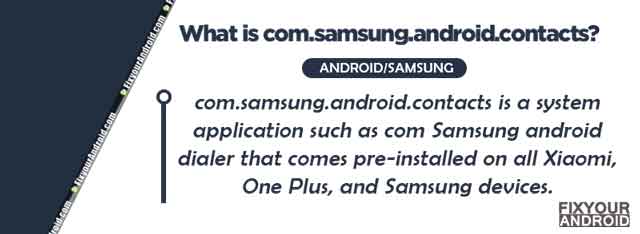com.samsung.android.rubin.app is a pre-installed system app in Samsung Android phones. This is the package name for the Samsung customization service.
Know all about com.samsung.android.rubin.app. What is it? What is it used for? What amount of data does com.samsung.android.rubin.app collects on your device. Is it safe to remove it? Let’s find the answers.
What is com.samsung.android.rubin.app?
com.samsung.android.rubin.app is a pre-installed system service app on Samsung android phones. The app is installed under the name Samsung Android Rubin.
What is com.samsung.android.rubin.app used for?
Samsung Android Rubin is a tool used by Samsung to gather information about the usage pattern of the user to improve Samsung products and services. The app keeps running in the background and collects the data like the app you use most, the usage pattern and performance of the device etc.
- Name: Samsung Android Rubin(
Customization Service) - Package Name: com.samsung.android.rubin.app
- Developer: Samsung Electronics Co., Ltd.
- OS Version: Android 10+
- Permission: Backgrounds, media, storage, location, contacts etc
The app is installed under the package name com.samsung.android.rubin.app and doesn’t have a visible icon like other apps on the device.
What is com.sec.android.daemonapp? Unified Daemon app vs Services
What is the Customization Service?
Samsung devices, apps and services are designed to provide you with customized services by supporting your desires and needs in a smart and intelligent manner.
Samsung’s Customization Service provides an enhanced user experience, including customized content and recommendations, based on the information obtained about you and your use of the Services.
Is com.samsung.android.rubin.app safe?
com.samsung.android.rubin.app is a service app on Samsung Android phone developed by Samsung and it’s completely safe. However, it collects user’s data and keeps running in the background which is eyebrow raiser for a few users.
Is the Samsung Android Rubin app Bloatware?
Samsung Android Rubin app is considered bloatware as it has no usability or functionality for the user. It is a service app used by Samsung like MCM clients.
Samsung Android phones are full of bloatware, daemon services and System apps. Some of them are essential while others are just a bug. The system apps on Samsung devices can be identified as the prefix “sec” in the package name(eg: com.sec.epdg, com.sec.bcservice, com.sec.android.app.popupcalculator, etc.)
What is ELM Agent on Android? Everything You Should Know
com.samsung.android.rubin.app drains battery?
All the apps including com.samsung.android.rubin.app drains the battery on your Android at a certain level. These apps keep running in the background and use other resources like mobile data, GPS, CPU etc which makes them power hunger.
You can consider getting rid of the app if you find the battery draining faster than usual.
Although a fast battery drain can be caused by several other reasons like hacking attacks or potential spyware on the device.
11 Best Free Spyware Detection Apps For Android
How to Get rid of com Samsung Android Rubin App?
You can either force stop, disable or uninstall the Rubin app from your Samsung to get rid of it. Navigate to Setting>App>Show System App and choose to Force Stop or Disable it.
How to uninstall com.samsung.android.rubin.app?
Like other system apps on Android, you need to use ADB tool or System app remover to uninstall the Rubin app from Samsung.
Here is how you Uninstall com.samsung.android.rubin.app;
1. Using ADB
ADB allows you to bring up a Unix shell so you can issue commands directly on the Android device. You’ll need a Windows PC to use ADB.
- Go to Settings > System > About phone.
- Tap on the Build number 7 times to activate Developer Options.
- Go back to the main Settings menu and tap on Developer Options to open it.
- Enable USB debugging by tapping on it.
- Download ADB on your PC.
- Extract the ZIP file into a folder.
- After extracting the ZIP file, open that folder.
- Press and hold the shift button and right-click in a blank area.
- Click on “Open Powershell window here.”
- Enter the command
adb devices.
- Connect your Android device to the PC using a USB data cable and set the USB mode as File Transfer.
- You will receive a USB debugging notification on your phone, tap on OK to allow debugging access.
- Re-enter the command
adb devices.
- You should now see the Serial number of your device on the Powershell window.
- Run the command
adb shell pm uninstall –user 0 com.samsung.android.rubin.app
- Wait for a few seconds. You’ll notice the app has been uninstalled from your device.
2. Using System App Remover
This method requires you to root to your Android device. After gaining root access follow the steps below to uninstall this system app.
- Download and install the System App Remover application.
- Launch the application, search for Rubin and select this app by tapping on the checkbox next to it.
- Tap the “Uninstall” button to completely remove the app from your device.
OTHER SYSTEM APPS ON SAMSUNG
- com.samsung.sdm.sdmviewer
- com.osp.app.signin on Samsung Android
- Com Sec Enterprise Knox Cloudmdm Smdms
- Com.samsung.android.mdm Package
- com.Samsung.android.app.telephonyui
- What is Com.samsung.unifiedtp?
What is Forest App?
The com.samsung.android.forest is the package name for the native app Digital Wellbeing AKA Forest App on Samsung Android phones.
The app is developed by Samsung itself and is factory installed on the device.
What is App Linker on Samsung?
App linker is a factory-installed app on Samsung Android phones used to open the URL on the device. This allows the apps to open the URL directly within the app without looking for a web browser on the device. The package name for App linker app is com.sec.android.app.applinker. It can be found installed under system apps.