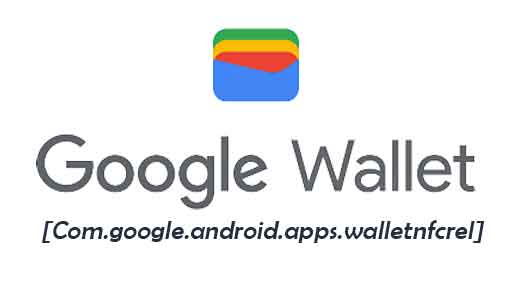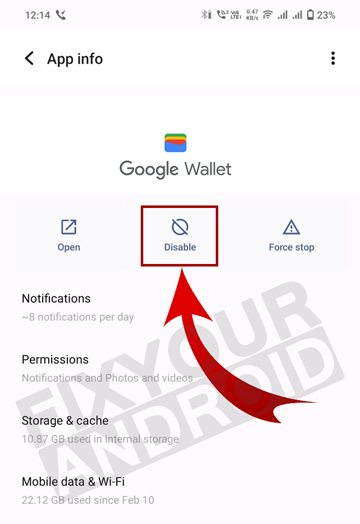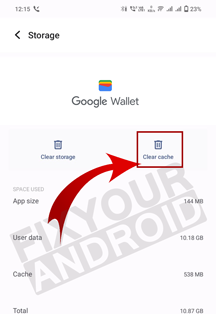Com.google.android.apps.walletnfcrel is the package name for the pre-installed system app Google Wallet on Android. The app is used to make and receive payments using NFC on the device. Know more about it. What is Com.google.android.apps.walletnfcrel? What is it used for? Is it safe? And finally how to get rid of Com.google.android.apps.walletnfcrel on your Android? Let’s find the answer.
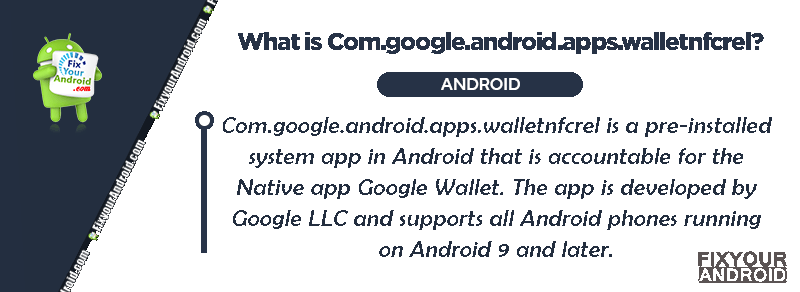
What is Com.google.android.apps.walletnfcrel?
Com.google.android.apps.walletnfcrel is a pre-installed system app in Android that is accountable for the Native app Google Wallet. The app is developed by Google LLC and supports all Android phones running on Android 9 and later.
- Name: Google Wallet
- Package Name: Com.google.android.apps.walletnfcrel
- Developer: Google LLC
- Support Version: Android 9 or higher
What is Com.google.android.apps.walletnfcrel Used For?
The Google Wallet application is a wallet on your Android phone you can use to make and receive payments. The app is a secure and private digital wallet used for quick access to forms of payment, passes, tickets, keys, or IDs that you choose to store on it.
The term “NFC” in the package name “com.google.android.apps.walletnfcrel” signifies that you can make payments from your Google wallet using NFC technology. NFC technology allows you to interact from one device to another device with a tap with physical contact.
What permission does Knox Enrollment Service have on the device?
Talking of permission for com.google.android.apps.walletnfcrel is pretty dependent on the usage and access required by the user and the usage pattern of Google Wallet.
On some devices, the permission may be limited to a background process and mobile data while on the other device, it may also include the phone and device access permission as well.
Here is the list of access permission Google Wallet app has on a device.
- Camera.
- Contacts.
- Location.
- Storage.
- Telephone (Require the IMEI, MEID, and serial number of your phone).
- Turn on the screen.
Data Collected by Google Wallet
To ensure the payment transaction with secured and fraud-proof, Google Wallet may collect the following data on your Android;
Location: Approximate location and Precise location help the app verify the location of the transaction is getting placed.
Personal info: Personal information like Name, Email address, User IDs, Address, Phone number, and Other info are collected by the Google Wallet.
App activity: App interactions, In-app search history, Installed apps, Other user-generated content, and other actions.
Data Shared By Google Wallet
Here’s more information the developer has provided about the kinds of data this app may collect and share, and security practices the app may follow. Data practices may vary based on your app version, use, region, and age.
- Personal info: Name, User IDs, Address, Phone number, and Other info
- Financial info: User payment info
- App info and performance: Crash logs, Diagnostics, and Other app performance data
- Device or other IDs: App functionality, Fraud prevention, security, and compliance, Account management
Do I Need Com.google.android.apps.walletnfcrel?
This is not the essential app on your Android. The app allows you to receive or transfer money like any other wallet apps like Samsung Pay.
The app is used to make or receive payments for passes, tickets, keys, IDs etc. The user who doesn’t use Google Wallet doesn’t need the app and can uninstall it.
Is Com.google.android.apps.walletnfcrel Safe?
Com.google.android.apps.walletnfcrel is the package name for the Google Wallet app developed by Google LLC. and it’s completely safe. However, the amount of data it shares and collects is secured. Also, it doesn’t contain any harmful malware, spyware or keyloggers.
You can choose to remove it if not in use.
How to Get Rid Of Com.google.android.apps.walletnfcrel?
com.google.android.apps.walletnfcrel is not the essential app on your Android. This means you can uninstall or disable it to get rid of it.
There are several other apps you can uninstall if no longer in use(check the list here).
It is easy to remove com.google.android.apps.walletnfcrel without affecting the operation and function of your Android device.
How to Disable Com.google.android.apps.walletnfcrel?
Disabling the com.google.android.apps.walletnfcrel will kill all the activity but keep the app on the device. So, that you can re-activate the app when you decide to re-use Google Wallet. Here is how you disable it.
- Open “settings” in Android.
- Tap in “App” to open App manger.
- Open action menu(three-dot at top right corner)
- Select “Show System App”
- Find “com.google.android.apps.walletnfcrel” from the list and tap to open.
- Tap on “Disable”.
- Go back and restart the phone.
This will disable the Google Wallet on your Android and all the payment authentication data and IDs will be deleted immediately. You will require to re-login again to use the app.
But, if you are not using the app at all or plan to use another NFC payment app like Samsung Pay. It is always a good idea to uninstall it completely as it may make some extra space on your device.
What is com.google.android.apps.tachyon
How to Uninstall Com.google.android.apps.walletnfcrel?
Like other system apps on Android. You can’t uninstall the com.google.android.apps.walletnfcrel directly from App Manager tab. You can use the ADB tool or System app Remover to uninstall it from your Android. Here is how you do it;
1. Using ADB
ADB allows you to bring up a Unix shell so you can issue commands directly on the Android device. You’ll need a Windows PC to use ADB.
- Go to Settings > System > About phone.
- Tap on the Build number 7 times to activate Developer Options.
- Go back to the main Settings menu and tap on Developer Options to open it.
- Enable USB debugging by tapping on it.
- Download ADB on your PC.
- Extract the ZIP file into a folder.
- After extracting the ZIP file, open that folder.
- Press and hold the shift button and right-click in a blank area.
- Click on “Open Powershell window here.”
- Enter the command
adb devices.
- Connect your Android device to the PC using a USB data cable and set the USB mode as File Transfer.
- You will receive a USB debugging notification on your phone, tap on OK to allow debugging access.
- Re-enter the command
adb devices.
- You should now see the Serial number of your device on the Powershell window.
- Run the command
adb shell pm uninstall –user 0 com.google.android.apps.walletnfcrel
- Wait for a few seconds. You’ll notice the app has been uninstalled from your device.
2. Using System App Remover
This method requires you to root to your Android device. After gaining root access follow the steps below to uninstall this system app.
- Download and install the System App Remover application.
- Launch the application, search for Google Wallet and select this app by tapping on the checkbox next to it.
- Tap the “Uninstall” button to completely remove the app from your device.
How to Fix Com.google.android.apps.walletnfcrel has stopped Error?
1. Force Restart Your Android
The easiest method to fix com.google.android.apps.walletnfcrel has stopped error on Android is to force restart the device.
A forced restart is quite different from a regular restart. It forces your device to close all the running apps and restart the device.
Force restart the Android system also make sure to recreate the cached data of specific apps that can help you to solve the error. Here is how you force restart your phone;
- Press and hold the power button until you feel a vibration.
- Keep the power button pressed till the Android logo appears on the screen.
- Release the button and wait for the boot.
On some devices, you might need to press and hold the volume down button+Power button together until the device is turned off. Once the device is powered off, simply release the buttons and wait for the device to turn on automatically.
Read Also: How To Turn Off Android Phone without Power Button?
2. Clear the Cache and Data of Google Wallet App
- Open Settings on Android
- Go to Apps
- Tap on the App you suspect is problematic
- Tap on Storage
- Tap on Clear Cache and Clear all data.
- Go back and restart the device to see if the error is resolved.
Cache and data history are nothing more than unused data that has been gathered over time. Every time you open a page, cache data is downloaded to stop data usage and use fewer data.
However, occasionally these lingering cache files are damaged and lead to problems with Google apps.
The data history and cache of programs should be periodically cleared. These steps should be followed in order to delete the problematic app’s cache history.
3. Clear Google Services Framework Cache And Data
Clearing Googe Play store cache data comes in handy and can fix the “Com.google.android.apps.walletnfcrel has stopped” error permanently.
A corrupt cache can keep the apps to run the desired service and may show anomalies. And same goes with the Knox Enrollment Service app as well.
- Open Android Settings
- Tap on Apps
- Open “Google Play Store” From the list
- Tap on Storage
- Tap on Clear Cache and Clear Data
- Go back and restart the device.
On the safe side, you can also clear the cache partition of your Android to resolve the error.
Clearing Googe Play store cache data comes in handy and can fix the “Looks like another app is blocking access to Google Play” as well.
4. Reset App Preferences
The error message “com.google.android.apps.walletnfcrel has stopped” may be resolved by clearing your app preferences.
- Open Settings on Android
- Goto Apps
- Open the hamburger menu(3 dots on the top right corner)
- Select Reset app preferences
- Now click on Reset and all the app preferences and settings will be set to default.
What is NFC?
NFC (Near Field Communication) is a wireless technology used in Android devices for short-range communication. It enables devices to exchange data by simply touching or bringing them close together. NFC is commonly used for contactless payments, sharing files, and connecting devices, offering convenient and secure interactions.
OTHER APPS BY GOOGLE
- What Is Com.google.android.setup wizard?
- What is com.google.android.gm on Android?
- What is Com.google.android.trichromelibrary?
- What is com.google.android.packageinstaller?
- What is ‘com.google.process.gapps?
- What is com.google.android.googlequicksearchbox?
Final Words:
Com.google.android.apps.walletnfcrel is the package name for the Google Wallet app on Android. The app is a private digital wallet used for quick access to forms of payment, passes, tickets, keys, or IDs that you choose to store on it. It is safe and doesn’t contain any harmful malware, spyware or keyloggers. You can uninstall it easily without effecting the performance and operation of Android.