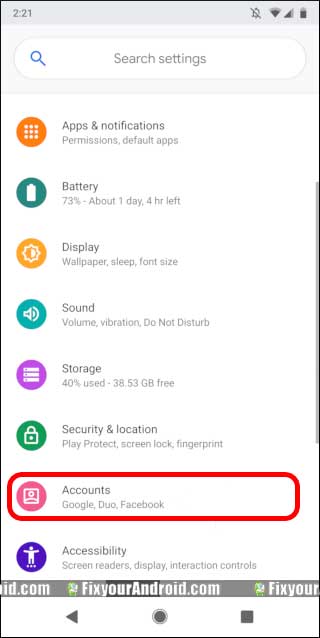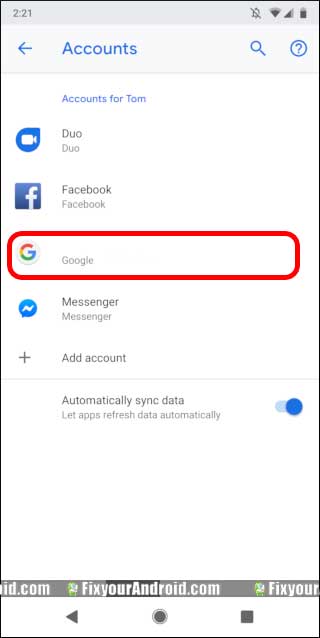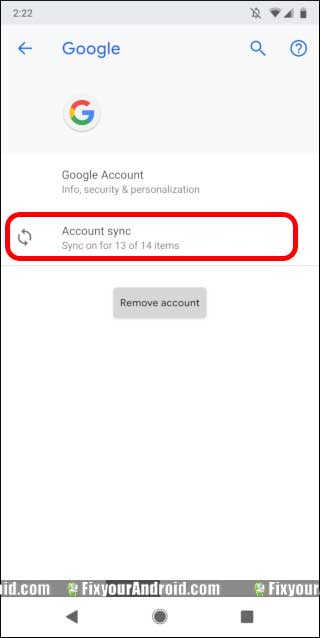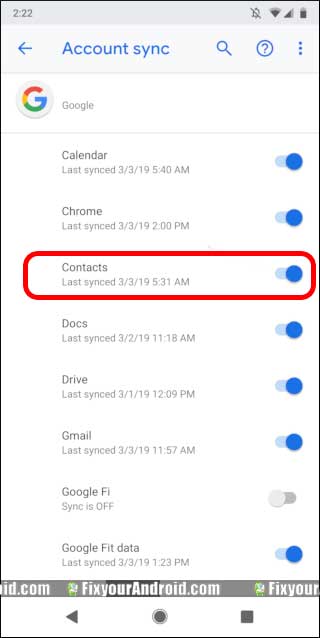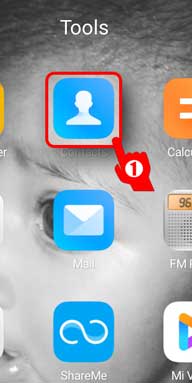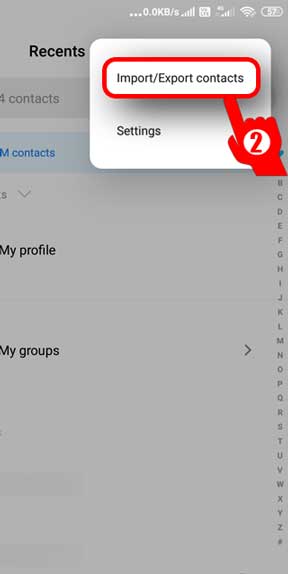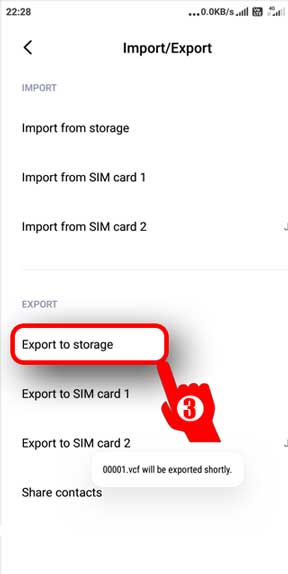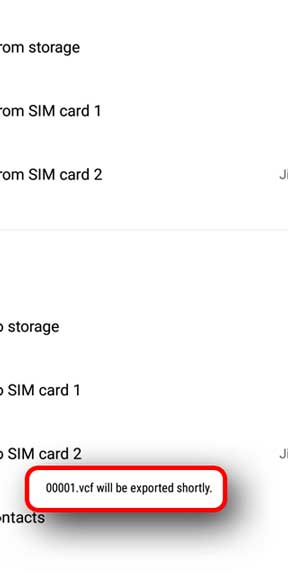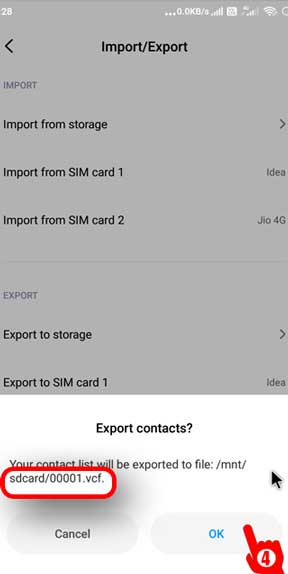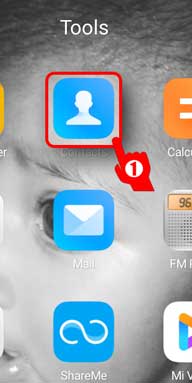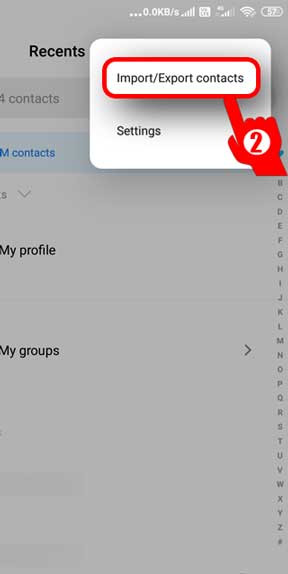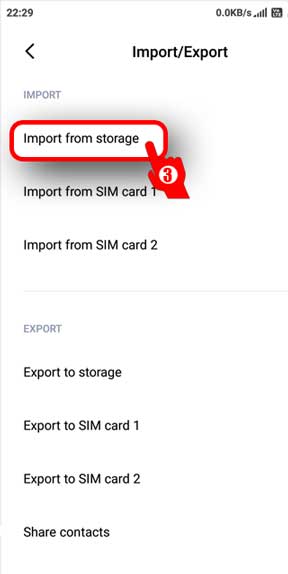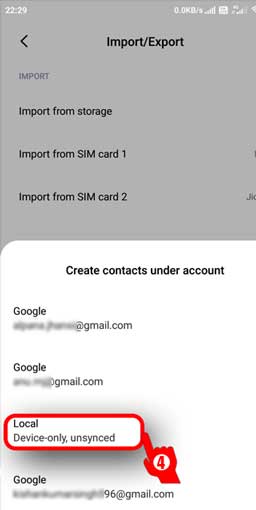Want to Transfer Contacts From Android to Android but not sure how to do it? Here are some methods to transfer all contacts from old Android to new Android phone in easy steps. You can either sync the contacts either using Google sync or import and export the contacts manually. Find all the possible ways to transfer contacts from one Android to another Android mobile.
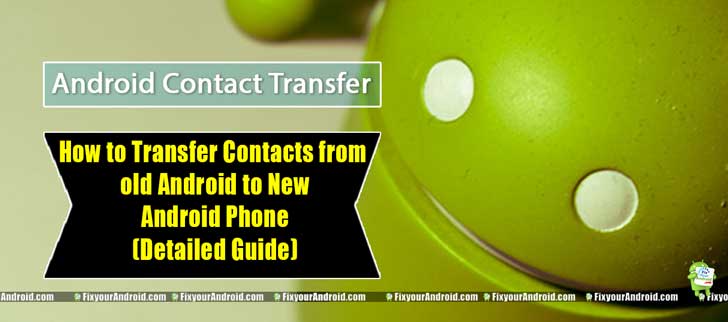
Upgrading your Android phone is always fascinating. But with the new Android phone comes lots of task like transferring contacts from old Android to new Android, transferring data, transferring media files, images, messages and others.
How do you transfer phone numbers from one phone to another?
As per the contact transfer across Android devices, Google has built-in contact sync service which makes it easy to import or export contacts from one Android to Android.
I have already discussed methods to transfer data from Android to Android. So let’s talk here about all the possible methods of transferring contacts from old Android to new Android phones successfully.
1. Sync contacts to a Google account and transfer it
This is probably the easiest way to transfer contacts across Android devices as all Android devices are equipped with Google account.
This makes it easy to sync contacts with your existing Google account to transfer all contacts from old Android to new Android.
Here is how to perform a Google contact sync on Android.
- Open Android Setting
- Go to Accounts
- Tap on Google Accounts from the list
- Tap on Account sync.
- Ensure to toggle the button to enable the sync for contacts
This will sync all the contacts from the old Android device to a new Android device. But, make sure to delete the contacts from the old device if you are planning to sell it.
Use the same method to sync all contacts on another Android phone by signing in to Google account using the same Gmail ID.
READ ALSO: How to Remove Gmail Account From Android Devices
If you find any difficulty and or some contacts after google sync, you may follow the article here:
Unable to sync google contacts with Android
2. Manual Contact Transfer (import-export Contact)
Google sync is, however, the easiest method to transfer contacts from Android to Android but some of the users might find it difficult to transfer all contacts easily.
In such, you can use a manual contact transfer method to transfer contacts across Android devices.
The method contains two steps including importing contacts from an old Android phone and then exporting them to a new Android. Here is how you perform it.
Read Also: Where Are Contacts Stored On Android
How do I export contacts from Android?
Exporting contacts on Android is however identical to all Android makes and versions. But still, I am using here Samsung Galaxy A30 series with stock contacts app.
Exporting contacts includes saving all the contacts in a single CSV/VCF file and import them later either on PC or another Android phone. Here is how you export contacts on Android.
- Open Contact App on Android
- Tap on three vertical lines on the top-right corner and select import/export contacts
- Tap on Export to storage
- Check for the message “filesname.vcf” will be exported shortly
- Copy the .VCF file to the other Android you want to transfer the contact to.
You can later import the contacts using the same method on another Android phone. But, if you are using the Samsung mobile, the process to export contacts is a bit different. You can follow the steps below to export contacts from Samsung Android phones.
How do I export contacts from Samsung Android?
- Open default Contact app on Android mobile
- Tap on Three horizontal lines(≡) on the top right corner on the App
- Select export, this will save all your contacts to the internal storage of Android phones in one CSV/VCF file.
You can copy this CSV/VCF file to another Android phone to import the contact. You can either use a USB cable or a wireless method to share the CSV file from one Android to another Android.
Download Stock Contact app for Android
READ ALSO: 3 Methods to Send Text to Multiple Contacts on Android
How Do I import contacts to Android?
Once you have exported all contacts on Android to a single CSV file. Now, now it’s time to import the CSV file to another Android phone where you want all your contact me transferred. Here is how you do it.
- Open Contact App on Android
- Tap on three vertical lines on the top-right corner and select import/export contacts
- Tap on Import from storage
- Select the location of the contacts you want to import to.
Congratulations, you have transferred contacts from the old Android to new Android phone.
RELATED: Best Android Apps to hide Messages and Conversation
How do I Bluetooth contacts from one Android phone to another?
This is an old-school method to transfer contacts from one Android to another Android using Bluetooth. Sending contact via Bluetooth is a bit complicated as it doesn’t support sending bulk contacts from android to Android using Bluetooth.
Here is how you send a contact via Bluetooth.
- Open the contact app on Android
- Long Press on the Contact you want to send via Bluetooth
- Now tap on Share option
- Select Bluetooth from the sharing options
- Pair the other Android device and receive the contact
You can add the received contact to your existing contact list by opening and saving it
Transfer Contacts from Android to Android- Final Words:
Transferring contacts from Android to Android is quite easy and free task. Still, you can find several websites, containing random software or tools claiming to help you to transfer contacts from Android to Android. I personally suggest you, skip such tools and use the traditional method to import or export contacts from one Android to another Android as explained in the article. The contact transfer Methods explained in the example above are working for all major Android Brands and versions.