“Play Store Authentication Required Error” do these lines seem familiar to you? Are you unable to download the app from Play Store on Android? If yes, read this article further. As we have discussed al possible methods to fix the “authentication is required you need to sign to Google account” error on Android.
When I click on download in Play Store, it shows an error ‘authentication is required you need to sign to Google account’. How do I solve this problem?
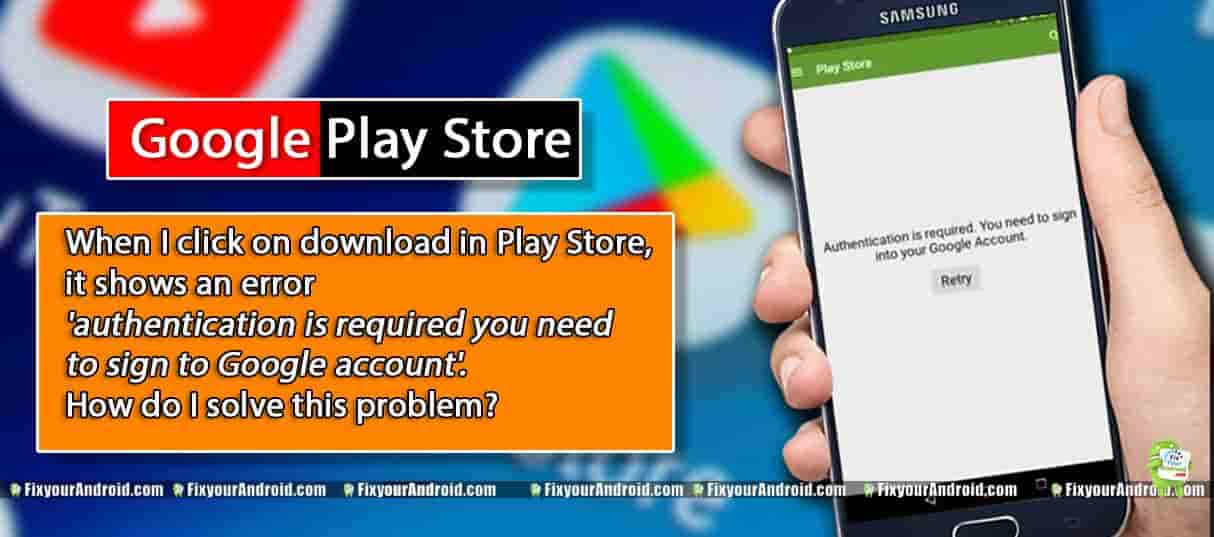
How do I fix the authentication required on Google Play?
Google Play Store authentication error may occur while downloading the app on Android. This is a normal issue and all you need is to sign in back using a valid Google/Gmail account. But, several users have reported that they are still not able to solve the play store authentication error.
If you are in the same boat it is recommended to try these working methods to solve the play store authentication error on Android.
READ ALSO:
1. Reboot your phone.
You might be surprised to know that most of the problems on your mobile and other electronic devices can be solved by a simple restart attempt.
This device-restart method is also helpful in case of play store authentication error all you need is to restart your Android and check if the error is gone and you are able to download the app from play store.
2. Remove Google Account
A faulty play store update can also cause the malfunction of the Google play store and ask for authentication while downloading an app. To fix the error all you need is to remove the Google account on Android.
To remove Google account on Android
- Open Settings on your Android mobile.
- New Tap on User and Accounts or Accounts and Backup.
- Here you will find all the accounts logged in to Device.
- Tap on the Google account you want to remove from Android.
- This will remove the Gmail account from Android device.
3. Clear Google Play Store Cache
Cache memory on Android is used to store temporary data and information by the apps running on Android. Since the Google Play Store is an app itself, it is recommended to clear the Play store app cache to fix the authentication error on Play store.
To clear cache of Play Store
- Open Setting on your Android phone.
- Go to App drawer by tapping on Apps.
- Tap on Google play store App to open the App details.
- Touch storage to find the storage and cache details used by Goggle play store app.
- Now Tap on clear cache.
4. Uninstall Play Store App Updates
Play Store authentication error might also be triggered by a corrupt Play Store App. However, it is impossible to uninstall the Google play store app from Android. But, still, you can uninstall all the updates of the Play store. You can also download Google Play Store app and update it manually.
Uninstall the Play Store apps and restart the device. See, if the authentication error still exists. If yes, you might need to Update Play Store Manually.
5. Clear Google Play Store Storage data
If you are still getting the same authentication error on Play store while trying to download the app. It’s time to move for an alternative method. Clearing Google Play store storage data will remove all the credentials and login signatures from the app.
To solve the Play store authentication error on Android all you need is to reset or remove the used storage data by the app.
To Clear Google Play Store Storage data
- Open Setting on your Android phone.
- Go to App drawer by tapping on Apps.
- Tap on Goggle play store App to open the App details.
- Touch storage to find the storage and cache details used by Goggle play store app.
- Now Tap on clear storage.
Fixing the authentication required on Google Play-Other Methods
If all the soft methods explained above seems not to work to fix the authentication error on Google Play Store, it’s time to try some advanced methods.
Advanced because you might need to perform several restarts and you can also lose your data stored on Android. So, before you proceed further make sure to backup all important data from Android.
1. Clear Android cache to solve Play store authentication error:
Clearing cache data on Android can fix all the app-related issues on Android and this including play store authentication errors as well. However, clearing cache data doesn’t delete any personal data from Android but still, make sure to take a complete backup of your Android data.
To Clear Android cache
- Power off Android device.
- Press and hold volume down+power key.
- Wait for the Android logo displayed on the screen.
- Now release the buttons and wait for the recovery mode.
- Now toggle to wipe cache partition by using volume keys and press power to select.
- This will clear the cache partition on Android.
2. Hard Reset Android-Final Solution
Play Store Authentication Required Error: Final Words
This was a short guide to troubleshooting Play Store Authentication Required Error on Android. Moreover, we have discussed all the common errors and their fixes. Most of the problems on Google Play Store and services have some common troubleshooting methods you can use to resolve the error. Don’t forget to check our TROUBLESHOOT section for other useful error fix guides for Android.
OTHER PLAY STORE TROUBLESHOOTS
- Fix Play Store Authentication Required Error While Download App on Android
- Android Google Play Store TroubleShoots
- Download Google Play Store for PC: Install Google Play Store Apps on a PC
- Methods to Sign out of Google Play Store Remotely Android
- How To Fix Play Store App Download Pending Forever
- Solve Play Store “Error retrieving information from server. [RH-01]”
- How to Update Google Play Store on Android?
- Google Play Store App Download for Android: Install Play Store using APK
- How To Fix Google Play Services Update Error: Unable to Update Google Play Services
- How to Log Off Google Play in Android Mobile and Tab
