Do you Receive Duplicate Text Messages on Android? Reasons And Troubleshoots
Android users have this question – why do I receive duplicate text messages on android? Receiving the same text message multiple times is not the fault of the message sender. Most times, senders always forward a text at once. But whenever there are glitches during the sending process, you will get duplicate messages. Let’s know the reasons behind the duplicate messages and how to fix the duplicate message problem on android?
Why Do I Receive Duplicate Text Messages On Android?
Android users have reported receiving duplicate messages on the device. These duplicated messages can either be from the same sender or sometimes they may receive these duplicate messages from their own number.
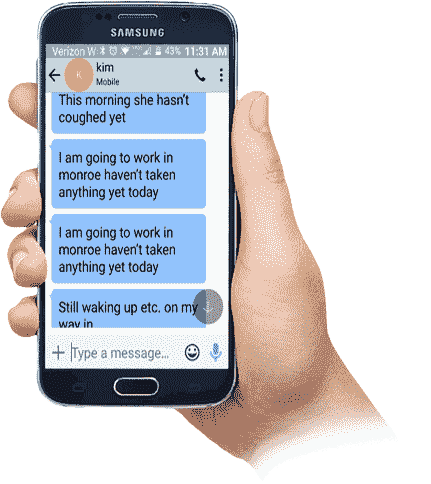
There are several reasons behind a duplicate or multiple messages on android which are as follows;
1. Using Two Messaging Apps on Android.
Having two different message apps installed on android is one of the primary reasons you receive duplicate text messages.
All the Android phones are usually equipped with stock messaging apps. But, there are other 3rd-party messaging apps out there as well. You can easily install them from the Play Store.
In such, compatibility issues or conflicts between different messaging apps may also cause duplicate text messages on android.
6 Best Apps For Group Text Messaging for Free
2. Low Coverage or Network Error on Android
You may also receive duplicate text messages on android if the device is in no network area or poor network location.
In that case, if a person sends you a message, it might re-deliver to you once you re-connect to the network.
Make sure to check if there is any network problem at your location. You may follow the guide here to fix the network error on your android.
How to fix “Mobile network not available” error on android
Verizon No Network Connection Error | How to Fix?
Resolving Not Registered on Network Error on Android
3. Issue with the Message app
As we discussed earlier, conflict with two messaging apps may be a reason to receive duplicate messages on android. Sometimes, the messaging app might have a bug that can produce duplicate messages.
Also, it is recommended to use the stock message app on android to avoid receiving duplicate messages on android.
4. Buggy Software Update Causes Duplicate Messages
A buggy android OS software update can also be a reason for the duplicate text messages on android. Most probably, a buggy software update has been the source of this issue.
How To Stop Receiving Duplicate Text Messages On Android?
So, after the reasons to receive the duplicate messages in android. It’s time to find the error and nail it down.
Here are the methods you can follow to solve the duplicate text message error on android.
1. Force Restart your Android
A forced restart is quite different from a regular restart. It forces your device to close all the running apps and restart the device.
Force restart of the Android system also makes sure to recreate the cached data of specific apps that can help you to solve the error.
To force restart Android;
- Press and hold the power button until you feel a vibration.
- Keep the power button pressed till the Android logo appears on the screen.
- Release the button and wait for the boot.
Let the device be in idle mode for 30 seconds and try sending the messaging to see if it’s still sending duplicate messages.
2. Turn On/Off Airplane Mode
Turning on/off airplane mode helps your android to force register on the network and hence solve the low network coverage.
As sending a duplicate text message is quite connected with low or poor network reception. In such, re-registering your Android to network can resolve the duplicate text messages error.
3. Clear Data or Cache of the Messaging App
Sometimes a corrupt or full cache memory of the messaging app on your Android phone may cause it to send duplicate messages. In such make sure to clear the cache of the default messaging app to resolve the duplicate text message error.
To clear the cache of messaging app;
- Open settings on Android.
- Tap on Apps or Application to open App manager.
- Tap on the Messaging app.
- Tap on storage.
- Now tap on Clear cache data option to proceed.
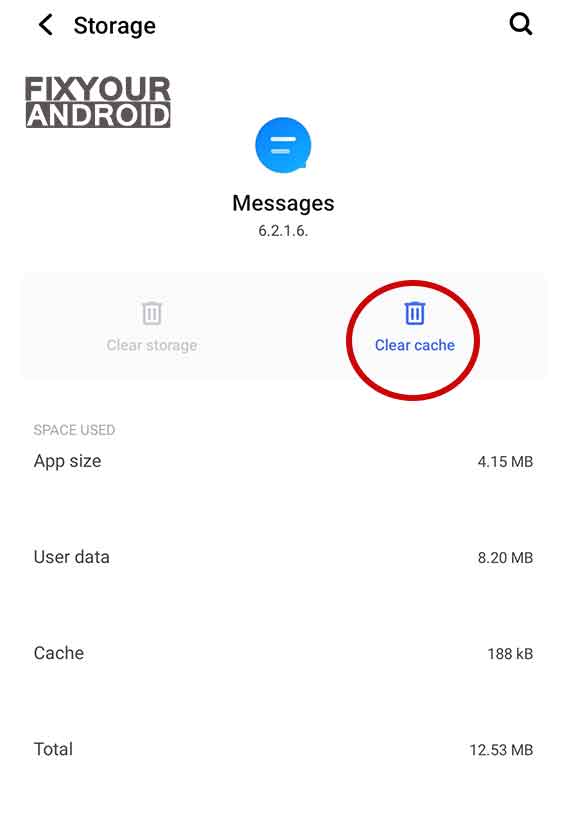
All the apps including the messaging app on android stores temporary data called cache data to help users to access the apps faster. Over the period of time this temp. cache data gets full or might get corrupted due to app error or OS conflict.
In such, it is quite common for the app to show anomaly that includes malfunction of the app to make the device freeze. YOu can read more about cache partition and cache data here;
Cached Data | What is Cache Data and How to Clear Cache on Android
4. Uninstall the secondary messaging app.
Using two messaging apps to manage text messages on Android can be another primary reason for receiving duplicate message notifications on Android.
To resolve the error simply delete the messaging app you don’t use frequently or at all.
All the dialer apps like Truecaller usually come with built-in messaging app that may cause conflict with the text messaging and pop-up duplicate text message notifications.
Simply remove any other messaging app on the device to stop receiving duplicate text messages on Android.
Also, we often end up installing group messaging apps and other apps in order to get extra features like visual voicemail and others.
In such, it is advised to uninstall these secondary messaging apps to solve the multiple text error on Android. Also, don’t forget to restart your Android after you have uninstalled the app.
To Uninstall an App on Android
- Open settings on Android.
- Tap on Apps or Application to open app manager.
- Tap on the app you want to uninstall.
- Now tap on Uninstall option to proceed.
You might not see the uninstall option in case you are using the stock messaging app on the device or if you have set another messaging app as the default messaging app.
Read Also: How To Uninstall System Apps On Android (Root/No-Root)
5. Switch to another messaging app
A stock messaging app may also cause duplicate text messages. A buggy app version or corrupt APK files can interfere and a conflict may cause duplicate text messages on android.
In such, it is advised to use any other messaging app like Google Messages as the default messaging app on Android.
6. Turn Off RCS messaging
Users claimed that they were able to fix the issue by simply turning off RCS messaging or Advance Messaging on their Android.
RcsSettings stands for Rich Communication Services Setting. A pre-installed system app on Android devices with an objective to the SMS messages with a text message system more complex, in order to provide probing of the phonebook (for the detection of the service) and to transmit multimedia in the calls.
Any anomaly with RCS settings may be a reason for duplicate text messages on Android.
Google rolled out RCS messing support in 2019 in an effort to give the boring simple text messages interface a rich-looking GUI.
But, the settings are not enabled by default. Here is how you disable the RCS messaging on Google messages to fix duplicate text messages on Android.
- Open settings on Google messages.
- Go to Chat features.
- Toggle the Enable chat feature off.
7. Update Carrier Services App
Android phones and devices have a dedicated carrier service app that handles cellular handshakes between your phone and your carrier network. It’s called the Carrier Services app.
Getting or sending duplicate messages on Android can also be resolved by simply updating the carrier services.
Follow the steps to update the carrier services app.
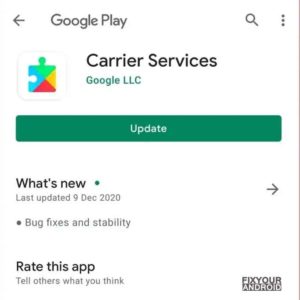
Make sure your Android has the latest version of Carrier Services app.
- Go to Settings and select Apps & Notifications.
- Tap See All Apps.
- Next, tap the three-dots menu icon at the top-right corner of the page and select Show system apps.
- Scroll through the apps and select Carrier Services.
- Tap the Advanced drop-down option.
- Scroll to the Store section and tap App details.
- Tap the Update button to install the latest version of the app on your phone.
Also, this is quite helpful to resolve the SIM not provisioned error on Samsung Android.
8. Turn off VoLTE / 4G Calling
Swedish carrier Vimla has confirmed that turning off VoLTE / 4G Calling can stop duplicate messages error in Android.
Follow the steps below to turn off VoLTE / 4G Calling. The device should be VoLTE Enabled and you must have a 4g Supported network.
To Disbale VoLTE on Android;
- Open Settings on Samsung Android
- Go to Connections or Network & Internet
- Here tap on Voice Networks.
- Set the VoLTE toggle to Off.
Use Smart Network Switch to save Mobile Data: Samsung Galaxy S10
9. Update to the Latest Version of Android
If everything doesn’t seem to work, then the problem could be more serious. It could be that your phone is the culprit. Most probably, a buggy software update has been the source of this issue. Or any other buggy app is the culprit.
Typically, your Android phone will receive regular software updates from time to time. The manufacturer tends to add many new features via the update.
To Update Android OS;
- Open Settings from the app drawer or home screen.
- Scroll down to the bottom of the page.
- Tap Software update.
- Wait for the software to update.
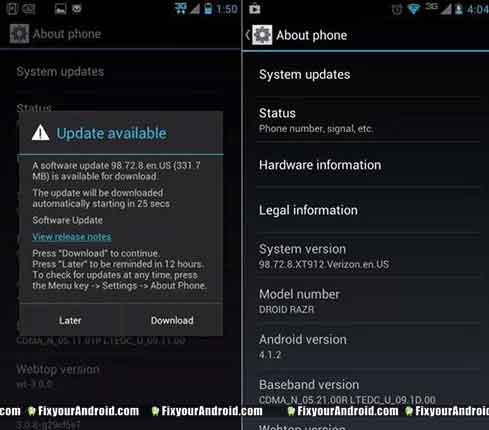
As usual, it is a perfect practice to always keep your mobile’s software version up to date. This will not only help you to resolve multiple or duplicate text messages but also makes sure that your device is safe from any potential threat or hacking attack.
You can also try the Manual OTA update to see if it works.
10. Factory Reset Your Android Phone
If everything does not seem to work and you are still receiving multiple texts or text notifications then you might need to factory reset your device.
- Turn off Android.
- Press and Hold power+volume down Button together.
- Release the power button once you see the Logo on the screen.
- This will boot Android in Recovery mode.
- Here use volume up/down key to navigate the menu.
- Navigate to “wipe data/factory reset” and press the power button to select.
- This will initiate the process to hard reset Android phones or Tabet. Wait for the Android to boot.
But before you proceed to factory reset, let me tell you, factory resetting android will erase all the saved data on your phone including media, videos, contacts, SMS, and call logs, etc.
So make sure to take a proper backup using a cloud service or local backup of your device before you attempt or factory reset.
RELATED POSTS:
- 3 Methods to Send Text to Multiple Contacts on Android
- How do I know which SIM received my message?
- How to Recover Deleted Text Messages on Android?
- Messages Keeps Stopping? Here is How you Fix Crashed Message App
- Why I am getting “Message Blocking Is Active” pop-up? How to Fix it?
- How to Hide Text SMS on Android: Best Message Hiding App Android
- How to Remove Yourself From a Group Text on Android: Leave Group Chat Android
Final Words:
This was the complete explanation for getting duplicate or multiple text messages on your Android devices Sometimes a glitch in the network or buggy app can cause the error. However, one cannot ignore other factors like RSC settings, poor network reception and others.
