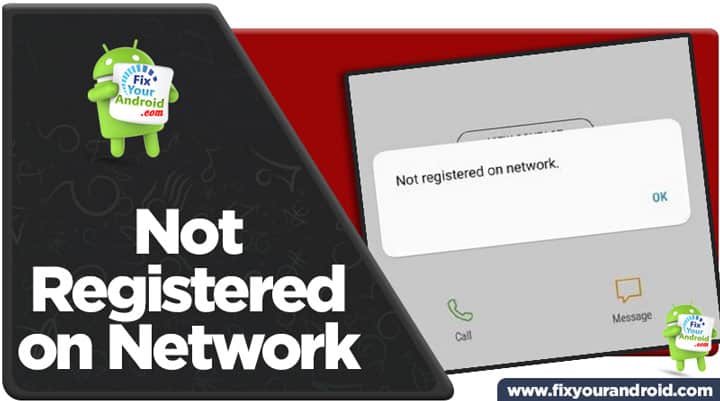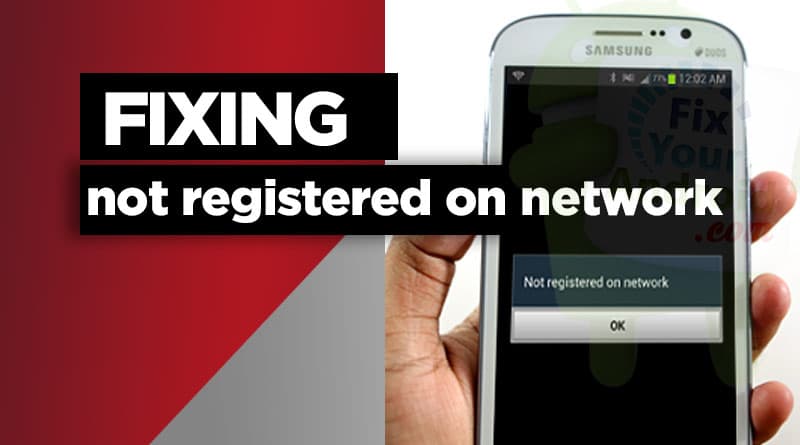Not Registered on Network error is associated with mobile carrier network you get when there is some conflict with mobile network reception or SIM card. This article explains all about getting network errors on your android and how to resolve the network error using certain methods.
Not registered on network is a common error when your Android has no mobile network reception. In such, any attempt to make a call will display a pop-up “Not registered on network”. This can be caused by a series of errors including poor reception, SIM card registration fails, No network access in your area, etc. The error can occur on any smartphone including Samsung and others.
Read Also:
- Mobile Data Not Working? Try These Steps to Fix it
- Fix Invalid SIM Card Error on Android and iPhone
- Fixing SIM Not Provisioned MM#2 Error
- Mobile Data Not Working? Try These Steps to Fix it
- How to fix “Mobile network not available” error on android
- Verizon No Network Connection Error | How to Fix?
What causes “Not Registered on Network” Error on Android?
There are several reasons causing the network error on your Smartphone, here is the list of few reasons that cause the “Not Registered on Network” error on Android.
Poor Reception
Poor reception can be a primary reason your android may propagate the “Not Registered on Network” pop-up every time you try to place a call
Loose SIM Card connection
Sudden shock or an accidental drop of your phone can cause the SIM card to lose the connection with the SIM connection on mobile.
A loose connection with the SIM port to SIM card can also cause your Android to show the network registration error.
No Network
If you are living in the countryside or the area where your network carrier is not providing the network. This keeps the phone from connecting to the network properly and hence causing the network connection error.
LTE/VoLTE Connection switching
If you are using a SIM card with 4G/5G enabled network, the chances are you have accidentally change the network mode to LTE from VoLTE. A carrier with 4G/5G enabled will not connect to LTE network properly and might show a “Not Registered on Network” pop-up while making a call.
Manual Network selection
Android on manual network mode might lose the connection to the network tower and hence causing the network connection error.
RELATED: How to Activate VoLTE on Samsung?
Solving “Not Registered on Network” on Android?
There are several methods you need to apply in order to solve the “not registered on Android” issue. Here are few methods;
Method 1: Restart the Android
A simple restart is always better to fix the most common issues on Android. So, before we proceed to other methods it is suggested to restart your Android and wait for the network registration. See, if the problem is resolved.
Method 2: Turn Flight Mode on/off
- Turn off all the wireless connections including wifi and Bluetooth.
- Tap on the “Airplane” icon to turn on flight mode from the notification drawer menu.
- Wait for 2 minutes and tap the “Airplane” icon again to turn off flight mode.
Method 3: Toggle SIM off/on
If you are using two SIM card on the phone chances are the frequency interference may keep your SIM card to register on the network.
However, this is hardly possible but still, try turning SIM off and on may solve the issues and let the SIM card registered the network.
- Open Settings on android device.
- Go to connections.
- Select SIM card manager
- Select the SIM(in case of dual SIM)
- Toggle the button to the right to turn off the SIM card reception.
- Wait for 30 seconds and turn it on.
Method 4:LTE/VoLTE Connection switching
An incorrect network mode can also lead to a network registration error on Android. A carrier with 4G/5G enabled will not connect to LTE network properly and might show a “Not Registered on Network” pop-up while making a call.
Similarly, if there is no VoLTE network available in your location, your smartphone might not be able to register the network.
The best idea to verify the error is to try switching the network mode from 2G/LTE/VoLTE. Here is how you do it.
- Go to Settings>Connetions on Android smartphone.
- Open Mobile Networks.
- Here Select the SIM(In case of dual SIM card) You want to switch the network for.
- Now, Select the Network mode from “LTE/3G Only/2G only” to “Automatic”.
Go back and restart the phone to verify if the SIM is registered on the network
Method 5: Remove SIM Card and Re-insert.
Removing and re-inserting the SIM card from mobile can also help the mobile to register on the network.
Removing and reinserting the SIM helps Android to reset the settings and cache. And this may help to resolve any unidentified error keeping your mobile from registering on the network.
Method 6: Reset Network Settings
A network settings contains all the settings configurations and network information associated with your carrier provider and SIM card.
An improper network configuration can also lead to show a network connection error. In such resetting, the network settings can help the SIM card to re-register on network. Follow the steps below to reset the network settings:
- Open settings on Android.
- Go to “General Management” options.
- Find and tap on the “Reset Network Settings”.
- Pin in the password,if asked.
- Restart the phone and wait for the new network settings message from the carrier provider.
- Save the new settings and restart the phone.
Method 7: Manual Network Mode
A smartphone network setting is set to select the networks automatically. This means the mobile reception will automatically be received from the strongest network signal.
But sometimes, this automatic networks selection mode can cause your smartphone to lose the network and hence displaying a “Not Registered on Network” pop-up while attempting a call.
To resolve the issue you can select the network manually and try connecting to the best network available for your SIM card in the location.
- Open settings on Android.
- Go to Connection.
- Open Mobile Networks.
- Now open the Network Operators option.
- Tap on “Select Manually” to search for the available network.
- Tap on the network name suitable for your SIM.
- Wait till the network is registered.
- Go back and restart the phone.
A valid network will be registered on your Android smartphone and you will be able to make or receive a call.
This will also help you to verify if there is any network available in your location, Also, This will require you to select the network to require every time your change your location.
Method 8: Clear Android Cache
This may sound hypothetical, but trust me a corrupt cache partition on your Android smartphone can also keep your phone from registering on the network. In such, it’s always a good idea to give it a try and see the phone is able to register on network. Here is how you clean the cache partition on android.
- Turn off Android phone.
- Press and hold the Volume up+power button.
- Release the power button once you see the manufacturer logo on the screen.
- Navigate to “Clear cache partition” by using the volume button and press the power button to select.
- Press the power button again to confirmation screen.
Restart the device and see if it is able to register on Network.
Note: Clearing the cache partition will not erase any data stored on your device.
Method 9: Enter Service Mode (Samsung phone)
A Service mode on Samsung Android phones helps you to diagnose the device for potential hardware and accessibility error. A radio service anomaly can also cause the mobile to unable to register on the network. Radio service is responsible for all wireless communion on Android including wifi, GPS, Bluetooth and Mobile network as well.
Open the service menu to verify the error and see if the radio is turned on/off. Follow the steps below.
- Open the dialer app on Android.
- Type the service number ##4636## to open the service menu.
- Here go to Device Information and opt for Run Ping Test.
- Now tap on Turn Radio Off button. This will restart the phone automatically.
This was the series of solutions you can use to resolve the “Not Registered on Network” error on Android. Still, don’t forget to verify with the carrier provider if there is a proper reception at your location. Try switching the SIM card to another device to verify that the problem is not related to your Android phone.
Wrapping up:
A “Not Registered on Network” error pop-up is displayed every time you try to place a call on the Andriod device. This is a common problem on any smartphone. In most cases, the problem is concerned with network tower, reception and carrier itself. But, sometimes a misconfiguration on Android phones can also lead to the error. We have discussed all the possible reasons and solutions to resolve the network error on android. Still, you can contact to carrier provider and verify if the error is caused by poor reception. Sadly., if the methods explained here don’t help you to fix the error you might need to hit the service point and get your android diagnosed for some hardware error. Don’t forget to check our TROUBLESHOOT section for other useful error fix guides for Android.
RELATED POSTS: