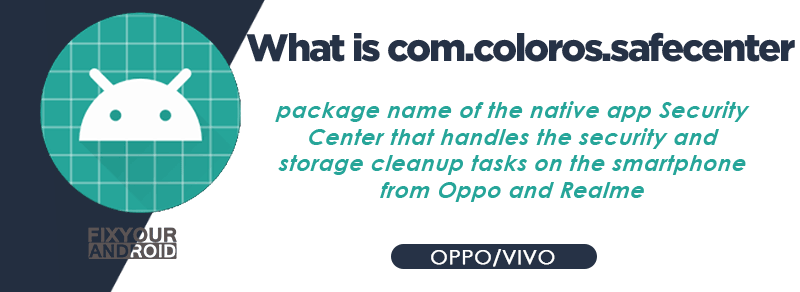com.coloros.safecenter is the package name for the native app on Oppo and Realme Android phones that handle the security feature on the device. The app handle several performance and security related tasks like clean storage, scan for viruses, protecting payments etc. Know more about com.coloros.safecenter on android. What is it? What is it used for? Is it safe? How to uninstall com.coloros.safecenter from the device? So, let’s dig out the answers and explore one another system app on android.
Android phones need several system apps to run the features, services and applications to handle the Android core system. These apps are usually installed in the for of package names. These package names signify the name of the core app installed on the mobile or tablet.
Similarly, com.coloros.safecenter is the package name of the security system app on phones manufactured by Oppo or Realme.
What is com.coloros.safecenter?
com.coloros.safecenter is the package name of the native app Security Center that handles the security and storage cleanup tasks on the smartphone from Oppo and Realme like KNOX on Samsung.
It cleans storage, scans for viruses, protect payments, and grants privacy permissions, all four of which are critical.
- Name: Security Center
- Package Name: com.coloros.safecenter
- Developer: OPPO
What is com.coloros.safecenter used for?
All the smartphone developer tends to install a security app on the device to ensure the maximum privacy and security of the device data.
Like Samsung KLMS agent, Oppo and Realme smartphones too have a security system app Security Center AKS Phone Manager, that handles the security of the device using the biometrics, PINs and also let user manage the storage and other basic features on the device.
Here is the list of functions of the Security Center(com.coloros.safecenter) on Oppo and Realme Smartphones;
Optimize the performance of your smartphone with a single tap. Following selection, the phone examines your device and identifies files that should be erased while optimizing the phone’s storage capacity.
- Clear garbage and unnecessary data from your storage space using Storage Clean Up.
- Permissions for privacy allows user to adjust the permissions granted to the apps on device.
- Startup Manager is another tool that allows the user to select and pause applications as the device starts up.
- Virus Scanner, to scan the device for viruses and malicious software.
- Payment Protection to keep the payment information safe and secure during online transactions.
Read Also: List Of OnePlus Bloatware Safe to Remove
What is codeaurora?
The term codeaurora stands for Aurora Forum (CAF), is a collaboration between Google and various hardware manufacturers to develop open-source software for Android.
Some other apps by codeaurora are:
- org.codeaurora.snapcam: Google Camera port mod developed for non-Google devices.
- org.codeaurora.ims: Essential service app on Android to handle IMS services like VoLTE (Voice over LTE), video calling, and instant messaging.
What Permission docom.coloros.safecenter have on my phone?
com.coloros.safecenter need several permission the device to control the device security and features. Unlike other apps on Oppo and Realme or any other Android phones, com.coloros.safecenter requires some permission to keep the app running and monitor the security of the device.
Here is the list of permission com.coloros.safecenter have on the device;
- Access Network including Wifi and Mobile Data
- Change Network State
- Permission to Delete Package
- Modify System Setting
- Modify Wake Locks
- Change in the Permission of Apps on the device.
- Access Boimetric data like Face ID and Finger Print.
Besides these permission com.coloros.safecenter has many other permissions on the device like storage permissions, running in background and access to media files etc.
What is com.coloros.safecenter In My Google Activity?
Google activity stores all the activity performed by the user on the android phone. You can easily verify all your activity on the device by signing in to Google my activity on the PC as well.
The com.coloros.safecenter listed in Google my activity simply signifies that the user has accessed or used the Security Center or related feature on the device.
Is com.coloros.safecenter safe?
Yes, com.coloros.safecenter is completely safe for you device. It is developed by Oppo itself with a prospect of providing the security to the user of the device.
Also, there is no evidence of com.coloros.safecenter containing a Malware, Spyware or malicious code embedded in the package.
Does com.coloros.safecenter have high Battery Usage?
com.coloros.safecenter keeps running in the background to handle the bunch of tasks on the device including virus scanner, biometric scanner, and location of the device.
It need to use the resource on the device to keep these features on the device and hence it consumes the battery on the device. However, there is not any report of com.coloros.safecenter draining the battery fast.
Still, you can navigate to settings>Battery>Battery Usages to see the list of apps responsible for fast battery draining on the device.
Also, malware or hacking attack on the device can also, drop the battery performance of the device significantly.
Read Also: gsiff_daemon Draining Battery Fast on Android- Troubleshoots
Can I Uninstall com.coloros.safecenter?
com.coloros.safecenter is one of the essential system apps on the device to ensure the safety and maintenance of the device. However, it is suggested not to uninstall the com.coloros.safecenter package from the device. Still, if you find it useless or not required for the device. Here are the methods you can follow to uninstall com.coloros.safecenter from your Oppo and Realme smartphones.
How to Uninstall com.coloros.safecenter?
1. Using ADB
ADB allows you to bring up a Unix shell so you can issue commands directly on the Android device. You’ll need a Windows PC to use ADB.
- Go to Settings > System > About phone.
- Tap on the Build number 7 times to activate Developer Options.
- Go back to the main Settings menu and tap on Developer Options to open it.
- Enable USB debugging by tapping on it.
- Download ADB on your PC.
- Extract the ZIP file into a folder.
- After extracting the ZIP file, open that folder.
- Press and hold the shift button and right-click in a blank area.
- Click on “Open Powershell window here.”
- Enter the command
adb devices.
- Connect your Android device to the PC using a USB data cable and set the USB mode as File Transfer.
- You will receive a USB debugging notification on your phone, tap on OK to allow debugging access.
- Re-enter the command
adb devices.
- You should now see the Serial number of your device on the Powershell window.
- Run the command
adb shell pm uninstall –user 0 com.coloros.safecenter
- Wait for a few seconds. You’ll notice the app has been uninstalled from your device.
2. Using System App Remover
This method requires you to root to your Android device. After gaining root access follow the steps below to uninstall this system app.
- Download and install the System App Remover application.
- Launch the application, search for Security Center and select this app by tapping on the checkbox next to it.
- Tap the “Uninstall” button to completely remove the app from your device.
How to Fix com.coloros.safecenter Error on Android?
Here are the methods to fix the com.coloros.safecenter App crashing problem on android.
1. Force restart the Android device
A forced restart is quite different from a regular restart. It forces your device to close all the running apps and restart the device.
Force restart of the Android system also makes sure to recreate the cached data of specific apps that can help you to solve the com.coloros.safecenter app error.
To force restart Android;
- Press and hold the power button until you feel a vibration.
- Keep the power button pressed till the Android logo appears on the screen.
- Release the button and wait for the boot.
2. Wipe Cache Partition in Recovery Mode
Cache partition on Android is used to store the temporary data from the apps. A corrupt cache data can also lead to the com.coloros.safecenter to show the anomalies.
You can try the recovery mode to clean the cache partition
- Switch off your Android
- Press and hold Volume up key and Power key together until you see the Android logo.
- Release the power button and wait for the Recovery screen.
- Here navigate to ‘Wipe Cache partition‘ using volume key.
- Press the power key to select clean Cache partition.
- Reboot the Android.
3. Factory Reset Your Device
- Turn off Android.
- Press and Hold power+volume down Button together.
- Release the power button once you see the Logo on screen.
- This will boot Android in Recovery mode.
- Here use volume up/down key to navigate the menu.
- Navigate to “wipe data/factory reset” and press the power button to select.
- This will initiate the process of hard reset the Android phone or Tabet. Wait for the Android to boot.
Final Words
com.coloros.safecenter is the package name for the native app Security Center on Oppo and Realme handsets to manage security settings. the app is completely safe and doesn’t contain any malicious codes. Also, it is suggested not to uninstall the com.coloros.safecenter but still you can uninstall it using the ADB method.
WHAT TO READ NEXT?