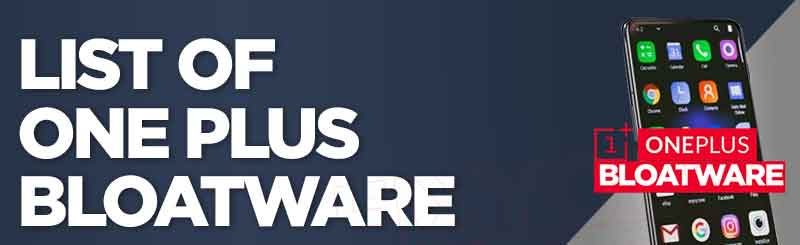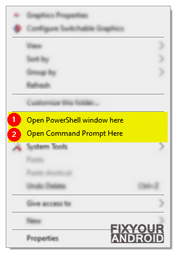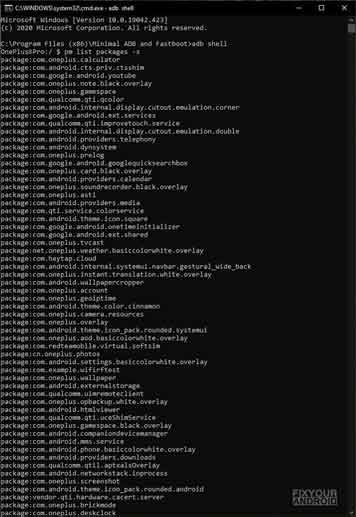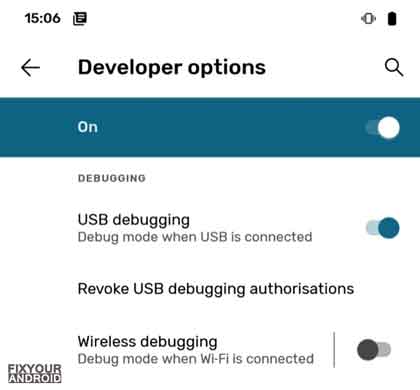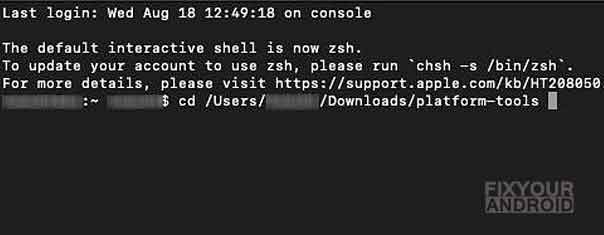Find the list of OnePlus Bloatware safe to remove without affecting the performance and operation of your Android mobile. Talking about bloatware, OnePlus is well known for installing Bloatware on Android devices. Lots of Bloatware on your Android can badly affect the performance and battery life of OnePlus mobile. In such, here is the list of some OnePlus bloatware you can remove from Android without root.
OnePlus is undoubtedly one of the best android devices in terms of performance and stability. But, like Samsung and other Android phones, OnePlus is also known for installing bloatware apps like captiveportallogin, cellbroadcastreceiver and other apps. In addition, there are several other pre-installed apps like Netflix, Facebook, Amazon and others.
Some of these pre-installed apps are useful while others are useless, these apps usually keep running in the background draining the battery and resources like CPU and RAM.
What are some bloatware on the OnePlus mobile that is safe to remove without root and does removing them affect the performance of the device?
A lot to know and a lot to discuss. But, before we proceed let’s start with a short intro to bloatware.
OnePlus Bloatware
Bloatware are usually a pre-installed application on Andriod phones including OnePlus that is used either by the Android system itself or by OEM, Carrier or other apps on the device.
Usually, it is not possible to remove or uninstall from the device Without root access and secondly removing them randomly may cause some anomaly and make your OnlePlus mobile unstable.
In such, here is the list of OnePlus Bloatware that is safe to remove without root. The list includes all the bloatware including, OEM Bloatware, Carrier Bloatware, Google Bloatware, and others.
Read Also: List Of Samsung Bloatware Safe to Remove
List of OnePlus Bloatware
Here is the list of all bloatware on OnePlus mobile that are safe to remove without root access and removing them doesn’t affect the performance or feature of the device negatively.
1. 3rd-party Bloatware on OnePlus
3rd-party Bloatware is the agent apps on android that are used by primary applications like Facebook and other apps. Removing them may make the primary app unstable but it can also boost the performance of the device. Here is the list of 3rd-party Bloatware on OnePlus.
- com.facebook.appmanager
- com.facebook.services
- com.facebook.system
- com.heytap.cloud
- com.heytap.mcs
- com.heytap.openid
- com.netflix.mediaclient
- com.netflix.partner.activation
2. Core Android Bloatware on OnePlus Devices
A core Android Bloatware on OnePlus are the system apps that are usually installed by the Android OEM that is accountable for the primary functions and features of the system apps. Here is the list of core Android Bloatware on OnePlus.
- com.android.bips
- com.android.bookmarkprovider
- com.android.captiveportallogin
- com.android.carrierconfig
- com.android.carrierdefaultapp
- com.android.cellbroadcastreceiver
- com.android.cellbroadcastreceiver.basiccolorblack.overlay
- com.android.cellbroadcastreceiver.basiccolorwhite.overlay
- com.android.cellbroadcastreceiver.overlay.common
- com.android.chrome | Chrome Browser
- com.android.dreams.basic
- com.android.egg | Easter Egg
- com.android.hotwordenrollment.okgoogle | OK Google
- com.android.hotwordenrollment.xgoogle | OK Google
- com.android.htmlviewer
- com.android.mms.overlay.cmcc
- com.android.mms.overlay.ct
- com.android.mms.service
- com.android.printspooler | Mobile printing service
- com.android.providers.calendar
- com.android.providers.partnerbookmarks
- com.android.statementservice
- com.android.stk | SIM Toolkit
- com.android.vpndialogs
- com.dsi.ant.server | ANT Hall Server
- com.example.tmo | T-Mobile bloat
3. System Apps by OnePlus
- cn.oneplus.opmms
- cn.oneplus.photos
- com.oneplus.aod | OnePlus AOD
- com.oneplus.aod.basiccolorblack.overlay | OnePlus AOD theme
- com.oneplus.aod.basiccolorwhite.overlay | OnePlus AOD theme
- com.oneplus.aodnotification.overlay.gold | OnePlus AOD theme
- com.oneplus.aodnotification.overlay.purple | OnePlus AOD theme
- com.oneplus.aodnotification.overlay.red | OnePlus AOD theme
- com.oneplus.calculator.basiccolorblack.overlay | Calendar dark theme
- com.oneplus.calendar.black.overlay | Calendar dark theme
- com.oneplus.calendar.white.overlay | Calendar light theme
- com.oneplus.factorymode
- com.oneplus.factorymode.specialtest
- com.oneplus.filemanager | File Manager
- com.oneplus.filemanager.black.overlay | File Manager dark theme
- com.oneplus.filemanager.white.overlay| File Manager light theme
- com.oneplus.gallery | Stock Gallery app
- com.oneplus.gameinstaller
- com.oneplus.gamespace | Game Space
- com.oneplus.gamespace.black.overlay | Game Space dark theme
- com.oneplus.gamespace.white.overlay | Game Space light theme
- com.oneplus.instant.translation
- com.oneplus.instant.translation.black.overlay
- com.oneplus.instant.translation.white.overlay
- com.oneplus.membership | OnePlus Membership
- com.oneplus.membership.basiccolorblack.overlay| Membership dark theme
- com.oneplus.membership.basiccolorwhite.overlay | Membership light theme
- com.oneplus.mms | MMS app
- com.oneplus.mms.basiccolorblack.overlay
- com.oneplus.mms.basiccolorwhite.overlay
- com.oneplus.screenrecord | Screen Recorder
- com.oneplus.screenrecord.black.overlay | Screen Recorder dark theme
- com.oneplus.screenrecord.white.overlay | Screen Recorder light theme
- com.oneplus.tvcast | Screen Mirroring
- com.oneplus.wallpaper
- com.tencent.soter.soterserver
- xyz.paphonb.quickswitch.overlay
4. Google Bloatware on OnePlus
Google Bloatware are usually the agent apps on OnePlus installed by Google products like Gmail, Youtube, Google Drive and others. These apps are accountable to help other Google-associated apps to run the services on the device. Here is the list of Google Bloatware on OnePlus.
- com.google.android.apps.docs | Google Drive
- com.google.android.apps.maps | Google Maps
- com.google.android.apps.photos | Google Photos
- com.google.android.apps.tachyon | Google Duo
- com.google.android.apps.walletnfcrel | Google Wallet
- com.google.android.apps.wellbeing | Digital Wellbeing
- com.google.android.calendar | Gooogle Calendar
- com.google.android.documentsui | Files 9
- com.google.android.feedback
- com.google.android.gm | Gmail
- com.google.android.gms | Gmail
- com.google.android.gms.location.history
- com.google.android.googlequicksearchbox | Search Widget
- com.google.android.inputmethod.latin | Gboard
- com.google.android.marvin.talkback | Talkback
- com.google.android.music | Google Play Music
- com.google.android.onetimeinitializer
- com.google.android.printservice.recommendation | Mobile printing service
- com.google.android.projection.gearhead
- com.google.android.tts | Text to Speech
- com.google.android.videos | Google Play Movies & TV
- com.google.android.youtube | YouTube
- com.google.ar.core | AR Core
How To Create a Group Email in Gmail?
In addition to these bloatware, there are several other system apps you can remove safely from OnePlus or other Android phones. Follow the guide here:
How To Uninstall System Apps On Android Root/No-Root)
In addition, you can also use ADB commands to extract the entire list of OnePlus Bloatware.
Get the List of OnePlus Bloatware
You can also generate the list using ADB commands following the steps below;
- Download Minimal ADB and Fastboot tool or the latest SDK Platform-tools (recommended) to Windows, Mac, or Linux.
- Turn on the USB debugging that is located among Developer options on your phone’s settings.
- Extract the platform-tools.zip file and open the extracted folder.
- Launch the Command/Shell prompt in the extracted folder by holding shift+right click and select PowerShell/command.
- Unlock Oneplus phone screen and connect to PC using USB cable.
- Allow USB debugging to authorize ADB on your phone’s display when prompted.
- Now type the following command on the command window;
pm list packages -s
- This will display all the system apps installed on the device.
- The list will be very long. You can use the terms ‘OEM/Carrier/App Name’ with ‘grep’ string to shorten the list based on OEM, Carrier or app developers.
pm list packages | grep '<OEM/Carrier/App Name>'
- Select all and copy the list on a text file separately.
Once you have the list of bloatware, you can easily choose to disable, freeze, uninstall or re-install them using the method explained in the next step.
Uninstalling Bloatware on Oneplus phones can help you to boost the performance of the device as these apps are well known for eating resources and draining battery on Android.
How to Remove Bloatware on OnePlus
Once you have the list of bloatware on Oneplus, it’s time to remove them from the device. There are two primary methods to remove these bloatware from the device. Using ADB and Debloater. ADB commands can be used to remove bloatware without root while for rooted OnePlus phones, Debloter is the best tool to remove Bloatware.
Here are the complete steps to remove the Bloatware from OnePlus Android phone using both methods.
Use ADB Command to remove OnePlus Blotware(Without Root)
ADB or Android Debug Bridge is a part of SDK platform development tool for android by Google to help developers to customize, debug and test the apps. But, you can also use the ADB commands, to remove or uninstall unwanted system apps on android as well. The method included a total of four steps from enabling USB debugging to removing system apps.
Step 1: Enabling USB Debugging on your phone
- Open Settings on Android
- Tap on About.
- Tap on Built number 7-8 times to Enable Developer Option.
- Go back to settings>Developer Option.
- Toggle Enable USB debugging on.
Step 2: Interfacing Android Phone With ADB
- Download ADB and install it on your PC.
- Connect your Android to PC using a USB data cable in File transfer (MTP) mode. (Install Android USB driver if required).
- Once the device is connected, navigate to the folder on PC where ADB is installed.
- Press and hold the shift key on PC and hit right-click.
- Here select open command or PowerShell Window to open the console.
- If you’re using a Mac, launch a Terminal window and navigate to the ADB directory using cd <path to the directory> (without the angular brackets).
- Type the following command to authorize the device on PC.
adb devices
- This will display the serial number of the android connected to the computer. If you see a string of numbers, you’re ready to move on.
Step 3: Uninstalling the Bloatware.
Once you have considered the app name you wish to uninstall, it’s time to execute the command followed by apps ID and remove it permanently.
- This is the command you need to use to uninstall a Bloatware app:
pm uninstall -k --user 0 NameOfPackage
Just replace the term NameOfPackage with the app package name you want to remove.
Note: You can also use an app called App Inspector from the Play Store to know the package names of all the installed apps on your phone.
ADB Command to Disable, Freeze, Uninstall or Re-install Blotware
You can also use the disable, freeze, uninstall or re-install a bloatware on your OnePlus device.
- To uninstall an app:
adb shell pm uninstall --user 0 <package name>
- To reinstall an app:
cmd package install-existing --user 0 <package name>
- To disable an app:
adb shell pm disable-user --user 0 <package name>
- To freeze an app:
cmd appops set <package_name> RUN_IN_BACKGROUND ignore
Disable OnePlus Bloatware using Debloater Tool.
Some people find it hard to access or use ADB to uninstall apps from android. In such, you can also use the free Debloater tool to disable Bloatware from android.
This is also a safe method to get rid of unused apps on android. As this allows you to re-enable them back if anything goes wrong.
Some features of this Debloater tool are it allows blocking or disabling apps on your Android device, allows unlocking all apps at once, importing blocked listings, etc.
It is a pretty straightforward tool: once your device is connected, it shows you a list of apps installed on your Android phone.
- Download and install the Debloater tool on your PC.
- Make sure to enable USB debugging on android.
- Connect your phone with the PC via a USB cable in MTP mode.
- Open the Debloater tool and wait for it to detect your device.
- Once your device is detected, the “Device Connected” and “Sync” notification located at the bottom of the interface will turn green, indicating that the connection is successful.
- To populate the list with the apps installed on your Android phone, click on the “Read Phone Packages” button just below the “Activity Status” menu.
- Simply scroll through the list of apps and check the box next to the app that you wish to disable.
- After the selection is done, hit the “Apply” button at the top. The tool will execute that task and show you a completion message.
How to Update Apps on Android With Latest Version
3. How to delete Bloatware on Rooted OnePlus Device?
This method requires you to root to your Android device. After gaining root access follow the steps below to uninstall the Bloatware.
Uninstall Bloatware apps on Rooted Android using System App Remover.
- Download and install the System App Remover application.
- Launch the application.
- Search for the app you want to uninstall and select the app by tapping on the checkbox next to it.
- Tap the “Uninstall” button to completely remove the app from your device.
Uninstall Multiple Blotware apps at Once.
Uninstalling the Bloatware on OnePlus using the method explained above need to select the apps one by one. But, what for the user like me who is really lazy to bother about removing apps one by one. And this provoked me to find a way to uninstall Bloatware from android in bulk.
This section explains a method to delete tons of apps from android at once using a simple app.
To remove Bloatware in bulk, you need to install Cx File Explorer, a free file explorer app on the device.
- Install Cx File Explorer on Android.
- Open the app and grant the permissions.
- Tap on the Apps section at the bottom.
- Select the app you want to remove.
- Tap on uninstall button to remove all the selected apps at once.
What happens if I disable Blotware on OnePlus?
All the Blotware on OnePlus android are not meant for good sakes, some of them are essential while others are resource eaters. In such removing these useless Bloatware will definitely help you to boost your device performance and improve battery life.
On the other side, if you end up uninstalling some essentials system apps (like captiveportallogin, cellbroadcastreceiver, htmlviewer etc) it may cause some error to access some features on the device.
So, make sure to check the other details about the app before you proceed to remove or freeze system apps on your android phone to avoid any error.
Final Words:
This was the complete list of One Plus Bloatware you can remove without root. Bloatware are pre-installed apps on Oneplus, some of them are useful while others are useless. But, these bloatware keeps running in the background using the resource on the device like battery, CPU, RAM and storage. Use ADB to remove bloatware to boost the performance of your OnePlus and enhance battery life. Also, don’t forget to check our TROUBLESHOOT section for other useful error fix guides for Android.
WHAT TO READ NEXT?