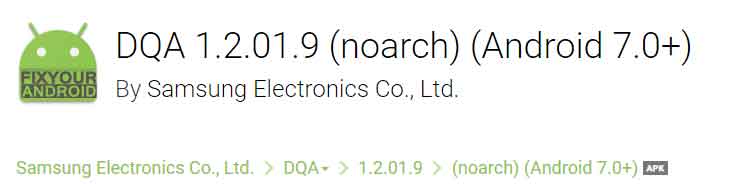DQA is a short name for Device Quality Agents on Android that monitors the quality of the wifi connection on the device. But, What is DQA on android for? What is its uses? What permission does DQA have on the device? Is it safe? Let’s Know the answers.
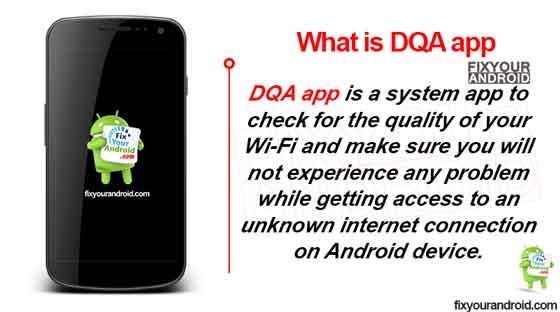
RELATED:
What is DQA?
DQA is a system app on Samsung android phones inline to monitor the quality of the wi-fi network the device is connected to. DQA stands for Device Quality Agents app that can be found on all Samsung Android smartphones and tablets.
DQA is installed under the package name com.samsung.android.dqagent on all Samsung devices that works as an intermediator between the networks.
- Name: DQA
- Package Name: com.samsung.android.dqagent
- Supports: Android 7+
- Developer: Samsung Electronics Co., Ltd.
What is DQA Used For?
The basic purpose of DQA is to monitor the quality of wifi network android is connected to. This also ensures wifi network strength to give the user smooth internet access while connecting to an unknown wifi network.
Users have also reported getting the wifi error caused by DQA app as well. As such, the device keeps displaying a pop-up “Samsung DQA Keeps Stopping.” while trying to connect to wifi network.
Read also: Fixing Android Connected to Wifi But no Internet
The error simply goes off once you turn off the wifi on the device. Some have had success with going into your running Apps and force-stopping the DQA.
Though Samsung did have a problem with it they sent out an OTA update to fix it as it kept giving some users the message that it had stopped.
DQA Has Stopped Working? Try these fixes
The troubleshoot depends on the wifi network, strength, and the Samsung device you are using. Although you can use these methods to fix the DQA Has Stopped Working error permanently.
1. Force Restart the device
A forced restart is a bit different from a regular device reset. Simply press and hold the power button until you feel a vibration on the device. Wait for the device to reboot and see if the error is fixed.
A force restart makes the device kill all the running apps immediately and re-register the apps and networks on the device.
Users have reported that clearing the cache has solved the DQA error on their Samsung devices.
2. Clear the cache:
Clearing the app cache data and deleting the storage data from the app can also fix the error and stop the device from showing the error message.
- Open settings on Android.
- Go to Apps.
- Select “Show system app” on the eclipse menu(three vertical dots at top right corner).
- Find and open DQA App
- Tap on Clear cache and Clear Storage.
Restart the device and see if the error is gone.
3. Turn Off Wi-Fi
If you are looking for a quick solution to fix the DQA error then this is definitely going to work. Turning off the wifi on the device will stop the error notification pop-up. You can switch to some other source of the internet like mobile data.
4. Force Stop DQA:
Eliminating the problem is one of the best methods to fix the error.
You can force stop the DQA app on the device to fix the error permanently. But, resetting the deceive will execute the DQA back. So, avoid restarting and the problem will be gone.
Also, force stop DQA doesn’t affect the normal operation of the device.
5. Update the DQA App:
An outdated app can also cause a DQA error. Try updating the app and see if the problem is solved. You can also download the DQA APK file and update it manually.
Can I uninstall DQA?
DQA is a system app on the Samsung device and it is not possible to uninstall it. However, you can uninstall DQA app by rooting the device.
Here are the methods to uninstall the app.
1. Using ADB
ADB allows you to bring up a Unix shell so you can issue commands directly on the Android device. You’ll need a Windows PC to use ADB.
- Go to Settings > System > About phone.
- Tap on the Build number 7 times to activate Developer Options.
- Go back to the main Settings menu and tap on Developer Options to open it.
- Enable USB debugging by tapping on it.
- Download ADB on your PC.
- Extract the ZIP file into a folder.
- After extracting the ZIP file, open that folder.
- Press and hold the shift button and right-click in a blank area.
- Click on “Open Powershell window here.”
- Enter the command
adb devices.
- Connect your Android device to the PC using a USB data cable and set the USB mode as File Transfer.
- You will receive a USB debugging notification on your phone, tap on OK to allow debugging access.
- Re-enter the command
adb devices.
- You should now see the Serial number of your device on the Powershell window.
- Run the command
adb shell pm uninstall –user 0 com.samsung.android.dqagent
- Wait for a few seconds. You’ll notice the app has been uninstalled from your device.
2. Using System App Remover
This method requires you to root to your Android device. After gaining root access follow the steps below to uninstall this system app.
- Download and install the System App Remover application.
- Launch the application, search for DQA and select this app by tapping on the checkbox next to it.
- Tap the “Uninstall” button to completely remove the app from your device.
What Permission does DQA Have?
As you can see below, the DQA has no permission to the proper functioning of your device. You can also check on this in the internal app settings.
- No permissions required.
Is DQA Safe?
Yes, DQA is completely safe and doesn’t contain any malware, spyware, or malicious code. Secondly, the app doesn’t have any access permissions. DQA is a system app developed by Samsung for Samsung devices.
Read Also: How to Fix a Hacked Android Phone?
Final Words:
DQA is a device quality agent on Samsung devices accountable to monitor the quality of wifi network the device is connected to. The app is completely safe and doesn’t contain any virus, malware or spyware.