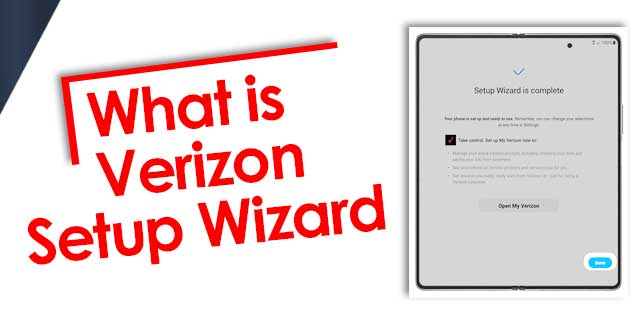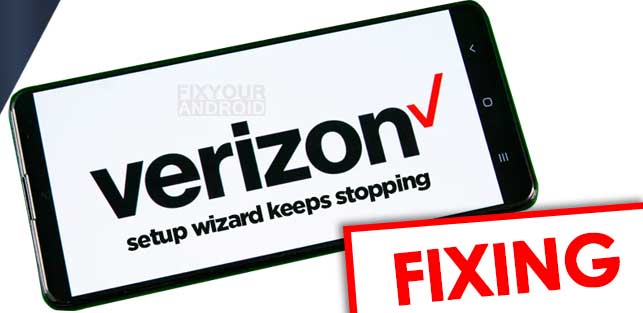How to fix the error with the Verizon setup wizard and setup your Verizon phone for first usage when the Verizon setup wizard keeps stopping repeatedly?
This is a comprehensive guide explaining the reason that may cause the Verizon setup wizard to stop working and what possible workout you can do to fix the Verizon setup wizard errors.
This article explores the reasons and solutions to the setup wizard error on Verizon phones only. You can navigate to Fixing Android Setup Keeps Stopping if you have a non-Verizon Android phone.
Verizon Setup Wizard-What is it?
Setup Wizard is a software application that helps you to configure your brand-new mobile device. It walks you through each and every step such as setting up your network, choosing language and setting up accounts on your device.
Verizon setup wizard is a dedicated setup wizard for Verizon users when you buy a UICC-locked Verizon phone.
The basic functionality of the wizard is to assist you in setting up the basic settings on the device and register it on the network to get it ready for first usage.
The wizard helps users connect to the Verizon network. Set up email accounts, fix security options and customize their devices according to their importance. And also, a stable setup wizard is vital for a successful device setup and optimal performance.
But, chances are you may get an error saying “Setup Wizard has Stopped” with a close app button.
Read here to know the reasons for the Verizon setup wizard to show the error and how to troubleshoot the Setup wizard error on Verizon and set up your device properly.
Verizon Troubleshoots: Resolving Common Issues and FAQs
Common Symptoms of Verizon Setup Wizard Issues
Before you head to the reasons and solutions to fix the setup wizard error on Verizon, it is essential to identify the symptoms associated with the Verizon Setup Wizard.
Error messages or pop-ups related to the setup wizard
Sometimes, when you’re setting up your Verizon account, you might see messages or pop-ups saying that the Verizon Setup Wizard has stopped working. These messages can be a hurdle in getting things set up, so you need to deal with them right away to keep going.
Frequent crashes or forced stops during the setup process
A ‘Verizon Setup Wizard Keeps Stopping’ can suddenly pop-up in the middle of setup process on a Verizon device preventing you from completing the setup.
Inability to complete the setup due to the wizard’s instability
A situation where the setup wizard will immediately show a pop-up ‘Verizon Setup Wizard Keeps Stopping’ right after you begin the setup and the error doesn’t seem to go away no matter how hard you try. Overall, this can leave the device in an incomplete state.
Limiting its functionality and preventing users from enjoying its features fully.
Verizon setup wizard keeps stopping-Reasons
There are several reasons that may trigger the error while trying to setup the Verizon phone:
1. Incorrect Verizon Pin
Another basic reason that may stop your Verizon Setup wizard is using an incorrect PIN. In order to carry the setup wizard successfully you need to enter the correct PIN number.
This is a 4-digit number that you need to enter while setting up the Veriozn phone for first usage.
2. Incompatible Device
Using an incompatible device can be another major reason that can cause the ‘Verizon Setup Wizard Keeps Stopping ’ issue.
3. Outdated Firmware Or Software
Using ancient software or firmware on your device can lead to these issues. The Verizon Setup Wizard, causes it to crash or stop suddenly. Regular updates are necessary to ensure smooth working and optimal performance.
4. Insufficient Storage Space
A device with limited or low disk space may find it difficult to allocate the minimum storage to let the setup wizard use for temp files. In such, it causes the Verizon setup to show the error.
5. Third Party Application
A corrupt or non-compatible third-party app installed on your device may cause conflict with the Kernel to execute essential files responsible for running the Verizon setup wizard which may cause it to stop with a pop-up message ‘Verizon Setup Wizard has Stopped’.
Certain applications installed on your device may interfere with the Verizon Setup Wizard, leading to crashes or instability.
6. Connectivity issues or network Disturbance
A poor internet connectivity or network issues can also cause the error as this may keep your device from connecting to the Verizon server that is essential to run the Verion setup wizard successfully on the device.
The device and the Verizon servers, resulting in the Setup Wizard facing errors or unexpected stops.
The Verizon Setup Wizard keeps stopping can be caused by several reasons like using an incorrect PIN, incompatible device, outdated firmware and software, inactivated Verizon account or due to low device storage.
Verizon No Network Connection Error | How to Fix?
Fixing Verizon Setup Wizard Keeps Stopping in Easy Steps
Here are the steps you follow to fix the Verzon setup wizard error:
1. Restart the Device
Sometimes a simple reboot of the device can resolve the setup wizard error. restarting the device will force close the system apps and services on the device and delete the temp files that may interfere with the setup wizard files. This will help the setup wizard on your Verizon device to run successfully.
Steps To Restart Android Device:
- Hold the Power Button for few seconds.
- Select “Restart”.
- Wait until your device turns on.
Steps to Restart iPhone:
- Press and hold the Power Button.
- Drag the slider.
- Wait for 30 seconds.
- Press Power Button to power it on.
2. Clear Cache and Data of the Setup Wizard
Cache data is temporary data created by the apps on your device. Clearing the cache data on the device will delete all the temporary files created by the apps on the device which helps the setup wizard to run successfully.
To Clear cache and data on Android:
- Go to ‘Settings’
- Go to ‘Apps’
- Search for ‘Setup Wizard’
- Select ‘Storage’
- Select ‘Clear Cache’
- ‘Clear Data’ if necessary
To offload Setup wizard on iPhone:
- Go to ‘Settings‘
- Go to ‘General’
- Go to ‘iPhone Storage’
- Search for ‘Setup Wizard’ app
- Click ‘Offload App’
You can also choose to wipe the cache partition on Android if the problem persists.
3. Boot into Safe Mode
Another method to run the Veriozn setup wizard without error is to boot your device in safe mode and run the setup. The safe mode boots the device with minimal settings and apps running in the background.
Keeping your device in safe mode can fix the issue ‘Verizon Setup Wizard Keeps Stopping by preventing interruption from other applications on your device.
To Boot Android to safe mode:
- Press Power Button
- Select ‘Power Off’
- Turn on your phone by pressing the Power Button
- Once your mobile logo appears, press the Volume Down Button
- Hold the button until your Device boots
How to Fix Android is Stuck in Safe Mode
To Boot iPhone in Safe Mode:
- Press the Power Button
- Tap and hold the ‘Power off’ icon
- ‘Reboot to Safe mode’ will appear
- Select ‘Ok’
A tiny watermark ‘SAFE MODE’ in the bottom corner of the screen will confirm that the device is in safe mode. After you boot your device to safe mode, you can continue the process of setting up Wizard. This can solve the issue of ‘Verizon Setup Wizard Keeps Stopping’.
Once done, simply restart the phone to exit the safe mode.
Read Here: How to Turn on/off Safe Mode in Android
4. Update Software and Firmware
Make sure that your device is running on the latest firmware version of the OS to solve the ‘Verizon Setup Wizard Keeps Stopping’ error. This is essential for optimal performance and compatibility with the Verizon Setup Wizard. To update your device.
Check For Available Updates on Android:
- Goto Settings on your Android.
- Tap About Phone.
- Tap on ‘Check for Update’.
- Tap on ‘Download and Install’ to update your Android to the latest available Android firmware version.
On a Samsung phone, you can use the CSC code to update the firmware manually using the OTA Method. On Non-Samsung Android phones you can use ADB tool to update the device to the latest firmware.
Check For Available Updates on iOS Device:
- Goto Setting on iOS device.
- Tap on General.
- Tap on ‘Software Update’ and check for any available updates.
- If updates are available follow the on-screen instructions to install them.
Make sure to update your device firmware regularly to ensure compatibility and minimize issues with the Setup Wizard.
5. Uninstall Conflicting Applications
Identify and uninstall any applications that may be conflicting with the Verizon Setup Wizard. Some apps on your device may conflict with the Verizon setup wizard core files causing the error to surface. To uninstall suspected apps:
On Android Devices:
- Goto Setting on Android
- Tap on ‘App Manager’
- Locate the App that you suspect and tap to open app settings.
- Here tap on ‘Uninstall’ to remove the app.
- If required, delete the system apps as well by selecting ‘show system apps’ from the action menu.
List Of Samsung Bloatwares Safe to Remove
on iOS Devices:
- Locate the conflicting application on the home screen.
- Press and hold the application icon until it starts shaking.
- Tap on the X icon that appears in the top left corner of the application.
- Select Delete to uninstall the application.
Uninstalling clashing applications will help resolve any compatibility issues and allow the Setup Wizard to work smoothly.
6. Free Up Storage Space
Make sure your Verizon device has enough available free storage for the setup wizard to run successfully. Here are the steps you can take to free up some extra storage on the device.
- Delete unused applications.
- Remove temporary files and cache.
- Transfer photos and videos to a computer or cloud storage.
- Move files to an external storage device if available.
By freeing up storage space. You can ensure that the Verizon Setup Wizard has sufficient resources to operate. Without facing Verizon new phone setup wizard keeps stopping issues.
7. Check Connectivity and Network Settings
The Verizon Setup Wizard needs an stable internet connectivity to run and connect to the Verizon server to activate your device.
To eradicate the ‘Verizon Setup Wizard Keeps Stopping’ make sure your device is connected with an active internet connection. (read here: Fixing Android Connected to Wifi But no Internet).
Follow these steps to troubleshoot connectivity issues.
- Disconnect and reconnect the device to the Wi-Fi network.
- Make sure that the internet is active.
- Restart your modem and router.
- Move closer to the router or connect to a different Wifi network to rule out any signal interference.(Ways To Receive Wifi Signal From Long Distance)
- Reset network settings on your device.
Whether By addressing connectivity issues. You can ensure a stable connection and prevent the Verizon Setup Wizard from encountering disturbance.
8. Perform a Factory Reset (last resort)
This is the last resort to run the Setup Wizard on Verizon without the error. Here keep in mind, that factory resetting your device will delete all the settings, and data stored on the device. So, make sure to take a backup of your data.
On Android Devices:
- Go to Settings.
- Tap on ‘System’ or ‘Backup & Reset’.
- Tap on ‘Factory Reset’.
- Tap on ‘Erase All Data’.
- Confirm the action.
On iOS Devices:
- Go to the Settings app and select General.
- Scroll down and tap on Reset.
- Select Erase All Content and Settings.
- Enter your device passcode and confirm the reset.
9. Activate Your Device On Verizon
Activating your device on the Verizon website is another best method to make the setup wizard go smoothly on your Verizon device. You can register your device with Verizon to resolve the ‘Verizon Setup Wizard Keeps Stopping’ error.
Activating Device On Verizon Wireless Website:
- Goto Verizon Account and sign in using your User ID or mobile number and password.
- Goto ‘Manage All Device’
- Click ‘Activate Your Own Device’
- Here click on ‘Activate an existing line’. and select the existing eligible device on the list.
This will ask you for some information regarding your mobile and SIM card. Select ‘No’ if you want to activate a new mobile phone that you have not activated before. Select ‘Yes’ if you have activated the account previously and now want to activate it again. - Enter your IMEI of your mobile device, there are multiple IMEI id. If you are using an eSIM card, enter the IMEI 2 number.
- Select a Verification Number of your choice
- An Authorization Code will be sent to the mobile number, enter the Authorized Code on the website
- Once verified, you will notice you are Activating a 4G or 5G on Your Device.
- If you are using a physical SIM card, select yes. Enter the SIM id and select ‘Check’
- Add or change Device Protection
- Review and Confirm all the device information
- Follow final steps to activate your eSIM or physical SIM card. It takes several minutes to complete the process
- Once activated, Power off and Power on your device.
This may solve the issue ‘Verizon Setup Wizard Keeps Stopping’.
10. Contact Customer Support
If everything fails and you aren’t able to resolve the error and still get the ‘Verizon Setup Wizard Keeps Stopping’. You can contact Verizon support by calling 877 807 4646 and ask them for the solution.
Make sure to check if your Verizon Phone is unlocked or not before calling them.
Other potential factors that may cause the Verizon Setup Wizard to keep stopping
In addition to the above mentioned error, there are serval other factors that may cause your Verizon setup wizard to stop on your phone while configuring the device. Problems like software conflicts, device-specific issues or compatibility problems may impact the stability of the Verizon Setup Wizard.
Preventive Measures to Avoid Future Setup Wizard Issues on Verizon
Here are some preventive measures you can take to prevent the ‘Verizon Setup Wizard Keeps Stopping’ error from reoccure.
Keep the Firmware Updated
Updating the device to the latest available firmware version will not only prevent eh setup wizard error but it will also ensure the safety of your data stored on the device.
This can be also helpful to combat hacking attacks and security threats on your device.
Avoid Installing Apps from Unauthorised sources
Always install the apps on your device from an authorized app store like Play Store and App Store. Installing third-party app on your device can not only put your device at risk but can also create a conflict with Verizon Setup Wizard and cause the error.
Frequently delete junk files to maintain sufficient storage space
Keep your Android internal storage clean to avoid the setup wizard error in the future. You can either use an external SD card to back up your images and photos or use cloud services.
Also make sure to delete unused apps and junk files like thumbnails, auto-downloaded wallpapers, system apps, and bloatware from the device.
OTHER VERIZON POSTS:
- Verizon Message Plus: Everything You Need To Know
- What I am getting text from 6245? Verizon
- What does “Cellco Partnership d/b/a Verizon Wireless” mean?
- Fixing SIM Card Is Not from Verizon Wireless Error
- My phone calls keep saying call failed on Verizon?
- Verizon No Network Connection Error | How to Fix?
- How to Fix 4G Mobile Data Error on Verizon?
- How To Update Towers on Verizon in Easy Steps
Verizon Setup Wizard Keeps Stopping-FAQs
What is the Verizon Setup Wizard?
Verizon Setup Wizard is a configuration tool on Verizon phones that helps you to configure and setup your device for initial usage. The wizard helps users to set up and configure essential settings by connecting to the Verizon network, and personalize the device.
What is ‘Verizon Setup Wizard keep stopping’ error?
The error comes to the surface when you start the setup wizard to configure and setup the device. The error may occur when you start the wizard, during the wizard, or while finishing the setup process.
Why does the Verizon Setup Wizard keep stopping
The Verizon Setup Wizard may keep stopping due to various reasons, including outdated software or firmware, conflicting applications, insufficient storage space, connectivity issues, or other compatibility problems. Identifying and addressing these issues through troubleshooting steps can resolve the problem.
Will performing a factory reset fix the Verizon Setup Wizard issue?
factory reset is the last resort to resolve the setup wizard error on your Verizon device. Use this if all other methods fail to work and you are not able to configure your device using the Verizon setup wizard. Note that a factory reset will erase all data and settings on your device. So it should only be done after backing up essential data.
Can I skip the Verizon Setup Wizard if it keeps stopping?
Unfortunately, skipping the Setup Wizard is not recommended, as it may lead to incomplete setup or configuration of your Verizon services. It is best to address the issue causing the Setup Wizard to stop to ensure proper work.
Is there a way to bypass the Verizon Setup Wizard altogether?
Bypassing the Verizon Setup Wizard is not advisable. As it guides you through must-fix steps for your Verizon services. Skipping or bypassing it may result in an incomplete setup limited work or the inability to access certain features.
I am Unable to Activate S23+ on Verizon
You can resolve this by logging in to verizonwireless.com, then My Devices, then Activate Your Own Device.
Final Words:
This was the complete guide to resolve the ‘Verizon Setup Wizard Keeps Stopping’ error on your Verizon device. The error may be caused due to using an incorrect PIN, an incompatible device, outdated firmware and software, an inactivated Verizon account or due to low device storage.
To resolve the error try restarting your device, booting in safe mode, clear the cache of the device, free up memory or you may activate your device using the Verizon website or contact Verizon support if the problem persists.