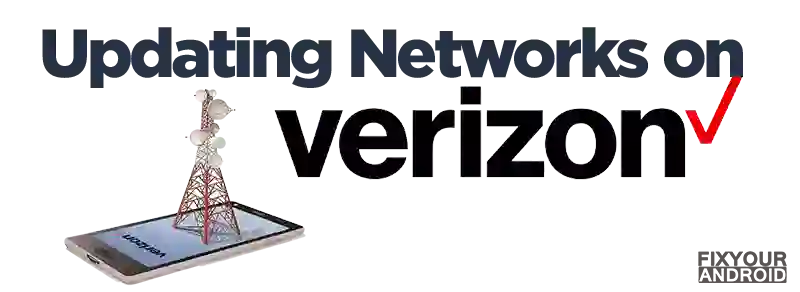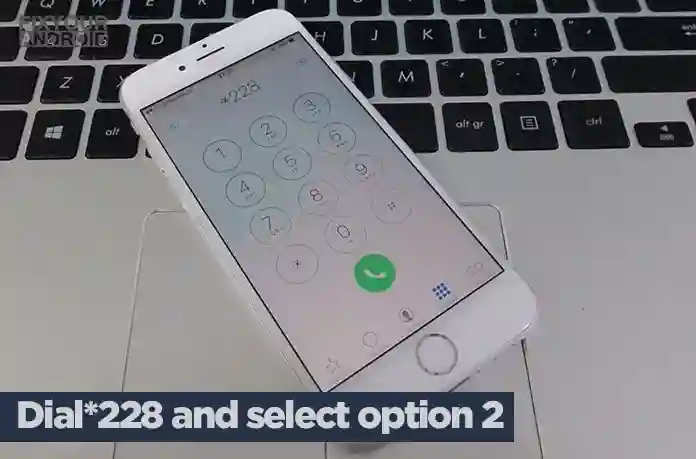Updating towers on Verizon can resolve many network errors on Verizon like no network connection or LTE network connection error. This article explains a detailed step to step guide to update towers on Verizon mobile phones to resolve common network and SIM card errors.
You can easily update the tower on Verizon to resolve the LTE or network connection errors. There are two ways to update the tower.
Using the USSD code and searching the network manually on the device.
How to Update Towers on Verizon?
Although Verizon phones are configured to update the tower automatically to give you hassle-free networking access that ensures the interrupted service.
But, comes the situation when you might need to update the network tower manually.
However, if you have a newer 4G phone with a SIM card, using this method to update the towers can actually harm your SIM card instead of helping it.
Verizon has two kinds of phones, and each needs a different method to update the towers that handle roaming signals.
If you have an older 3G phone without a SIM card, you can update the towers by dialing *228 and selecting option 2.
Update Towers Using Code
*228 is the official code to update the network on Verizon smartphones. But, the code is limited to 3G phones to update your towers with the latest PRL (Preferred Roaming list).
Simply open the dialer app on your phone and dial *228. Read the options and go as per the instructions.
The network update code works for all 3G iPhone and Android devices on a Verizon connection.
On 4G LTE devices, the PRL is updated with your SIM card. To ensure your device has proper PRL all you need is to switch off your phone, and remove/reinsert the SIM card once a month.
How to Activate VoLTE on Samsung?
Update Towers Using Phone Settings(4G LTE)
Another method to update the Verizon tower is to search for the network manually.
Update Verizon Tower on Android
- Open Settings on Android Phone.
- Go to Network and Connectivity Settings.
- Tap on the SIM card.
- Tap on Network Mode.
- Change it from “Automatic” to “Manual”.
Update Verizon Tower on iPhone
- From Home screen tap on Settings.
- Tap on Cellular.
- Tap ‘Cellular Network’ or ‘Network Selection’.
- Tap on Automatic switch to toggle off the automatic network selection mode.
Update PRL Setting on iPhone
If you live in an area with poor Verizon coverage, you may be able to improve your signal by updating the carrier’s towers. Here’s how to do it:
- Open the Settings app on your iPhone.
- Tap “Cellular.”
- Tap “Cellular Data Options.”
- Tap “Update Carrier Settings.” If an update is available, you will be prompted to install it.
Updating Verizon Network mode on iPhone
- Open the Settings app on your iPhone.
- Tap Cellular.
- Tap Cellular Data Options.
- Tap Enable LTE.
- Select Voice & Data.
- Exit the Settings app and make a phone call or use data on your iPhone.
Ways To Receive Wifi Signal From Long Distance
Why Do You Need to Update Cell Towers in Verizon?
Updating the cell tower on your Verizon comes in handy when you are facing a network connection error or slow connectivity even on 4G device.
How to Reset Cell Towers in Verizon?
Resetting the cell tower on VErzon can resolve the network errors like call drops, fluctuating internet speed, and others. Here is how you reset the cell tower in Verizon.
Resetting Verizon Cell Towers on Android
- Open Settings on your Android phone.
- Go to System
- Open Advanced Settings.
- Open Reset options
- Select Reset network settings.
Resetting Verizon Cell Towers on iPhone
- Open Settings.
- Tap on General.
- Now, tap on Transfer or Reset iPhone.
- Again, tap on Reset.
- Now click on Reset Network Settings.
- Now, enter your Passcode to confirm the operation.
Once the aforementioned steps are performed, your carrier settings will be reset and network issues will be resolved.
How To Turn On Data Roaming on Verizon?
You might need to turn on the data roaming on your device along with the tower update to use mobile data seamlessly. You can find this option by following these steps on android and iPhone:
Turn On Data Roaming on Android
- Open the Settings app
- Tap Connections
- Tap Mobile Networks
- Tap the switch to activate or deactivate Data Roaming
Please note: If the Data Roaming switch is greyed out, check that Mobile data is activated. Go to Settings > Connections > Data usage > Mobile data.
Turn On Data Roaming on iPhone
- Open Settings.
- Tap on Cellular.
- Now tap on Cellular or Mobile data.
- Toggle to turn on Cellular Data.
- Now tap on Cellular Data Options.
- Toggle Data Roaming.
Does *228 Still Work?
*228 is a network update code for Verizon 3G phones and it works on 3G smartphones only. The network updation on 4G LTE phones is associated with SIM card and you need to remove and reinsert the SIM card to update the network.
Updating Verizon Towers-Work Around
Verizon is one of the fast-evolving cellular services. Updating the network is usually handled by the system updates itself. But, you can also manually update the towers to resolve the LTE connection error.
Here are some tips to update the towers on Verizon.
- Check for the Update Frequently: Verizon keeps releasing network updates frequently. You can either choose the check for updates by navigating to Settings > General > About on your iPhone, or simply remove/re-insert your SIM card once a month.
- Update Carrier Settings: On iPhones a carrier setting is released with the iOS update itself. You can check it by navigating to Settings > General > About on your iPhone.
Verizon Tower Update-FAQ
How do I update my Verizon phone signal?
you can simply dial “*288” and select “2” when prompted. This will cause your phone to update to local Verizon towers, which can take up to two minutes.
Why *228 Not Allowed On Verizon Error?
Your phone did not allow you to dial *228 on Verizon because they have shut down their 3G network, and the code is for 3G devices only. This code does not work on 4G or 5G devices.
How do you tell if Verizon towers are down?
Usually, Verizon sends a notification to the user if there is any technical glitch with the network towers that might impact the connectivity. You can also use a third-party service like Down Detector that aggregates community outage reports.
Is Verizon Fios different from Verizon Wireless?
Verizon Fios is the wired broadband service+ Verizon TV that is usually provided via a wired connection to the home while Verizon Wireless is the cellular service for mobile devices provided through a SIM card.
Final Words:
Updating Verizon towers can resolve network errors and improve connectivity. For older 3G phones without a SIM card, dialing *228 and selecting option 2 updates the towers. For 4G LTE devices, the PRL is updated by switching off the phone and removing/reinserting the SIM card monthly.
Another method is to manually search for the network in phone settings by changing the network mode from “Automatic” to “Manual.” Resetting the cell towers can help with issues like call drops and slow internet. Turning on data roaming may be necessary for seamless data usage.
WHAT TO READ NEXT?