How to increase android internal storage? Have you ever faced a low memory problem on your Android Smartphone? We try several methods to increase the internal storage of the Android phone. But, most of us end up installing some kind of stupid app which are not quite helpful. The most efficient method is to buy a new external SD card.
But, the low budget or unsupported external SD card makes it hard to increase your Android internal storage size. NO! we are not talking here to increase your Android memory size up to 128 GB as other articles claim to. But, We shall discuss here some genuine methods to free up your Android Smartphone’s internal storage.
You can follow the methods mentioned below in the list to free up your Android internal storage. By getting rid of these data or deleting these junk files which you don’t know actually exist on your Android.
Make sure to read the entire article and by the end of this article, you will be amazed to know the junk data you have actually stored in your Android phone is actually eating your internal storage.
READ ALSO: TF CARD VS SD CARD KNOW THE DIFFERENCE
How to increase Android internal storage
There are several methods to increase Android internal storage, you can put an external SDcard to Android mobile and use this SD card is internal storage. But, the easiest way to free up storage by deleting the junk files from your Android internal storage.
But, the question is, where to find and what to delete? Well, read the article and you will come to know.
1. Delete WhatsApp Images and Video
We receive tons of media on WhatsApp. Funny videos, jokes, motivational images, audio clips, etc. These media files are quite luring and entertaining. But, as time passes you may find these media files less entertaining.
So, getting rid of such useless media files is a nice idea. Dig to your Whatsapp gallery and delete the media files without any mercy.
Don’t worry you may feel bad while deleting the files but soon you will get new Whatsapp media to entertain you. However, it’s a good idea to disable auto media download on Whatsapp.
2. Delete WhatsApp Junk backup Files
We all know that WhatsApp makes a local chat backup of all your chats on Android local storage. The worst part is the backup is auto-scheduled and the backup file is not replaced with the previous one.
This means there are several backup files being created by Whatsapp under the database folder. In order to free up storage space on Android, you need to delete all the files.
Don’t worry about the chat backup. It will be auto-created next time when WhatApp attempts to create a backup. This backup usually takes place every single night. However, you can also schedule a cloud backup of Whatsapp chat on Google Cloud. Read here: WhatsApp Backup Restore From Google Drive- Complete setup.
Follow the steps below to delete the Whatapp Junk backup files to free up Android space:
- Launch your File Manager.
- Tap the WhatsApp folder, a list of all WhatsApp sub-folders will appear.
- Tap and hold the Databases file.
- Select Delete.
3. Turn to Cloud Storage
If you still find your Whatsapp videos and audio to worth keeping safe. You can consider free cloud storage services to upload your content and delete them from mobile. This method will keep your data safe on cloud storage or on the internet.
So, whenever you need them back you can simply download them again by just logging in with the same credentials you used while registering the service.
Google Cloud, Samsung Cloud, Keepsafe Private Cloud, and Dropbox are the two know and trusted Cloud storage service provider for Android mobile. You can read to instructions here:
How to setup Cloud storage to save your Android data on Cloud. You can also upload all your camera videos and images to the cloud. You can Configure the cloud storage to auto-upload your images and videos to prevent accidentally deleting your data.
This free memory storage space can be used to create a regular backup of your media and contacts for safety and data security. You can also recover deleted Photos and Videos from Android using this service.
4. Cleaning cache memory
A cache is a temporary file that is created by the apps you use. In order to run the Android app smoothly, the Android system stores the app data on your phone’s internal storage. By the time these cache files get collected on your Android internal storage.
Deleting these cache files can help you to free up space and increase Android internal storage. Cached data is app-specific and is stored by an app in a reserved space so that every time you load the app, it already has information ready to show you quickly.
For instance, the layout of a website may be saved as cached data so that the next time you visit the page, it will load faster. Learn more: What is Android Cache Partition and How to Clean it.
5. Uninstall less used Apps to Free storage
With time, we end up installing lots of app on Android which are not in use anymore. But, still, we tend to keep the app considering, sometimes we might need that app. But, let me remind you, my friend, this App is always available on the Google play store and you can always download it again.
Getting rid of these less or no-used apps can actually help you to free up space and increase Android internal storage. Go to settings and apps. Find the unused app from the list and simply uninstall.
Read Also: How to Update Apps on Android: With Latest Version
6. Clean All the History and Cache
Once you have uninstalled the apps, its time to clean the history and cache data from the phone’s local storage memory. However, if you clear the catch using Android recovery mode. But, if you are not willing to get into the technical glitch, this method can help you to recover lost internal storage on your Android mobile.
Follow the steps below to clear cache data to increase Android internal storage :
- Goto settings>storage
- Tap on storage to view the detail including used space, available space, and many other pieces of information.
- Tap on cache data and tap ok to clear the cache data.
Note: The functions and the menu might look straight different depending on the made and version of Android.
7. Use an external SD card as internal phone storage
This method is useful to extend your Android phone’s internal storage space. All you need is an optimum external SD card of a decent capacity(8GB-64GB depending on the size supported by your smartphone.). You can easily configure this external SD card to use as phone internal storage. This method is also helpful when you get error “Software update is temporarily unavailable”.
Read Also: How to fix corrupted sd card on Android
Follow the steps below to configure the external SD-card as phone internal storage to increase Android internal storage:
- Insert a micro SD card into the card slot of your Android Mobile.
- Wait till the Android system detects your new card.
- A pop-up will confirm the detection of the SD card.
- Drawdown the notification menu and tap on set-up
- Here select use as internal storage and tap next
- Select Erase and format
Final Words:
Sometimes we need larger internal storage in order to download the updates or store more files on the Android device. What’s so ever is the reason, this article explains all the possible working methods to expand the internal storage of Android phones. This method is quite useful especially when you are facing an error while updating the Android system. Free up the storage or extend the storage, try all the possible methods which work for you.


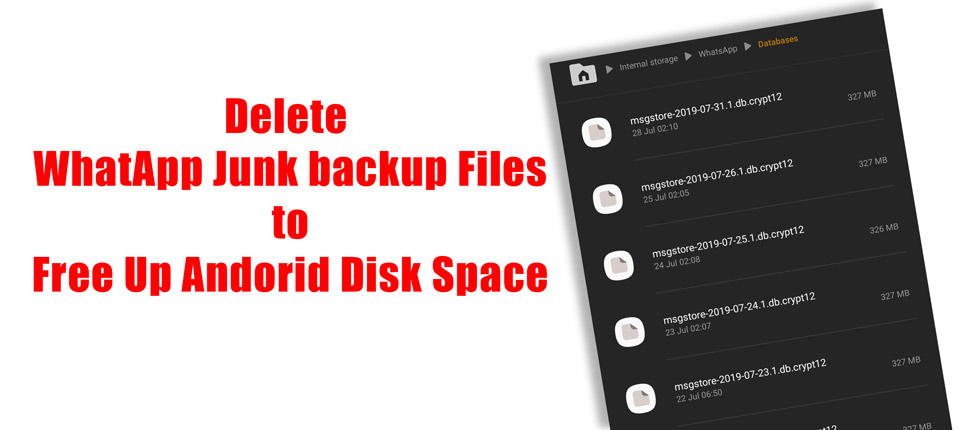
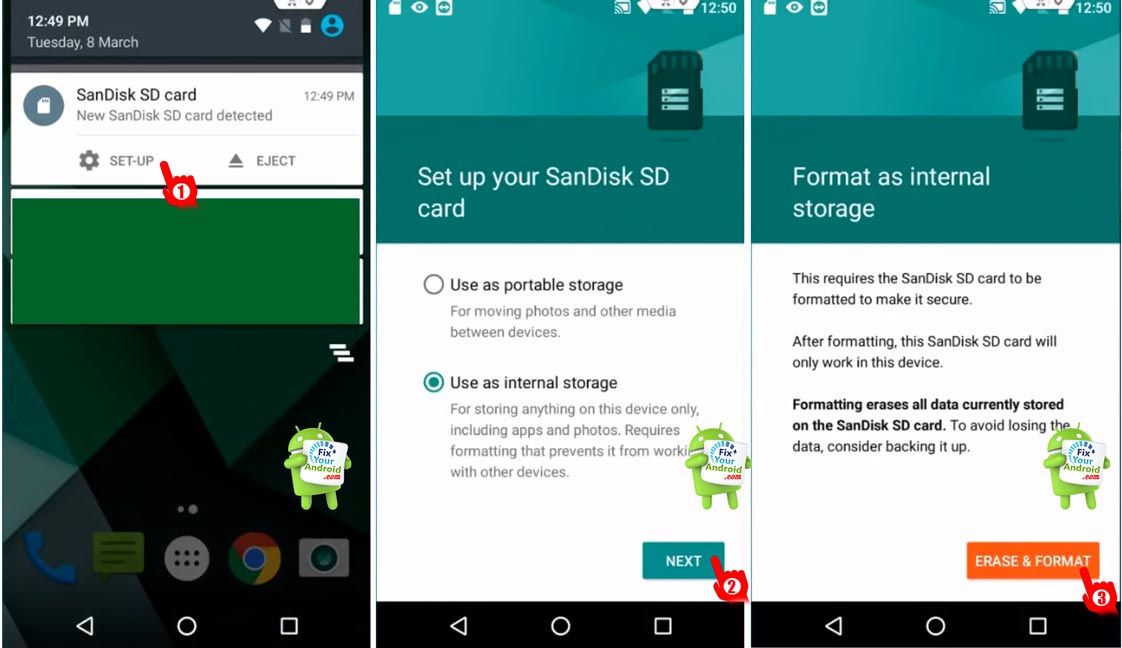
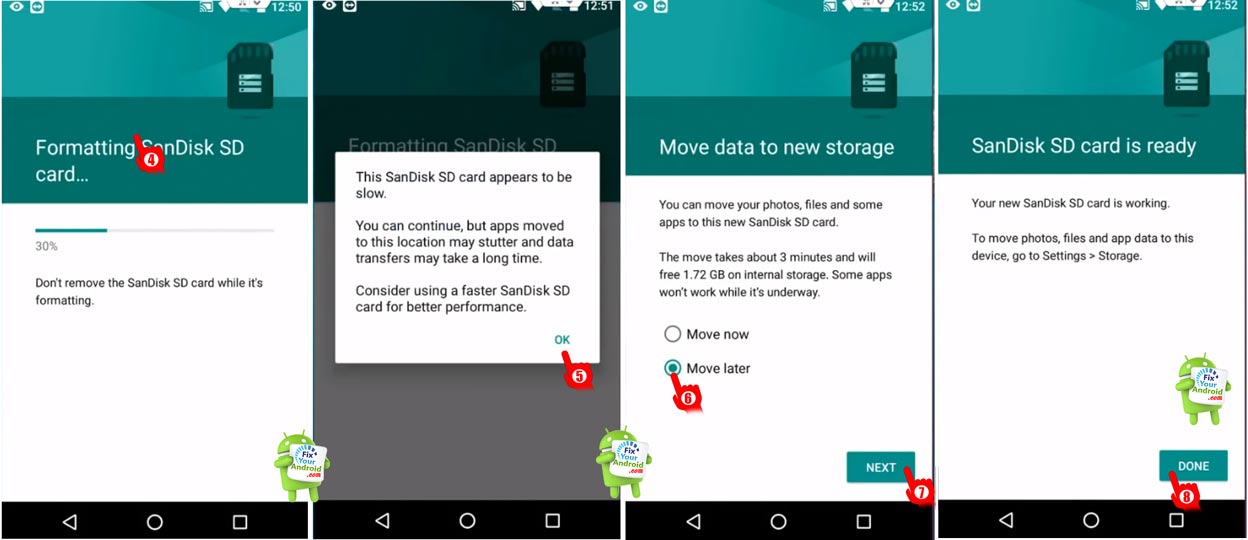
Visitor Rating: 4 Stars