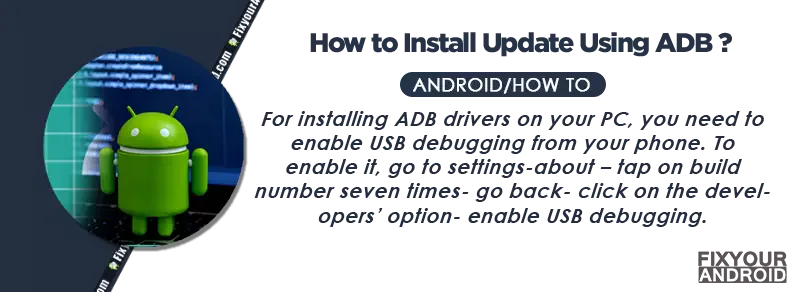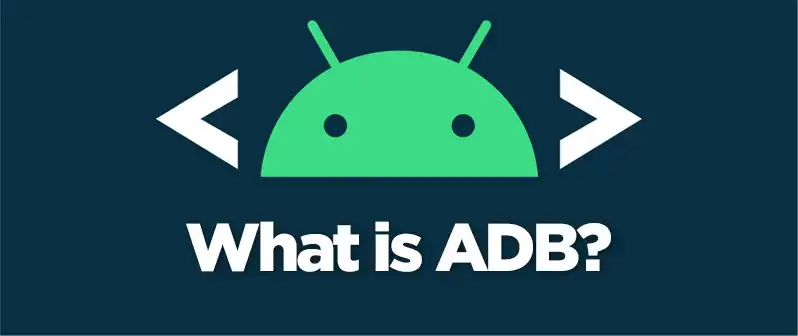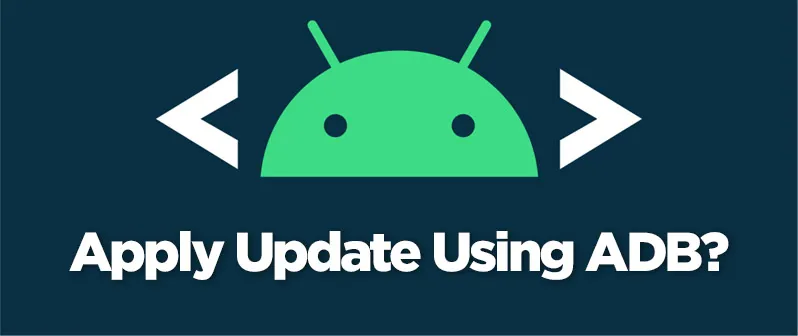ADB tool is a handy tool that is used to perform several service activities on Android like installing apps, uninstalling bloatware, installing updates and many more. Most of the users are aware of ADB tools. This article is focused on the process to apply update from adb on Android.
Using ADB to apply updates on Android is one of the easiest methods to install OS update on Android. This comes like a problem solver when you are not able to update your Android using the traditional method or getting a System update failure error.
What is ADB?
ADB(Android Debug Bridge) is an Android debugging tool that is used to install or uninstall apps, and copy files between computer and Android device without requiring cables or mounting actual storage locations in any way.
The ADB
What is ADB sideload?
There are two methods to sideload your Andoird. You can either use the apply update from ADB or you cause the SD card to apply update(read: Two methods to apply OTA Update). But, What is “ADB sideload” exactly?
How to Apply Update From ADB?-Windows/Mac
Before you start the process to update, you need a couple of things like USB cable to connect your Android to PC. And the USB Driver. Also, make sure your phone is full-on battery(at least 80% battery charged)
Download ADB drivers for Windows
Download ADB Drivers for MAC
How to install ADB drivers for Windows 7/8/10/1
Download ADB drivers for MAC
How to install ADB drivers for MAC?
How to apply update from ADB sideload?
- Download the OTA Update Zip file and keep it ready.
- Connect your Android device to your PC via USB Cable.
- Enable USB debugging mode in settings.
- Make sure you have the latest ADB and Fastboot Drivers installed on your device.
- Connect your Android device in MTP mode(data transfer mode) to your PC via USB Cable.
- Browse the folder on PC where ABD and Fastboot are installed on your device.
- Open a command prompt from inside the folder(Hold down shift and right clock on the empty space inside the folder. Select ‘Open command window here’ or ‘Open PowerShell window here’.)
- Reboot your device into recovery mode by executing the following command:
adb reboot recovery
- Here, select the option “Apply update from ADB”.
- Navigate to and select the OTA Update Zip file which you downloaded earlier and install the same.
- Once the OTA Update process completes, simply select the Reboot option from the Recovery menu and done.
- Now on the command windows on PC execute the following command;
adb sideload <ota-update.zip>
- Wait for the installation to finish and click on Reboot system Now.
Things to do before Installing update via ADB
Precautions To Be Taken While Apply Update From ADB
How ADB works
Pros and Cons of ADB System