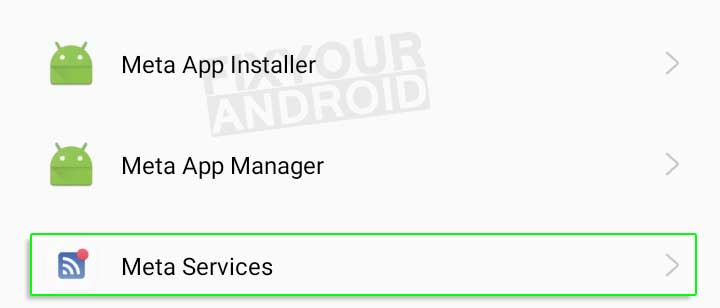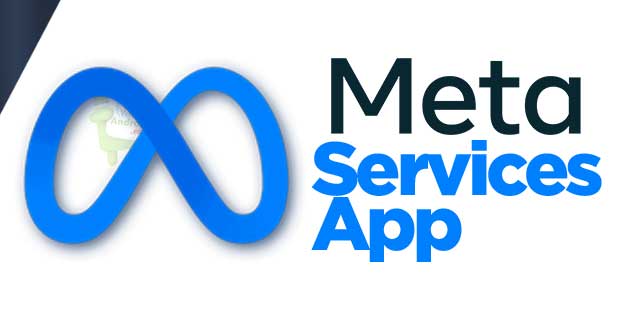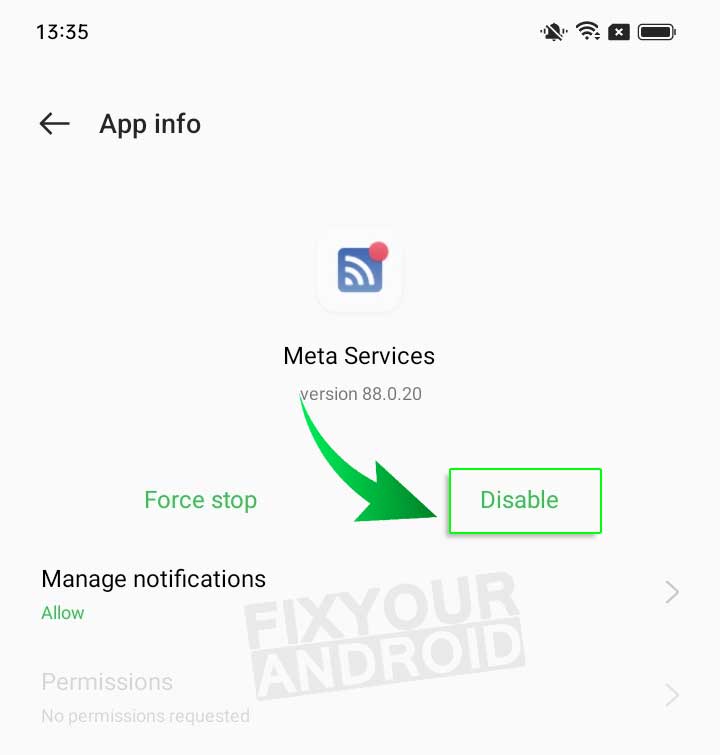Meta Service app is a daemon app on Android phones installed by the parent company of Facebook, Meta like another Meta app Meta App Manager. The app is suspected to be spyware that keeps tracking the data on your Android. However, there is no signification evidence of Meta service app is spyware. Know more about it. What is Meta Service app? What is it used for? Is Meta Service app spyware? Let’s find the answers.
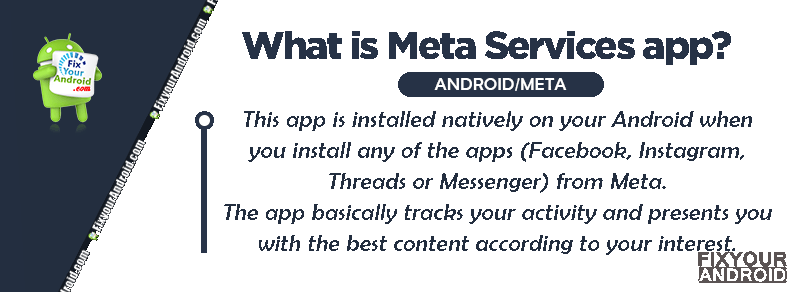
What is Meta Services app?
Meta service is a daemon app installed on Android phones along with Facebook, Instagram or Messenger. This app is installed natively on your Android when you install any of the apps (Facebook, Instagram, Threads or Messenger) from Meta.
The app is developed by Meta, former Facebook. Prior the app was installed as Facebook Service Manager. But, after Facebook was renamed the Meta, apparently all the apps were renamed as Meta.
What is Meta Service app used for?
Meta uses the Meta Service app to run different background processes essential to run the apps like Facebook, Instagram and Threads to sysnc data, fetch cookies for ads serving and other related tasks.
What Is com.facebook.katana and How To Remove It?
What permission does Meta Services app Use?
Facebook is not honest with the data on your device. All the apps and service related to Facebook is known to have several permission on the device.
But, thankfully in the case of the Meta services app, it doesn’t have critical permissions on the device.
Meta services app doesn’t have any specific permission on the device.
But, to run in the background it uses phone permission along with mobile data access permission to keep an eye in the activity of users on the Facebook app.
You can check all the permission Meta Services app has on the device by navigating to Settings> Apps>system Apps>Meta Services app and tapping on the permission tab.
Primarily, the Meta services app has all the permission that Facebook or Instagram has on the device that includes;
- Contacts
- Media and Storage
- Location
- Gallery
- Network
- Wifi
and many more..
Do Android phones need antivirus or internet security apps?
Is the Meta services app a Spyware?
No, Meta App Manager(former Facebook app manager) is not a virus, malware or spyware. The app is developed by Samsung Electronics and is completely safe for the device.
The app is completely safe and shouldn’t be considered a virus or Bloatware.
Read Also: How To Know If My Android Is Hacked?
Is the Meta services app safe?
The Meta Services app is essential to run background services essential for Meta bundle app. The app is completely safe and doesn’t contain any spyware, Virus or malware. However, it may fetch the cookies data to read the user activity on the internet.
Do I need Meta Services App on my phone?
No, Android phone doesn’t rely on any third-party app or service. Also, Facebook App Manager is not an essential app for Facebook-related apps to run.
But, the app definitely affects the user experience in terms of updates on the Facebook app itself.
Facebook App Manager is not strictly necessary for using Facebook on Android, but it can help to ensure that your apps and services are up to date and functioning properly.
It is generally recommended that you keep the app installed and up to date for the best experience.
Common issues associated with the Meta services app
Like other apps on Android, the Meta Services app also has some common issues. Frequent app crashes and battery drain are a few of them.
Here we have addressed a few of the common issues associated with the Meta services app and how to resolve them.
Meta services app keeps using my data
Users have reported Meta services app using mobile data in the background. This is a serious concern for the user with a limited data plan as the app keeps running in the background and uses mobile data to keep an eye on the Facebook cache.
In such, it is a wise idea to disable or uninstall the Meta Services app permanently from the device.
You can navigate to Go to Settings> Apps, then enable Show System Apps and open Meta Services app. Now tap on Force Stop or Disable to stop the process from using mobile data.
Unfortunately, Meta services Has Stopped
Sometimes, when the Meta services app stops working suddenly an error message pops up that reads “Unfortunately com.facebook.appmanager has stopped” or “com.facebook.appmanager has stopped working.”
This is a quite common error for Android apps as the corrupt app itself or cache data may trigger the error on the device. Here are some primary reasons that might keep the app crashing.
Corrupt Cache Files:
Cache data or files help the app to run smoothly on the device. This enables a lag-free user experience by letting the apps store the temporary data.
Sometimes, an overloaded cache or error while creating the cache caused by force closure of the app may cause the cache to malfunction and this causes the Facebook Manager app to crash and show the “Unfortunately Meta Services has stopped” message.
Not Enough Storage/RAM:
If there’s not enough free memory on your device then the app might stop working suddenly.
It happens on devices with low RAM because the device cannot provide enough Free RAM for the app to work.
Corrupt Meta services app APK:
A corrupt Meta services app itself can cause the error.
Whatever the reason is to cause the Meta services app to crash or stop unexpectedly.
Read Also: Why Does My Phone Say NO SIM? Reasons and Troubleshoots
How to Fix Meta services app Not Working
- Clear Meta services app Cache and Data.
- Clear Facebook App Cache
- Force Stop Meta services app
- Uninstall Facebook and Reinstall it
- Factory Reset Your Device
Here are the methods to fix the Meta services crashing problem on Android.
1. Clear Meta services app Cache and Data.
- Open Settings on Android.
- Open App Manager or Apps.
- Select “Show System files” on Ellipsis icon(three vertical dots) in the upper right corner.
- Find the Meta services app in the list and tap to open.
- Tap on Storage.
- Tap Clear Cache.
- Tap Clear Data.
2. Clear Facebook App Cache
- Open Setting on your Android phone.
- Go to App drawer by tapping on Apps.
- Tap on Facebook App to open the App details.
- Touch storage to find the storage and cache details used by Facebook app.
- Now Tap on clear cache.
3. Force Stop Meta services app
- Open Settings on Android.
- Open App Manager or Apps.
- Select “Show System files” on Ellipsis icon(three vertical dots) in the upper right corner.
- Find the Meta services in the list and tap to open.
- Tap on Force Stop.
4. Uninstall Facebook and Reinstall it
If the problem persists and the error keeps popping up again and again the error might be caused by the app itself. In such uninstalling and resetting the primary Facebook app will resolve the issue.
Just tap and hold the Facebook app and select the uninstall option to remove the app from the device.
Once the app is uninstalled, reinstall the Facebook app from Google Play Store and this should hopefully fix the error messages.
5. Factory Reset Your Device
- Turn off Android.
- Press and Hold power+volume down Button together.
- Release the power button once you see the Logo on screen.
- This will boot Android in Recovery mode.
- Here use volume up/down key to navigate the menu.
- Navigate to “wipe data/factory reset” and press the power button to select.
- This will initiate the process of hard reset the Android phone or Tabet. Wait for the Android to boot.
Do Meta services app Causes Battery Drain?
The app keeps running in the background to keep the Facebook app up to date. This continuous process makes Meta services use resources like mobile data, location and other resources on the device.
Meta services app doesn’t cause battery drain on the device itself but the use of resource like mobile data, and RAM cause the fast battery draining on the device.
Samsung Battery Draining So Fast: Reason and Troubleshoot
Although if you care to see the app eating the most battery on the device. Then navigate to Settings>battery and here you can see the list of all apps consuming the battery on the device.
If you find the app eating the battery, better you consider disabling or uninstalling the app.
How to Disable Meta services app?
- Open Settings on Android.
- Open App Manager or Apps.
- Select “Show System files” on Ellipsis icon(three vertical dots) in the upper right corner.
- Find the Meta services app in the list and tap to open.
- Tap on Disable.
How to uninstall Meta Services app on Android?
1. Using ADB
ADB allows you to bring up a Unix shell so you can issue commands directly on the Android device. You’ll need a Windows PC to use ADB.
- Go to Settings > System > About phone.
- Tap on the Build number 7 times to activate Developer Options.
- Go back to the main Settings menu and tap on Developer Options to open it.
- Enable USB debugging by tapping on it.
- Download ADB on your PC.
- Extract the ZIP file into a folder.
- After extracting the ZIP file, open that folder.
- Press and hold the shift button and right-click in a blank area.
- Click on “Open Powershell window here.”
- Enter the command
adb devices.
- Connect your Android device to the PC using a USB data cable and set the USB mode as File Transfer.
- You will receive a USB debugging notification on your phone, tap on OK to allow debugging access.
- Re-enter the command
adb devices.
- You should now see the Serial number of your device on the Powershell window.
- Run the command
adb shell pm uninstall –user 0 com.meta.services
- Wait for a few seconds. You’ll notice the app has been uninstalled from your device.
2. Using System App Remover
This method requires you to root to your Android device. After gaining root access follow the steps below to uninstall this system app.
- Download and install the System App Remover application.
- Launch the application, search for Meta services app and select this app by tapping on the checkbox next to it.
- Tap the “Uninstall” button to completely remove the app from your device.
OTHER APPS BY META
- What is com.facebook.orca? Everything You Need to Know
- What Is com.facebook.katana and How To Remove It?
- What is Meta App Installer on Android? Usages and Removal Guide
Is it safe to disable or uninstall Meta Services app?
Uninstalling Meta Services App is completely safe and removing the app from Andriod doesn’t affect the normal operation or function of the device.
But, removing it might cause some errors with Facebook-associated apps like Instagram, Messenger and the Facebook app itself.
And I think it is simply just a waste of bandwidth, you can still selectively update apps that you find worth updating from the Play Store.
You should disable or uninstall it if you are using a limited Internet connection at home or using mobile data.
What happens if I disable the Meta Services App?
Some of the outs of the Box functionalities could be reduced. You may need to update apps through Play Store. Leaving this, nothing much would happen on deleting the Meta Services App.
Final Words:
Meta services app is the pre-installed app on Android phones by Meta. The app is responsible for fetching real-time data from cookies on the device. This helps Meta to serve the relevant ads to the user. The app is safe and doesn’t contain any spyware. Though, it is safe to remove or disable the apps without affecting the function and performance of the device.