com.facebook.orca folder on Android- Is it a Spyware?
com.facebook.orca is a folder on Android phone that stored the media, images, videos, audio, cache, cookies, plug-ins along with other data files from Facebook Messenger app.
Know more about it. What is com.facebook.orca? What is it used for? Is com.facebook.orca spyware and finally how to remove com.facebook.orca folder from your Android? How to use com.facebook.orca folder to recover deleted Facebook Messages. Let’s find the answers.
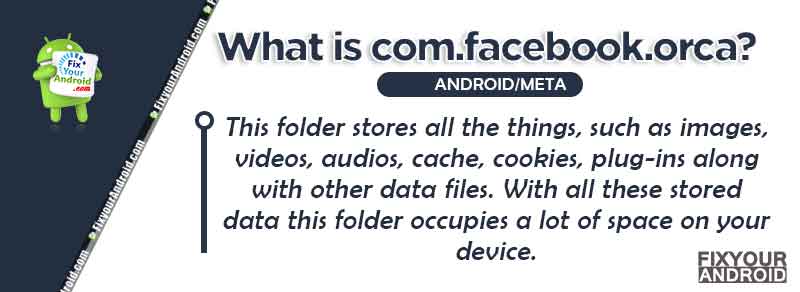
What is com.facebook.orca?
com.facebook.orca is the folder name created by the Facebook Messenger app on Android phones. This folder is used to store all the chat data like images, videos, audio, cache, cookies, plug-ins along with other data.
You may find another folder named com.facebook.katana that is used by the Facebook app that helps the Facebook app to work and function properly.
Well, What is Facebook Orca? Orca is nothing but the name development code name of the Facebook Messenger app on Android. The folder is created automatically when you install the Facebook Messenger app on your Android.
Things to Know about Facebook.Orca
We tend to install several apps on our Android phones. As an Android enthusiast, you may always be concerned about the safety of the data and privacy.
All the app we install on Android has a specific name and a separate folder created on the local storage. So, it is always a good idea to keep an eye on the local files created on the device storage to ensure the device safely from spyware app or potential hacking attacks.
As per Com.Facebook.orca, the folder is located under the SDcard/Android/Media folder on the internal storage of Android phones.
Here are the other information you should know about Com.Facebook.orca Folder
- The term “ORCA” stands for Operational Requirement. As the name suggests itself the folder contains all the files required to run the Facebook Messenger chat on the device.
- The Com.Facebook.orca keeps saving all the data from the Messenger app on the device and the files may pile up consuming lots of space on the phone.
- The folder holds an important role in managing the chat history and other pieces of information.
- This folder is also helpful when you accidentally remove a chat or conversation from the Messenger app and now you want that deleted chat back.
- You can delete the Com.Facebook.orca folder to free up storage space without affecting the function of the Messenger app.
- The folder is created automatically as soon as you open the Messenger app on Android even if you delete the folder.
What is Meta Services App on Android Phone? Is it Safe?
Recover Deleted Facebook Messages Using Orca Folder
Yes, you read it right, you can actually recover a deleted Facebook chat on your Android using the com.facebook.orca folder.

Here is how to recover deleted messages on Facebook
Recover Facebook Deteled Messages on Android
- Open File Explorer app on Android.
- Goto Internal Storage.
- Open the Android Folder.
- Open Data Folder.
- Open com.facebook.orca folder.
- Go to the cache folder
- You will find fb_temp.
- Tap and hold to open action menu and select copy.
- Navigate back and paste the fb_temp file to another folder location away from com.facebook.orca folder.
- Now, uninstall the Facebook Messenger app from the device.
- Open Play store and install the Facebook Messenger apps back.
- Login by entering your credentials(user ID and Password).
- Now, navigate back to the folder where you have copied the fb_temp file.
- Copy the files using the action menu explained in step 8.
- Navigate to com.facebook.orca/cache folder and paste the fb_temp here.
- Restart your Android and boom!! all the deleted messages are restored back on the messenger app.
What Is Facebook App Manager(Meta App Manager)
Recover Facebook Deteled Messages on Android Using PC
- Connect Your android to PC using a USB cable.
- Select the File Transfer mode from Notifcation panel.
- Browse the internal storage of Android on PC.
- Goto Android>storage>data>Media>com.facebook.orca>cache folder.
- Copy the fb_temp file and paste it to another location on your PC.
- Now head to your android and uninstall and re-install the Messenger app.
- Login using the user ID and Password.
- Copy the fb_temp folder back to Android>storage>data>Media>com.facebook.orca>cache folder.
Restart the andorid and this will restore all the deleted Facebook Messages on your android.
What Is Com.dti.folderlauncher App?
Fix com.facebook.orca has stopped Error

Users have reported getting a frequent pop-up saying “com.facebook.orca has stopped”. This can be caused by a corrupt cache, damaged apk, buggy update, etc.
Here are the methods you can use to fix the com.facebook.orca has stopped error on Android.
Clear Messenger App cache
- Open Settings>Apps on Android.
- Tap on Messenger App to open the app property.
- Tap on Clear cache.
Go back and restart the device.
Clear Messenger App Data
- Open Settings>Apps on Android.
- Tap on Messenger App to open the app property.
- Tap on Clear Data.
Update Messenger App
- Open Google Play store.
- Search and open Messenger.
- Tap on Update.
How to Apply Update From ADB on Android?
Update Android Firmware
- Open Android settings.
- Scroll down and tap on about.
- Tap on System Update.
- Click on Download and Install to update the Android firmware to the latest version.
The firmware update depends on the availability of the last OS firmware on the server. Still, you can install OTA update manually to fix the error.
com.facebook.orca-FAQ
What is com.facebook.orca?
folder on Android phone that stored the media, images, videos, audio, cache, cookies, plug-ins along with other data files from Facebook Messenger app
Can I Delete com.facebook.orca Folder?
Yes, you can delete the com.facebook.orca folder to free up storage. But, the folder is re-created automatically as soon you open the Messenger app on Android.
Is com.facebook.orca is spy?
No, com.facebook.orca is not a spy. This is the storage folder for the Messenger app on your Android phone.
What is com.facebook.katana?
com.facebook.katana is the Folder name for the default Facebook app that is accountable to help the native Facebook app to work and function properly.
How to get rid of com.facebook.orca folder permanently?
The com.facebook.orca is re-created automatically when you open Facebook Messenger app on Android. To get rid of the folder you need to uninstall Messenger apps and delete the folder.
Can I restore deleted chat on Messenger?
You can use the com.facebook.orca folder to restore deleted Facebook messages on Android. Simply copy the fb_temp file from Android>storage>data>Media>com.facebook.orca>cache folder and re-install the messenger apps. Login and paste the fb_temp back to com.facebook.orca/cache folder to restore the messages.
WHAT TO READ NEXT?
- What is Popupuireceiver? How to Remove it?
- How to call from private number from android?
- How to Reveal Saved WiFi Password on Android?
- How to Send Text to Multiple Contacts on Android?
- How to Find Hidden Apps on Android Phones?
- 19 Best Sites Like Craigslist | Doubelist Alternatives
- How To Use Siri On Android? Siri Alternatives for Android?
- “Message Blocking Is Active” pop-up? How to Fix it?
Wrapping Up
The com.facebook.orca is a folder on Android phones that stores all the data from the Messenger app on Android. The folder is located under internal storage>Android>media. This folder contains all the chat data of Messenger like images, videos, cache, cookies etc. This folder holds importance as it can help you to restore deleted facebook messages.
