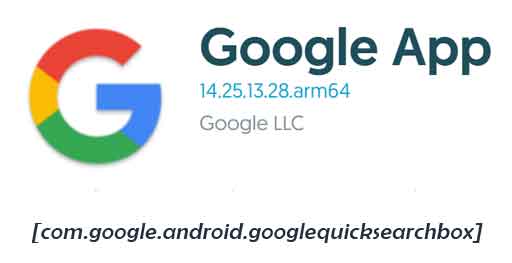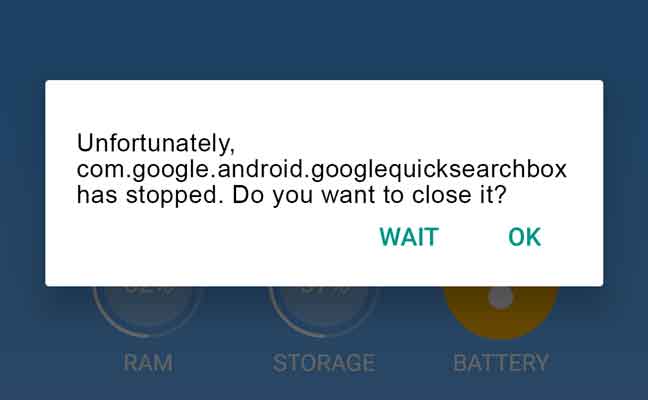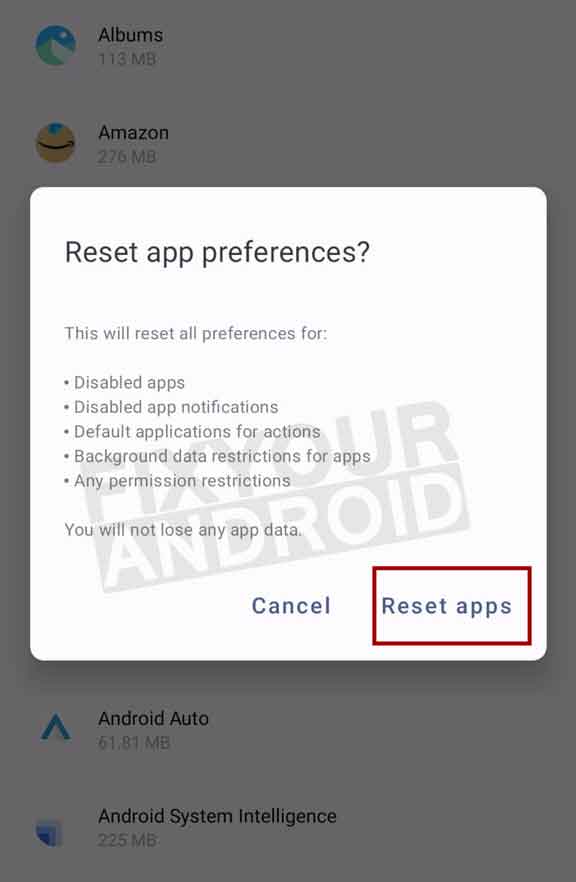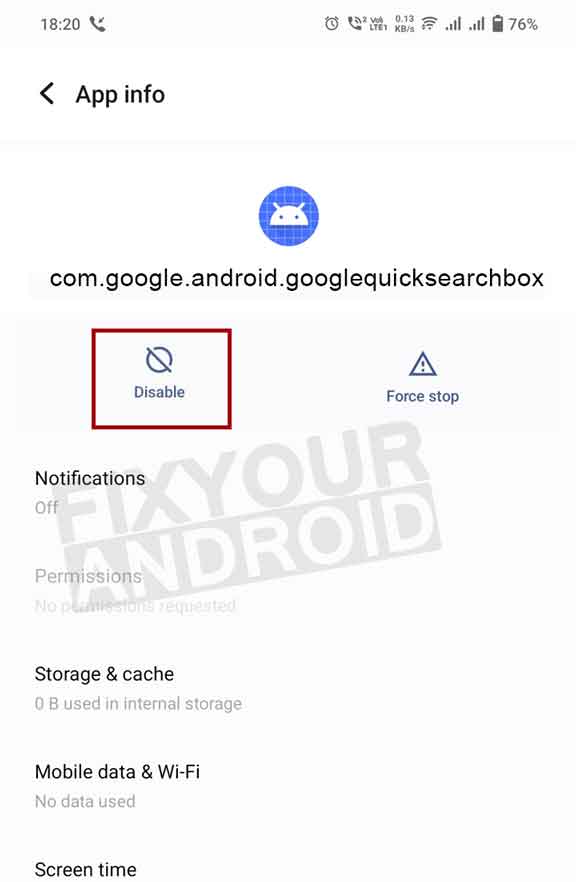com.google.android.googlequicksearchbox is a pre-installed service app in android accountable to index the device contents to make a search on devices more efficient and fast.
Know more about it. What is com.google.android.googlequicksearchbox? What is it used for? Is com.google.android.googlequicksearchbox safe? How to disable or remove it from Android? Let’s find the answers.
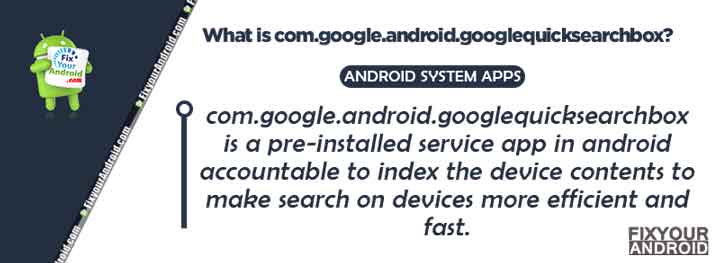
What is com.google.android.googlequicksearchbox?
com.google.android.googlequicksearchbox is a pre-installed system app on Android used by the Android system to run the index service on Android. The app is developed by Google LLC and worked on all Android phones running on Android 5.0 and later.
The app keeps running in the background and keeps creating indexed when there is any change in the files stored on the device.
- Name: Google App
- Package Name: com.google.android.googlequicksearchbox
- Developer: Google LLC
- Support Version: Android 5 or higher
What is com.google.android.googlequicksearchbox Used for?
The com.google.android.googlequicksearchbox is used by the Android system app Google quick search box that indexes all the content stored on the device. This makes the search on your device easy and fast.
The index services on Android work quite similarly to on Windows where the name and location information of the data stored on the device is indexed in the form of temporary index files.
When a search is performed on the android, the com.google.android.googlequicksearchbox service comes into the action and instead of searching for the files on the device, it searches the indexed file and finds the information about the searched terms.
This indexing makes the search on Android fast and efficient.
What is com.google.android.apps.tachyon
Is com.google.android.googlequicksearchbox Safe?
com.google.android.googlequicksearchbox is completely safe and the only purpose of the app is to make the searching fast o the device.
Also, there is no evidence of the index services containing Malware, Spyware or malicious codes.
Read Also: What Is Facebook App Manager(Meta App Manager) and How To Delete It?
What Causes Google Quick Search Box to Show Up?
The Google quick search box usually keeps running in the background like other daemon apps and never comes to the surface or shows as UI.
But, the primary reason that may make the Google Quick Search box to show up is either you have downloaded the app on your Android or the latest Android update.
The com google android googlequicksearchbox may show up due to a system update you’ve installed. Sometimes, these updates can add new features or widgets to your device that you weren’t previously aware of.
How to Fix com.google.android.googlequicksearchbox Errors?
You may encounter the “Unfortunately, com.google.android.googlequicksearchbox has stopped” error on your Android. The error is usually caused by several reasons including corrupt cance, outdated apps, APK conflict and others.
In such, here are the steps you can follow to fix the com.google.android.googlequicksearchbox error on Android.
1. Restart the device
You can start by restarting your Android to fix the com.google.android.googlequicksearchbox has stopped error.
Most of the apps related problems on Android can be fixed by simply giving a soft restart to the device. This force the apps to kill all the process and reload into memory.
If the error persists, follow the next step.
2. Force Stop App
Another solution to resolve the com.google.android.googlequicksearchbox error is to force stop the app itself. This will stop the app from running in the background and eventually resolve the error.
To Force Stop Google quick search box
- Open App Manager on your Android phone.
- Tap on “Show all apps” on the device is running on Android 12 or later.
- Open action menu(three dots at top right corner)
- Select “Show System Apps”
- Find and tap “com.google.android.googlequicksearchbox” to open it.
- Tap on “Force Stop”.
Remember, this will temporary stop the app and the app will load back itself when you restart your Android phone.
3. Clear Cache
- Open App Manager on your Android phone.
- Tap on “Show all apps” on the device is running on Android 12 or later.
- Open action menu(three dots at top right corner)
- Select “Show System Apps”
- Find and tap “com.google.android.googlequicksearchbox” to open it.
- Here tap on the storage button
- Now Tap on “Clear Cache”.
- Restart the phone to ckech if the error is resolved.
4. Reset App Preferences
The error message “com.google.android.apps.walletnfcrel has stopped” may be resolved by clearing your app preferences.
- Open Settings on Android
- Goto Apps
- Open the hamburger menu(3 dots on the top right corner)
- Select Reset app preferences
- Now click on Reset and all the app preferences and settings will be set to default.
5. Update Apps on Android
Outdated apps on your Android may be causing a conflict with the Google quick search box making the app unstable. In such updating apps to latest version can resolve the error.
- Open Google Play store.
- Navigate to Udate tap.
- Here tap on “Update All’ button.
- Wait for the update to finish and restart the phone.
Note: Make sure your Android is connected to a Wifi network as it may use a huge amount of mobile data and this may cost you if you are not using an unlimited data plan.
6. Wipe Cache Partition
Wiping the cache partition is another working solution to fix the error. The cache partition usually holds the temporary files created by the app on your Android internal storage. Wiping cache partition will remove all the residues that may cause the conflict.
7. Factory Reset
- Tap Settings
- Tap General Management.
- Tap Reset.
- Tap Factory data reset.
- Tap RESET.
- Tap DELETE ALL.
How to Disable com.google.android.googlequicksearchbox?
Google Quick Serch Box is a service app that helps you to search faster across the files saved on your Android. Still, you can disable it safely without affecting the performance and operation on the device.
To Disable Google Quick Search box
- Open App Manager on your Android phone.
- Tap on “Show all apps” on the device is running on Android 12 or later.
- Open the action menu(three dots at top right corner)
- Select “Show System Apps”
- Find and tap “com.google.android.googlequicksearchbox” to open it.
- Tap on “Disable”.
How to uninstall com.google.android.googlequicksearchbox?
As the Google Quick Search Box is a Deamon app and doesn’t contain a passive icon, it makes it difficult to uninstall it using the traditional methods.
To uninstall com.google.android.googlequicksearchb you can use ADB tool or on rooted phones System apps remover will help you to do the task. Here is a detailed explanation of both methods.
1. Using ADB
ADB allows you to bring up a Unix shell so you can issue commands directly on the Android device. You’ll need a Windows PC to use ADB.
- Go to Settings > System > About phone.
- Tap on the Build number 7 times to activate Developer Options.
- Go back to the main Settings menu and tap on Developer Options to open it.
- Enable USB debugging by tapping on it.
- Download ADB on your PC.
- Extract the ZIP file into a folder.
- After extracting the ZIP file, open that folder.
- Press and hold the shift button and right-click in a blank area.
- Click on “Open Powershell window here.”
- Enter the command
adb devices.
- Connect your Android device to the PC using a USB data cable and set the USB mode as File Transfer.
- You will receive a USB debugging notification on your phone, tap on OK to allow debugging access.
- Re-enter the command
adb devices.
- You should now see the Serial number of your device on the Powershell window.
- Run the command
adb shell pm uninstall –user 0 com.google.android.googlequicksearchbox
- Wait for a few seconds. You’ll notice the app has been uninstalled from your device.
2. Using System App Remover
This method requires you to root to your Android device. After gaining root access follow the steps below to uninstall this system app.
- Download and install the System App Remover application.
- Launch the application, search for Google Quick Search Box and select this app by tapping on the checkbox next to it.
- Tap the “Uninstall” button to completely remove the app from your device.
What does com.google.android.googlequicksearchbox Mean?
All the apps installed on Android phones have their unique package name. This contains the name of the app and teh developer of the app followed by “com.android” prefix. Similarly the “com.google.android.googlequicksearchbox” signifies that this Android app is developed by Google LLC and named Google Quick Search. Here is the list of com.android apps installed on all Android phones.
OTHER APPS BY GOOGLE
- What Is Com.google.android.setupwizard?
- What is com.google.android.gm on Android?
- What is Com.google.android.trichromelibrary?
- What is com.google.android.packageinstaller?
- What is ‘com.google.process.gapps?
- What is com.google.android.apps.walletnfcrel?
Final Words:
com.google.android.googlequicksearchbox Is the package name for the native service app Google Quick Serch box in Android phones running on Android 5 and later. The app is accountable to run the indexing service on the device which makes searching on Android more efficient and fast. The app is developed by Google LLC and it’s completely safe and free of viruses, spyware, malware or Keyloggers. Also, it is safe to uninstall it using ADB to system app remover as it can’t be uninstalled using the traditional Tap>hold>unisntall method.