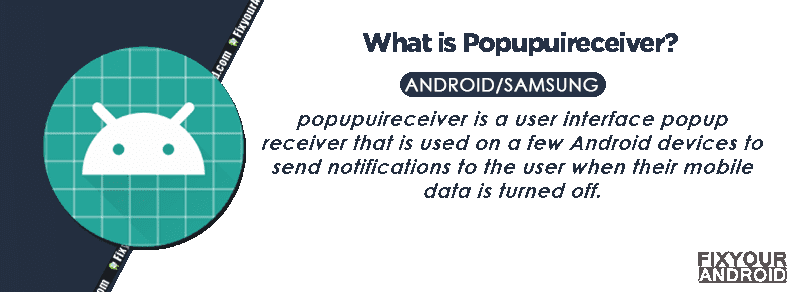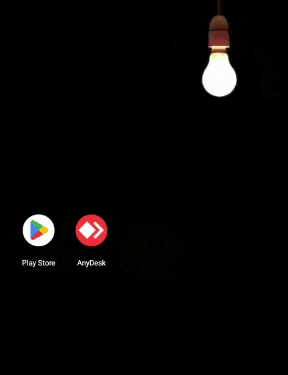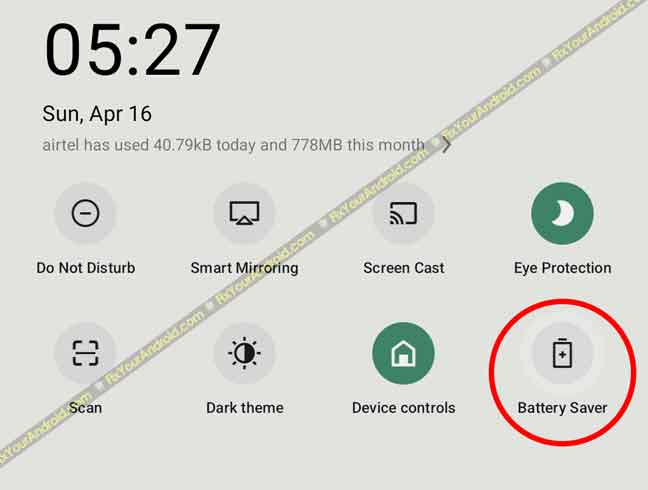Popupuireceiver is one of the preinstalled apps on Samsung Android phones accountable to handle the pop-up notifications when you are using wifi connection.
Know more about Popupuireceiver. What is it? What is Popupuireceiver used for? Is it safe? Can you remove Popupuireceiver from Samsung android? Let’s find the answers.
What is Popupuireceiver?
Popupuireceiver is a system app pre-installed on Samsung Android phones having a package name com.sec.android.app.popupuireceiver.
The app is installed only on Samsung Android phones that handles the notification when the phone is connected to wifi connection while mobile data is turned off.
- Name: Popupuireceiver
- Package Name: com.sec.android.app.popupuireceiver
- Developer: Samsung Electronics Co., Ltd.
What is com.sec.android.app.popupcalculator?
What is Popupuireceiver Used for?
popupuireceiver is a user interface popup receiver that is used on a few Android devices to send notifications to the user when their mobile data is turned off.
The popupuireceiver is a system service on an Android device that runs when your mobile data is turned off.
It is a system task or service and runs only when the user’s mobile data is turned off. It may say something like “Your mobile data is turned off” when you receive a notification from it.
Samsung Account Notice Keeps Popping Up
Can I disable popupuireceiver like other apps?
Unlike other bloatware on Samsung, it is not possible to disable popupuireceiver from the device. Also, it is not suggested to get worried about the app. As it is one of the essential apps on the device accountable to run a certain feature.
Also, there is no evidence of popupuireceiver draining the battery fast of your Samsung phone or having any malicious code or keyloggers embedded.
What is a Pop-Up view on Samsung phones?
The Pop-Up View feature on Samsung Android allows you to reduce the size of an application by relocating it to either the left or right side of your screen, thereby allowing you to use it while running another application in the background.
It’s like having a split-screen but without the actual split.
The Pop-Up view is disabled by default on Samsung Galaxy phones. In order to use it user must enable it in settings.
can’t take screenshot due to security policy Android
Enabling the Pop-Up View on Samsung Galaxy Phone
- Open Settings on your Samsung Galaxy phone.
- Navigate to Advanced Settings
- Select Multi Window option.
- Navigate to Pop-Up View Action.
- Now, toggle it on, to enable Pop-UP View on your device.
What is Pop-up Notification?
A graphical control element that does not require users to react immediately to certain events is called popup notifications, toast, passive popups, desktop notifications, notification bubbles, and simple notifications all refer to.
Samsung Device Not Showing Notifications: How to Fix?
Users have complained about not getting notifications on their Samsung devices. This can be caused by several reasons including disabling the notification manually, battery saver turned on, Don’t disturb mode being turned on etc.
- Force Restart your Galaxy
- Re-check App’s Notification Settings
- Disable Software Battery Optimizations
- Disable Power Saver Mode
- Check the Do Not Disturb Mode
- Enable background data
Here are the steps you can follow to fix the notification issue on Samsung Galaxy devices.
1. Force Restart your Galaxy
Sometimes a simple force restart can help you to fix the error. Simply press the power button to toggle the power menu on your Galaxy.
Now tap and hold the “Restart” until the phone is turned off.
This will force restart the phone resetting any cache error on the device to resolve the notification error.
2. Re-check App’s Notification Settings
Android phones allow you to disable the notification for an individual app as well. So, re-check notification settings for the app not sending notifications.
Tap and hold on the [app name]>App info>Notification and Toggle the notification on.
3. Disable Software Battery Optimizations
Android uses an advanced artificial intelligence system to reserve the resource to boost overall performance and battery life.
Sometimes, when an app is not used in a while, this system comes into action and restricts the app from opening automatically or sending the notification.
The notification system is one of the most common victims of this. If you’re scratching your head and wondering, ‘Why don’t I get notifications?’, you might be dealing with adaptive battery issues.
You can turn off battery optimizations on a per-app basis by visiting the settings section of the app, and then Apps & Notifications > [App name] > Advanced > Battery > Battery optimization.
4. Disable Power Saver Mode
Power saver mode is a built-in feature on Samsung Android phones when activated disables all the resource-eating unnecessary apps. This prevents all apps from sending notifications to the user.
Check the battery-saver mode status if you are not getting any notifications on your Android.
To turn off power saver mode, simply drag down the notification bar and toggle the battery saver mode off.
5. Check the Do Not Disturb Mode
Do Not Disturb mode is found on most Android phones that lets you silence all the sounds and notifications on the device. If your device is not sending any notifications, chances are you might have turned on do not disturb mode.
If you have a specific Android device, you can check the Do Not Disturb mode through Sound or Notifications.
6. Enable background data
You can find this option in the settings under the apps and notifications section: Settings > Apps & Notifications > [App name] > Data Usage > Background Data.
Final Words:
popupuireceiver is a system default app on Samsung Android phones accountable to show you the notification when your Samsung is connected to wifi connection while mobile data is off.
The app is installed under the package name com.sec.android.app.popupuireceiver. It is not possible to disable or remove it from the device. Also, it is completely safe and doesn’t use any resources on your Samsung phone like battery, RAM or storage.