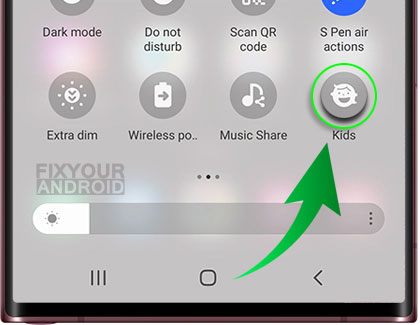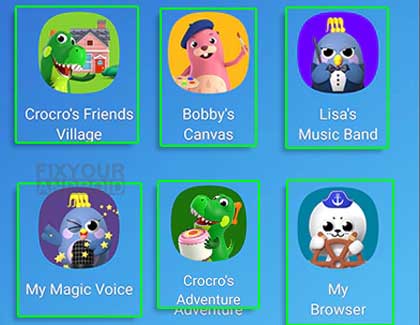com.samsung.android.kidsinstaller is the package name for a pre-installed app Samsung Kids Installer LITE. The app is developed by Samsung itself and used to create a separate user profile for kids where they will be able to play and study on their devices in a secure and exciting environment.
Know more about it. What is com.samsung.android.kidsinstaller? What is it used for? How to use it? Is it safe? How to remove com.samsung.android.kidsinstaller from your Samsung? Let’s find the answers.
What is com.samsung.android.kidsinstaller?
com.samsung.android.kidsinstaller is the package name for the native app Samsung Kids Installer LITE on Samsung Android phones. The app is developed by Samsung Electronics LTD. for Samsung Android phones and allows you to create a separate profile for kids by allowing or restricting them from using certain apps on Samsung mobile phones.
With this Samsung Kids Installer LITE App, children will be able to play games and use educational apps, and films. The App offers chosen content for kids of all ages. Parents can restrict access to particular features and screen time using the app in a secure and exciting environment.
More info about com.samsung.android.kidsinstaller
- App Name:
- Package: com.samsung.android.kidsinstaller
- Developer:
- Removable: Yes
What is com.samsung.android.kidsinstaller used for?
com.samsung.android.kidsinstaller allows you to install a separate profile on your Samsung Android phone and add the app and functions on your phone to that profile.
Once activated the user of the profile(kid) will be able to use only allowed apps and features on the phones. In addition, it also lets you set the screen time on the profile. The profile can also be customized in a manner to create a secure mobile phone environment for the kids.
How to use com.samsung.android.kidsinstaller?
Samsung Kids is a built-in feature that allows your kids to use your Galaxy phone or tablet – but you’ll be in control of the apps they have access to! Your child will be able to learn through entertaining games like block coding, drawing, creating music, and a lot more.
Here is how to set up Kids profile on your Samsung for the first usage;
First-time setup and use
You can access the Samsung Kids feature on the quick settings panel. Just swipe down the notification bar and tap on the Kid profile icon to access the profile.
- Tap on the Kids icon to start configuring.
- Add the apps you wish to add to the Kids profile.
- Once added tap Next.
- Create a screen Lock(pattern or PIN).
This will create separate profiles for your kid and can be accessed by entering the PIN.
The Samsung Kids lock allows you to set parental controls and check usage reports. Most importantly, it prevents kids from exiting Samsung Kids without parental consent.
Features in Samsung Kids
My Phone
This allows kids to call on certain numbers from the device allowed by the parent. The user of the Kid profile is not allowed to access the contacts list on the device.
Note
Create, add or delete notes on using the Samsung Notes app. The feature is not available for Samsung tablets.
Camera
Use the camera to take pictures and add stickers. This excludes AR Zone.
Gallery
Can access the Gallery to browse the pictures clicked using the camera and saved screenshots. Kids profile users are not allowed to access all the images and files on the deivce using the gallery.
Browser
Allows safe browsing on the internet that is easily controlled and monitored by parents.
My Magic Voice
A playing tool for Kids that lets your kids have fun by changing their voice and playing along characters.
Bobby’s Canvas
A canvas tool for creative kids to use drawing, coloring, painting, and other artistic activities.
Lisa’s Music Band
A place where your kid can play and learn different musical instruments.
Crocro’s Friends Village
The mini-game zone consists cute games like puzzles, scrambles, word games and others.
Crocro’s Adventure
A block coding game that teaches creative and logical thinking.
Is What is com.samsung.android.kidsinstaller Safe?
com.samsung.android.kidsinstaller is completely safe for the device and there is no evidence of the package being injected by any malware, keylogger or spyware.
Also, the native apps Samsung Kids installer respects the Children’s Online Privacy Protection Act. This means the app respects the privacy of the data and activity of your kid on the device.
The answer is yes! It’s an excellent app for kids with plenty of features to keep them entertained and secure online.
Can I Remove com.samsung.android.kidsinstaller?
Deciding whether to keep or delete the Samsung Android KidsInstaller app depends on what you need and like. If you use the app a lot to watch what your child does on their device and think it helps you be a better parent, then it’s probably a good idea to keep it.
But, if having the app on your device makes it slow or you hardly ever use it, you can remove it.
How to Uninstall com.samsung.android.kidsinstaller?
It is not possible to uninstall a pre-installed system app directly from the app manager settings. You need to use ADB command or system app remover to uninstall com.samsung.android.kidsinstaller from Samsung.
Here is how to uninstall it;
1. Using ADB
ADB allows you to bring up a Unix shell so you can issue commands directly on the Android device. You’ll need a Windows PC to use ADB.
- Go to Settings > System > About phone.
- Tap on the Build number 7 times to activate Developer Options.
- Go back to the main Settings menu and tap on Developer Options to open it.
- Enable USB debugging by tapping on it.
- Download ADB on your PC.
- Extract the ZIP file into a folder.
- After extracting the ZIP file, open that folder.
- Press and hold the shift button and right-click in a blank area.
- Click on “Open Powershell window here.”
- Enter the command
adb devices.
- Connect your Android device to the PC using a USB data cable and set the USB mode as File Transfer.
- You will receive a USB debugging notification on your phone, tap on OK to allow debugging access.
- Re-enter the command
adb devices.
- You should now see the Serial number of your device on the Powershell window.
- Run the command
adb shell pm uninstall –user 0 com.samsung.android.kidsinstaller
- Wait for a few seconds. You’ll notice the app has been uninstalled from your device.
2. Using System App Remover
This method requires you to root to your Android device. After gaining root access follow the steps below to uninstall this system app.
- Download and install the System App Remover application.
- Launch the application, search for KidsInstaller and select this app by tapping on the checkbox next to it.
- Tap the “Uninstall” button to completely remove the app from your device.
How to Fix com.samsung.android.kidsinstaller Errors?
The com.samsung.android.kids installer pop-up error can be fixed in simple ways! Here are the six solutions that have been successful:
- Restart your Phone: This is often the simplest and the first practical way to fix minor errors including kids installer and com.samsung.android.samsungpass. Turn your Phone off for two minutes and then turn it back on to see if the error has been resolved.
- Check for updates: An out-of-date app or operating system can occasionally be the main cause of kids installer app keep popping up error message. Thus, before trying anything else, make sure that everything on your phone is up to date.
- Clear the cache: A temporary storage area where your phone stores data files. Errors like the com.samsung.android.kidsinstaller pop-up error may occur if this data is damaged. Go to Settings > Apps > KidsInstaller > click the “Clear Cache” option to remove the cache.
- Uninstall and reinstall KidsInstaller: If clearing the cache doesn’t work. You can try uninstalling and reinstalling the App itself. Go to Settings > Apps > KidsInstaller > tap “Uninstall.” Go to the Google App Store, and locate “KidsInstaller” again to install it.
- Delete the Kids Installer folder: If the above methods don’t work. You can try deleting the KidsInstaller folder from your Phone’s internal storage. Go to “My Files” > Internal Storage > KidsInstaller > delete this folder.
- Reset your Phone: This method should be used if none of the other methods have worked. To reset your Phone, go to Settings > System > Reset Options > tap “Factory Data Reset.” This will wipe all your data, so ensure you have a backup of your videos, photos, and all information.
In case all other solutions fail, consider getting in touch with Samsung’s technical support team as a final option. Their skilled staff can offer assistance in identifying the issue and finding a suitable solution.
OTHER SAMSUNG APPS(com.samsung.android)
- com.samsung.android.app.sharelive
- com.samsung.android.honeyboard
- com.samsung.android.rubin.app
- com.samsung.android.contacts in Android
- Com.samsung.android.forest
- com.samsung.android.tapack.authfw
- com.samsung.android.incallui
- Com.Samsung.Android.Da.Daagent
- Com.samsung.android.mdm
- com.android.dreams.basic
com.samsung.android.kidsinstaller-FAQs
What is Samsung Kids installer app?
Samsung Kids is a built-in feature on Samsung phones that allows your child to use the phone in a controlled environment where you can monitor and control the apps they use. You can allow or restrict them from using certain apps or features. If setup correctly, You can trust that your kids will only be exposed to appropriate content for their age.
Is com.samsung.android.kidsinstaller Safe?
com.samsung.android.kidsinstaller is the package name for Samsung Kid installer, a built-in feature on Samsung Android phones. The app is completely safe and does cause any data privacy issues.
Does disabling com.samsung.android.kidsinstaller free up space?
Disabling com.samsung.android.kidsinstaller will only stop the profile from running but the package file will still remain on the device. You need to remove and uninstall it to free up space.
Does com.samsung.android.kidsinstaller uses battery?
All the apps on the phones use a certain amount of battery and resources and so com.samsung.android.kidsinstaller, if running certainly uses the battery and other resources. However. there is no evidence of high battery consumption by com.samsung.android.kidsinstaller.
Is removing com.samsung.android.kidsinstaller safe?
Removing the com.samsung.android.kidsinstaller will remove the Kid’s profile from the device. Also in the absence of Kids-installer, you won’t be able to create a profile for your Kids. Although it is safe to remove it removing or uninstalling it will not affect the operation and functions of your Samsung device.
Final Words:
com.samsung.android.kidsinstaller is a pre-installed system app on Samsung Android phones that helps you to create a separate profile for your kid. This is quite helpful for the parents to create profiles for their children where parents can access and monitor the activity of the kid on the device. Using the Kid mode they can also allow or restrict certain apps and features on the device.
The com.samsung.android.kidsinstaller package is developed by Samsung for Samsung Android phones. It is safe and can be uninstalled without affecting the functions and operations of your Galaxy phones.