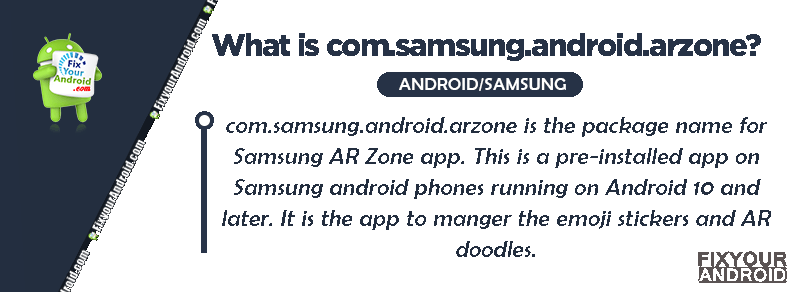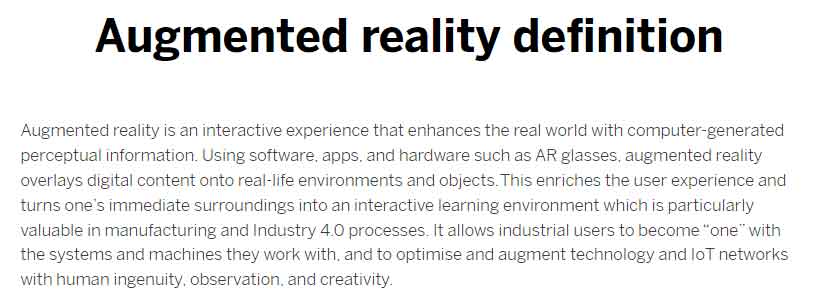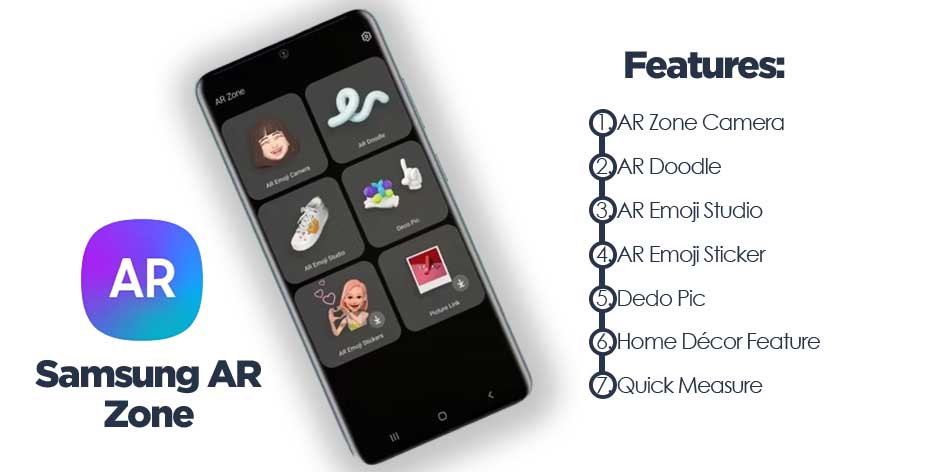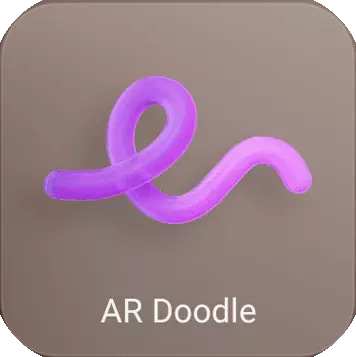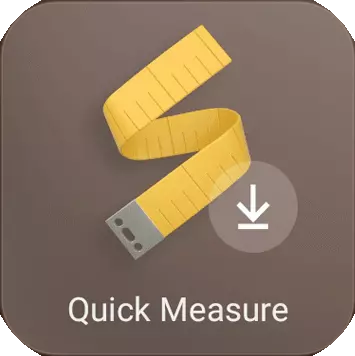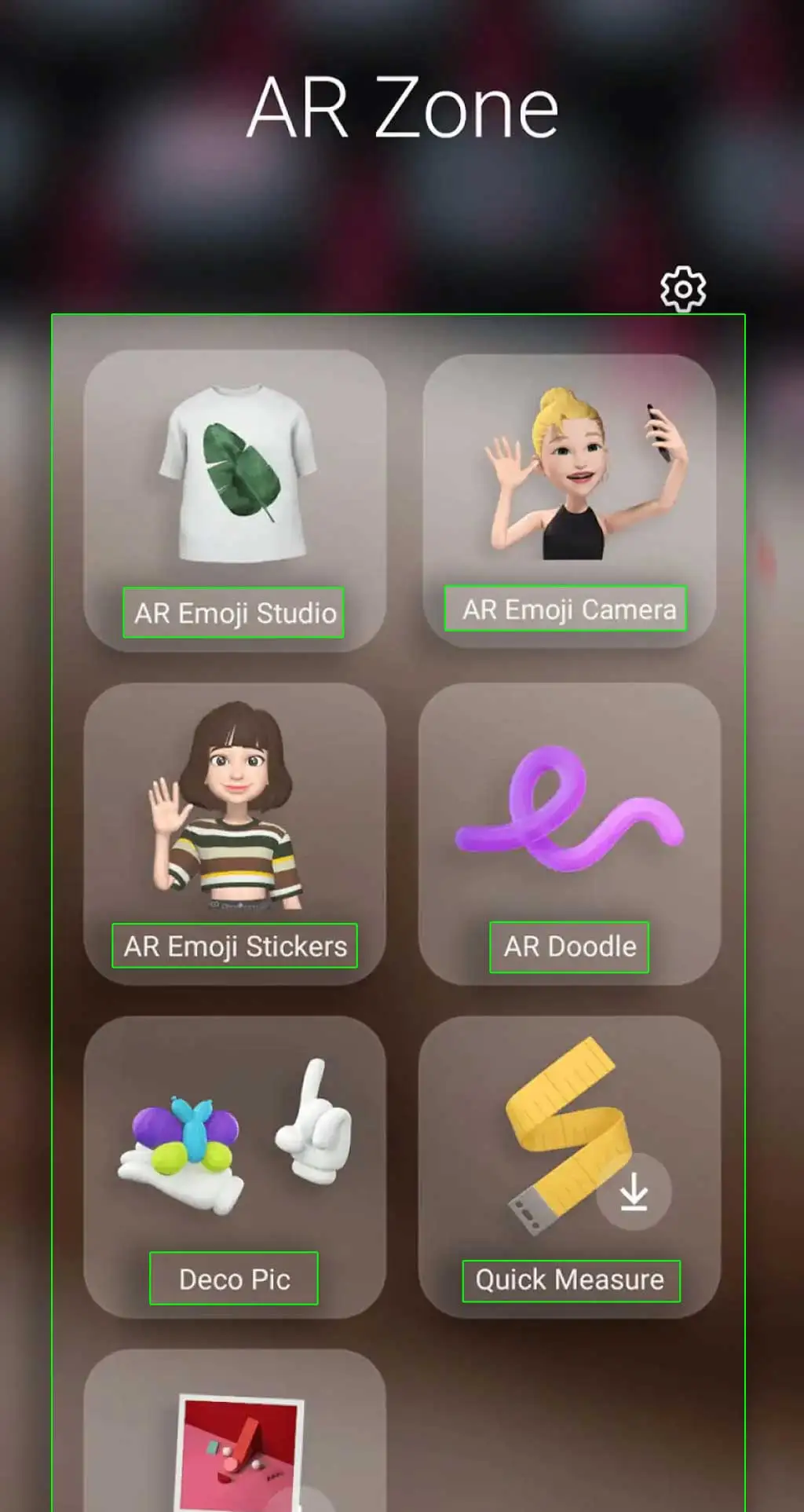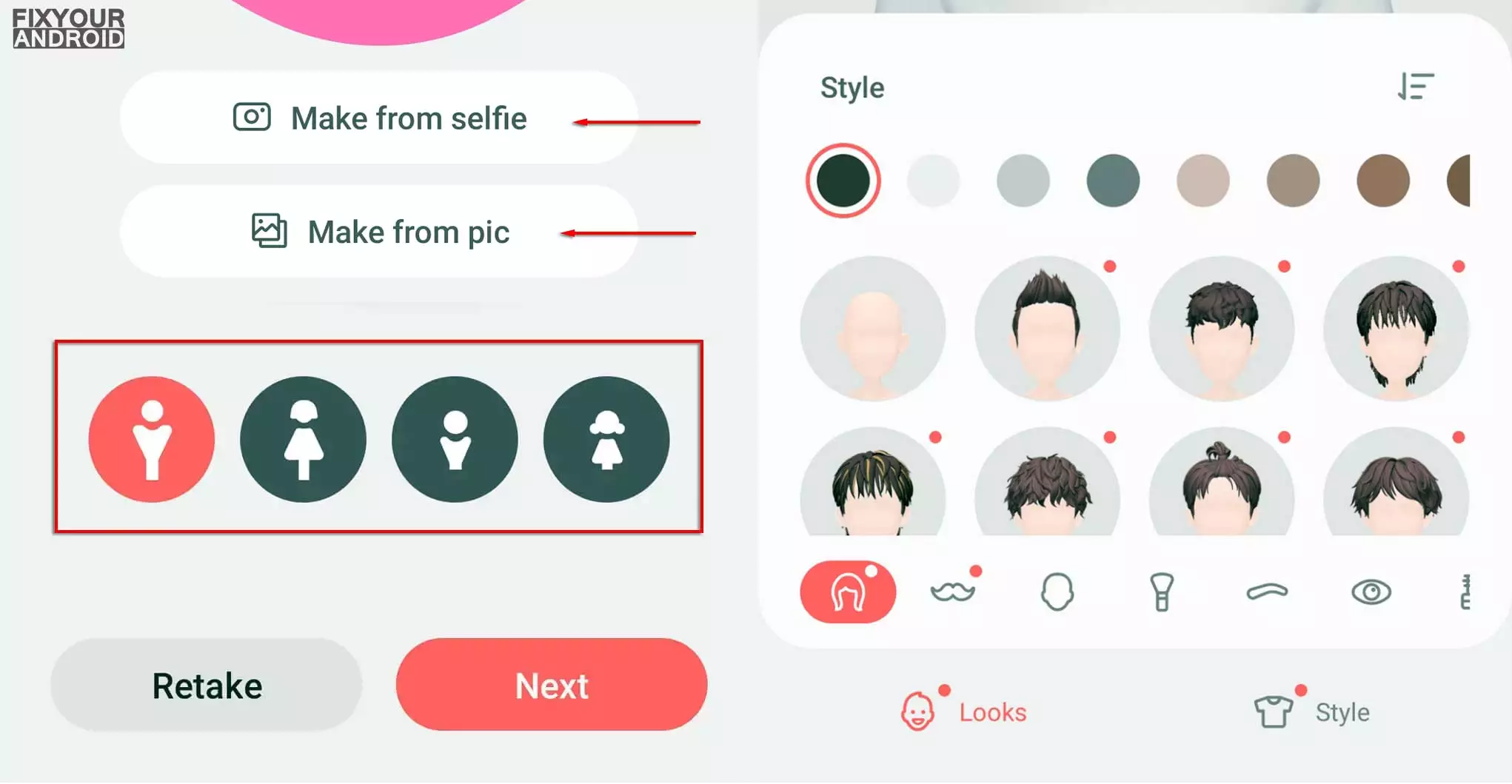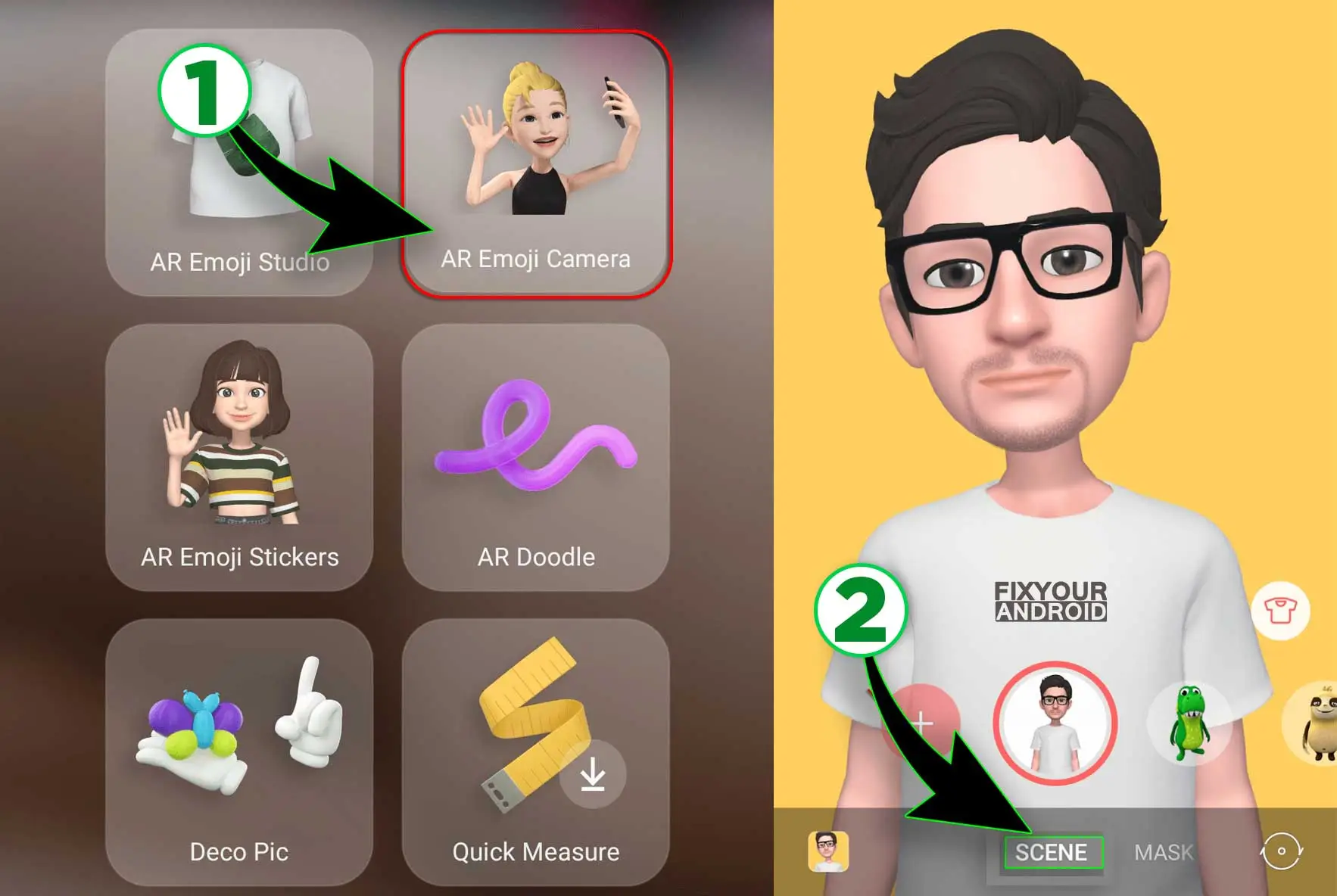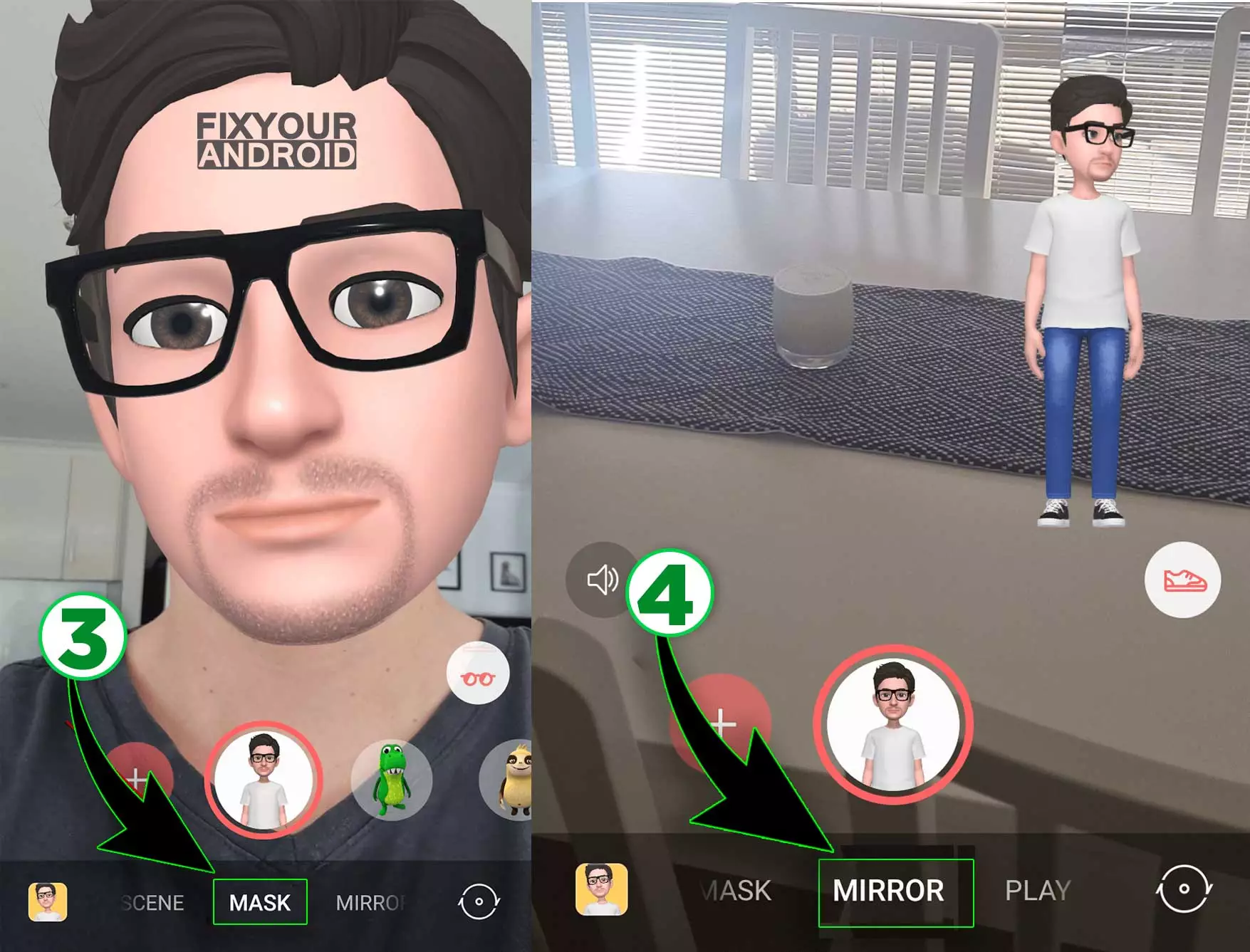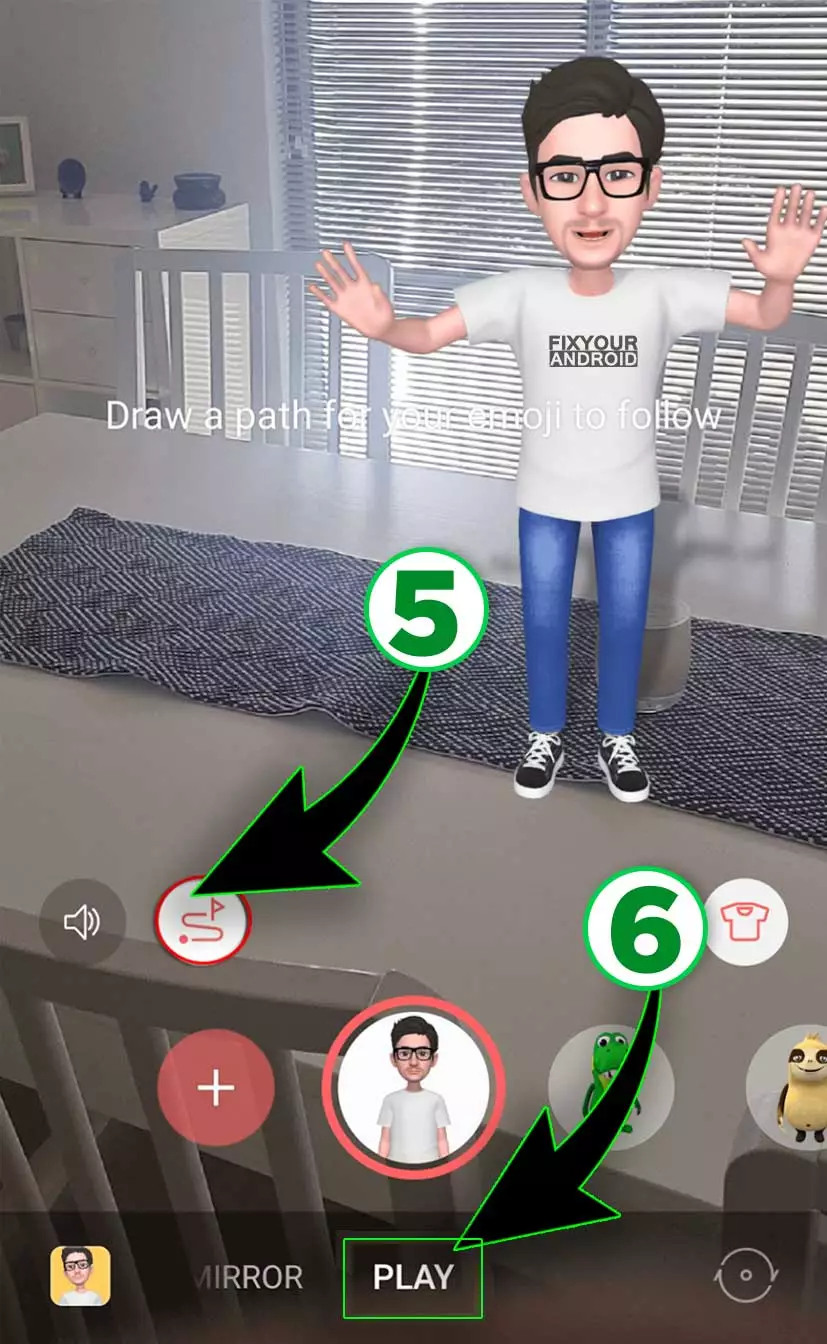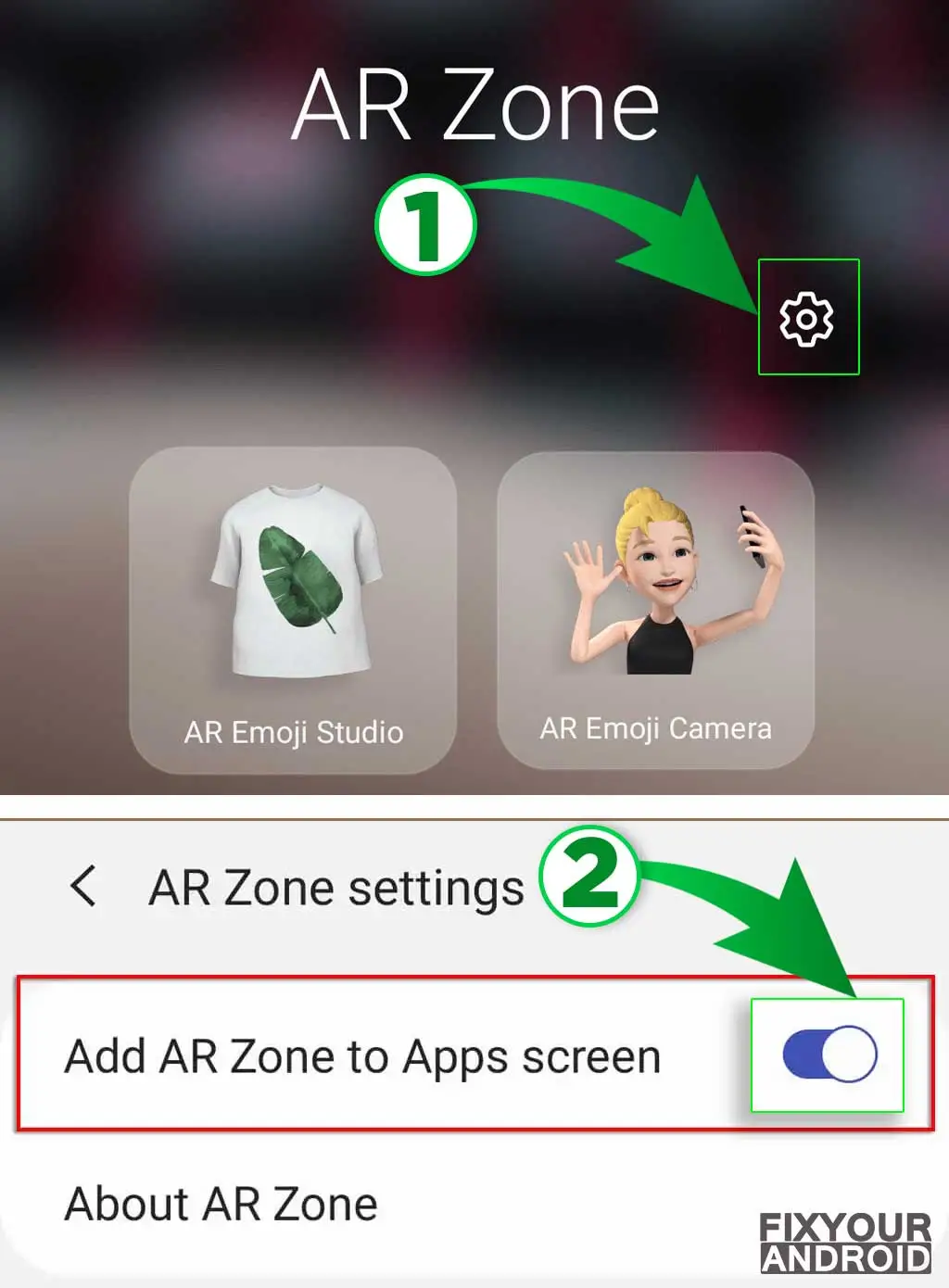AR Zone App on Samsung running on Android 10 and later: Here is all you need to know
The name AR Zone App is given by Samsung users to the app on Samsung app that converges a set of image and video editing feature add-ons like emojis, AR Doodles and others.
People started noticing this AR Zone app on their flagship Samsung Android phones on Android 10 and later. This is probably the least used app on Samsung Android phones as most of the users are not aware of the amazing use of this tiny AR Zone App.
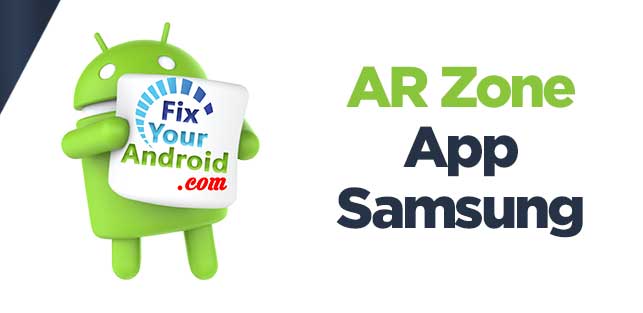
This guide explains all about the AR Zone App on Samsung phones. It’s features, usage, and safety concerns about the app on flagship Samsung Android phones.
What is the AR Zone App?
The AR Zone App is a feature tool pre-installed on Samsung Android phones that allows the user to use several ad-ons like Emojis and doodles on video and images.
The app is installed as the package name com.samsung.android.arzone developed by Samsung itself.
The app features can be accessed by opening the camera to click and images or shoot a video to add custom effects and emojis to the media.
The term AR stands for Augmented Reality where users can change their image preview to a cartoon or add a virtual hat etc.
There are several other things you find under the hood to have fun playing around.
Other Info about AR Zone App
- Name: AR Zone App
- Package: com.samsung.android.arzone
- Developer: Samsung Electronics Co., Ltd.
- Support Version: Android 10 and Later
What Can You Do in AR Zone?
The AR Zone app is considered a selling gimmick without knowing the possibility you can achieve with it. Well, it is more than an emoji app or doodle tool.
The app offers a bunch of features that allow you to have fun and turn yourself into a cute puppy, wear a hat, grow a mustache and beard and many more.
So, it is not limited to an Emoji or Doodle app but there are many more features the AR Zone app offers under the hood.
What AR Features Does the AR Zone App Include?
The AR Zone offers a bunch of tools where you can turn yourself into an emoji using the AR Emoji Camera, create AR doodles, get creative in the AR Emoji Studio, and play around with AR masks, stamps, and frames in Deco Pic or AR Emoji Stickers—both of which feel like inferior versions of Snapchat filters and Instagram effects.
List of all the features provided by AR Zone app on Samsung Android devices-
AR Emoji Studio
The Emoji Studio let create an emoji from your photo. One can create and edit or decorate ‘My Emoji’ and create their own ‘My Emoji’ stickers. With AR Emoji Studio basically, you can create emojis that look like you.
AR Emoji Camera
This allows you to record your video as an emoji character. Just open the camera and record yourself as an animated character of yourself. You can select different characters from the options.
Shoot your video as an animated character and post the video on social media or send it to your friends to have fun. It is quite similar to Snap chat characters with some basic level of characters.
AR Emoji Stickers
The AR Emoji sticker can be used on the video as a stamp or watermark. Once you have finished recording your animated character with AR Emoji camera, you can use the AR Emoji stickers to spice things up by adding some AR Emoji stickers to the video.
AR Doodle
The AR Doodle as the name suggests is used to create a Doodle art and anime characters by adding the elements to the video and photo you shoot on your camera.
You can easily create random anime characters and abstract patterns with this app which can act as a great stress buster for you.
If you love making Doodle art, you have a great opportunity to showcase your Doodle art with the help of the AR Doodle feature.
Deco Pic
Deco pic is a feature on AR Zone app that allows you to record your video and photo by adding random fashion accessories like wearing a mustache, a hat or making your lips pinker etc.
Record your video with Deco pic and send it to your friends or post on social media is really fun. The best part of the feature is that Samsung users can incorporate it into their existing devices and enjoy capturing fun moments.
Home Décor Feature
With AR zone’s Home Décor feature, you can see your room in virtual reality to add items of furniture and decorate it to see how it looks. This is great for the user trying to get some decor ideas for their rooms.
Simply add the elements while the camera on facing the room and add the different decore items recliner, TV, sofa, tables etc to different locations before you really move them physically.
Quick Measure
This feature on AR Zone comes in handy to measure the distance and size of an object. This is quite useful and can be used to measure things in daily life.
Picture Link
Picture Link lets you create AR markers that you can use to add AR features to your pictures or videos.
Add media to your marker. This could be an image, video, or sound file. Every time you aim your camera at the object or area, that image or sound file will appear.
How to Use the AR Zone App Features?
The AR Zone is really easy to use. Here’s how:
- Slide the unlock bar to the right and select your apps menu.
- Tap AR Zone.
- Tap on the feature you want to use.
Here is how you use different features on AR Zone
AR Emoji Studio
Using this, users can create a My Emoji that looks like you. To use the AR Emoji Studio:
- Open AR Zone and select AR Emoji Studio.
- Choose whether to use the auto-generated emoji or create your own.
- To create your own, tap Make from a selfie or Make from the pic. Each will automatically create an emoji based on your facial features.
- Place your face in the center of the picture and click the capture button.
- Customize your character emoji’s looks and clothing items using the emoji generator. When done, select Next.
- Once the generator is finished, select All Done.
AR Emoji Camera
AR Emoji Camera can be used to create an animated emoji from your video. You can use the features like masks and mirrors to effectively create your animated character.
Here is how you use AR Emoji Camera:
- Open AR Zone and select the AR Emoji Camera option.
- Pick the mode and emoji you wish to use. The modes include Scene, Mask, Mirror, and Play.
- Scene creates an environment for you to place your emoji in.
- Mask acts like a Snapchat filter, replacing your face.
- Mirror hovers your emoji in the center of your screen.
- Play lets you place your emoji in the real world. You can create a path for your emoji to walk on by tapping the path icon.
AR Emoji Stickers
The AR Emoji Stickers let’s you use the emoji character in your photos and videos. Create custom stickers with funny poses and expressions and use them to send while chatting on Whatsapp, Facebook Messenger, and others. Here is how you use AR Emoji stickers.
- Open AR Zone on your phone.
- Select AR Emoji Stickers from the options.
- Select any of the auto-generated stickers or click Make custom stickers to make your own.
- You can also add backgrounds, expressions, actions, sticker elements, and text.
- Hit Save when you are done editing.
AR Doodle
AR Doodle can be used to add a drawing or handwriting to your image or video. Here is how to use AR Doodle:
- Open AR Zone and select AR Doodle.
- Use the different pens, markers, and AR elements to create a doodle that you can send to your friends.
Deco Pic
Deco Pic is used to add stickers to the video and images like Snapchat filters. You can also add the stickers you have created using the AR sticker on AR Zone. Here is how to use Deco pic to decorate the images and video.
Here is how you use Deco Pic
- Open AR Zone and select Deco Pic.
- Click GIFs, masks, frames, or stamps to add features to your selfie camera.
Quick Measure
One of the smartest things in the AR Zone app is a tool that helps you measure how big things are and how far away they are.
You can only use the Quick Measure tool on Samsung devices that have a special DepthVision camera.
But if you don’t have that kind of phone, you can also get this tool as its own app from the Google Play Store.
Here is how to use the Quick Measure app on AR zone to measure the distance and length
- Open AR Zone and select Quick Measure.
- Grant Quick Measure the required permissions.
- Aim your camera at something and Quick Measure will estimate the distance of the subject.
- Press the plus icon to add a point, then move the camera to measure the distance from that point to wherever your target your camera.
Home Décor
The Home Décor feature on AR Zone allows you to see a virtual tour of your house or room and decorate it with virtual furniture and decorative items.
Here is how you use Home Décor
- Open AR Zone on your Gamzaxt device and tap on Home Décor option.
- Point the camera lens toward to room or location where you are going to add items.
- Select the items from the list to add them to different locations on the floor.
Picture Link
- Open AR Zone and select Picture Link. If it isn’t installed, tap it and select Install.
- Aim your phone camera at an area then select Create. Press the capture icon when you’re happy with the selection.
- Click Next.
- Add media to your marker. This could be an image, video, or sound file. Every time you aim your camera at the object or area, that image or sound file will appear.
- Select View and aim your camera at one of your AR markers and watch the image, video, or sound play. It isn’t 100% accurate, so you may have to experiment with it.
How does the AR Zone App Work?
The AR Zone is like a special Samsung app that helps you see things in a different way on your phone. It’s designed to not block your view too much.
For Samsung phones, one really helpful tool is the Samsung Apps Store. People who have used Samsung phones for a long time usually know about it, but new users might not. I can show you how to use this app and why it’s good.
Imagine there’s an app that uses your Samsung phone’s camera to make your living room look like you’re on a skating rink. How can you get this app and use it?
The AR Zone is a free app without ads but no in-app purchases. You can find it by searching for “AR Zone” on the main page of Samsung Apps, or you can go directly to https://galaxystore.samsung.com/prepost/000005227810. For an easier way.
Top Benefits of the Samsung AR Zone App
The AR Zone app made by Samsung is a cool way to have fun with what’s around you. It lets you put special characters into your world that aren’t really there, but you can play with them and learn new things.
Samsung’s AR Zone app offers a lot of benefits including:
- Using AR Zone apps you can not only have fun with them but it also comes as a problem solver with features like Home Decore and Quick Measure.
- It provides interactive content that allows people to explore their surroundings in a whole new way.
- The AR Zone comes in handy for adding information, landmarks, and other information that makes it easy for people to find out more about it.
Can You Uninstall the AR Zone App?
Like other system apps on Samsung, it is not possible to remove or uninstall AR Zone App using the app manager. Still, you can disable the feature on your phone. Here is how you disable the AR Zone App.
How to Disable AR Zone?
To disable AR Zone:
- Open AR Zone.
- Tap the gear icon.
- Toggle off Add AR Zone to Apps screen.
If you ever want to turn it back on, just repeat these steps and toggle on Add AR Zone to Apps Screen.
How to uninstall AR Zone App?
As you read prior it is not possible to remove or uninstall AR Zone from your Samsung phones. But, you can use the AB commands or System app remover to remove it from your Galaxy phone.
1. Using ADB
ADB allows you to bring up a Unix shell so you can issue commands directly on the Android device. You’ll need a Windows PC to use ADB.
- Go to Settings > System > About phone.
- Tap on the Build number 7 times to activate Developer Options.
- Go back to the main Settings menu and tap on Developer Options to open it.
- Enable USB debugging by tapping on it.
- Download ADB on your PC.
- Extract the ZIP file into a folder.
- After extracting the ZIP file, open that folder.
- Press and hold the shift button and right-click in a blank area.
- Click on “Open Powershell window here.”
- Enter the command
adb devices.
- Connect your Android device to the PC using a USB data cable and set the USB mode as File Transfer.
- You will receive a USB debugging notification on your phone, tap on OK to allow debugging access.
- Re-enter the command
adb devices.
- You should now see the Serial number of your device on the Powershell window.
- Run the command
adb shell pm uninstall –user 0 com.samsung.android.arzone
- Wait for a few seconds. You’ll notice the app has been uninstalled from your device.
2. Using System App Remover
This method requires you to root to your Android device. After gaining root access follow the steps below to uninstall this system app.
- Download and install the System App Remover application.
- Launch the application, search for AR Zone App and select this app by tapping on the checkbox next to it.
- Tap the “Uninstall” button to completely remove the app from your device.
How AR Zone App Different from the rest?
The AR Zone app from Samsung is special because it lets you feel like you’re inside the game. You can touch things and talk to characters like they’re right there. Most other apps only show pictures on the screen and can’t do this. The AR Zone app also has extra cool stuff that makes it better than other similar apps.
Samsung Electronics made the AR Zone app. They finished making it in just two months, and now you can get it from the Google Play Store and Apple App Store.
AR Zone-FAQs
What features does AR Zone offers?
The AR Zone on your Samsung phone comprises several features including AR Emoji Studio, AR Emoji Camera, AR Emoji Stickers, AR Doodle, Deco Pic, Home Décor Feature, Quick Measure, and Picture Link.
Is the AR Zone app available for all Samsung devices?
The Samsung AR Zone is available on all major Samsung phone including flagships running on Android 10 and later.
Does AR Zone support video editing?
AR Zone can be used to make videos and add random effects and doodles but it is not a full-fledged video editor.
Is AR Zone Free?
AR Zone is a free app available on Samsung phones for free. You can download it from Google Play Store or Samsung store for free.
Final Words:
This was the complete guide to the Samsung AR Zone app you can use to experience augmented reality on Samsung Android devices. Using it you can add virtual items such as emojis, clothing items, makeup, or furniture to your images and videos. Thus, it contributes to a great 3D experience with a simple-to-use interface.