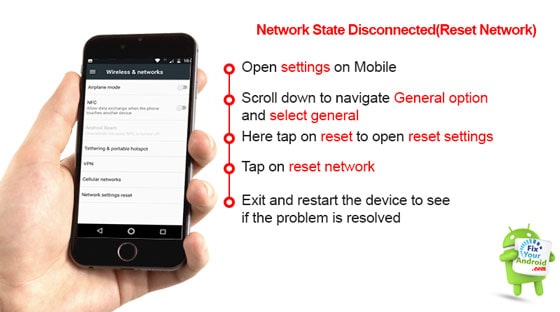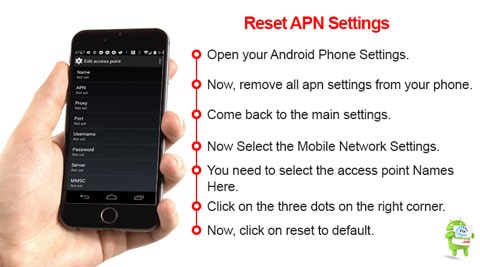Mobile network state disconnected while connecting to a wifi network is a quite common error you might get on your mobile. This can also occur if your mobile is on low carrier network reception, The error takes place whenever you try to connect your sprint mobile to an open or secure wifi network or there is no or low mobile network reception. so, how to solve the Mobile Network State Disconnected error?
What does Mobile Network State Disconnected mean?
The “Mobile Network State Disconnected” is associated with a poor cellular network or wireless signal reception on the mobile. The problems occur generally either due to a faulty antenna or a corrupt SIM card.
You might have encountered the “Mobile Network State Disconnected” error on your mobile when the mobile is on poor network reception or you are trying to connect to a wifi network as well.
Every time you attempt to access the internet a pop-up shows up “Mobile Network State Disconnected” with a close or ok button.
What causes mobile network state disconnected Error?
The problem is quite common for the user of the sprint, At&T, Tracfone, t-mobile, or boost. The problem features when the phone is poor on signal or reception or there is some SIM card configuration error.
Here are some reasons that cause the mobile network state disconnected error;
Old or Unsupported phone
An old mobile device with outdated hardware or software version can also cause the mobile network state disconnection error. Especially when modern SIM cards are configured to be used with LTE/VoLTE mobile phones only.
SIM Card conflict
In many cases, the SIM card is to be the main culprit for the error. This can cause by an improper insertion of SIM card. SIM card not activated properly or no proper transaction with SIM card to SIM card slot.
Poor Reception
Weak wifi or cellular connection can also cause the error as the device might not be able to access the internet even if the connection is successfully established.
APN or Network configuration
You might also get the mobile network state disconnected error if you are trying to use the internet on mobile data and the APN on your device is not configured properly(AKA MIP 67 error)
Similarly, an improper wifi router configuration can also cause a network state error while connecting to the internet. Read here(Fix Wifi Internet Connection Problems on Android Devices).
Diagnose the mobile network state disconnected Error
Method 1: Restart the device
A simple restart can sometimes resolve the mobile network state disconnected issue magically. So, before we proceed to other methods it is suggested to turn off your device and switch on it back after 30 seconds of the wait and see if the problem persists.
Method 2: Check for Networks
You are suggested to check for the network setting under settings>connection>networks and see if there is any reception on the phone. Also, don’t forget to check the VoLTE/LTE symbol beside the battery signal on the phone.
Method 3: Check For the Reception
If there is proper network strength and you are still getting the same mobile network state disconnected error while connecting to the internet. then it is suggested to check your device for proper reception. Also, don’t forget to check other devices if you are able to connect to the internet using them.
Method 4: Check router settings
An improper IP configuration or DNS settings can also cause an error while establishing the internet connection on the device. It is suggested to log in to your Router home page using default gateway and see if all the settings are configured properly.
How do I fix mobile network state disconnected?
Once you have diagnosed all the possible errors that keep your mobile from connecting to the internet, now it’s time to fix the error and connect the mobile to the internet properly. Here are few methods you can apply to fix the mobile network state disconnected Error.
Method 1: Change Mobile Network mode(3G/4G)
An improper network selection can be the main reason for network state disconnection error. A SIM card with 4G/LTE configuration might not work properly on a 3G network.
- Open the setting on your Android Phone
- Now, click on the Network Mode.
- Select the option (only CDMA/2G/3G/4G).
- Now Try To Connect Your Mobile Internet Data.
Also sometimes the mobile itself tends to change the mobile network selection from 4G to 3G. So, in order to resolve the issue try changing the network from 3G to 4G and vice-versa. See, if the problem is resolved.
Method 2: Reset Network(Sprint, AT & T)
Resetting network settings can also help you to resolve the network error on your mobile. IF you are getting proper reception and still unable to use the internet on your mobile. It is suggested to reset the network settings to default and see if the problems are resolved.
Also, resetting the network comes to be a live saver for wireless connection as well.
To reset the network settings
- Open settings on Mobile.
- Scroll down to navigate General option and select general.
- Here tap on reset to open reset settings.
- Tap on reset network.
- Exit and restart the device to see if the problem is resolved.
The method is quite similar to all other mobile phone manufacturers like Tracfone and Verizon as well.
Read Also: How to Configure and Access Verizon Voicemail on a Land Line
Method 3: Disable The WiFi Connection
To ensure that the internet is working on your mobile you need to deactivate or close the wifi connection with your phone and see if the mobile is able to connect to the internet using mobile data without mobile network state disconnected error.
To Deactivate the WIFI Connection on the phone
- Open settings on mobile.
- Now, Select Wireless and Network Settings.
- Disable The airplane mode.
- Now turn off the wifi Connection.
- Scroll down and tap on Network Mode.
- Make sure the mobile data is enabled.
- Enable the Data roaming, as well.
- Enable, ”Always on” Mobile Data.
Often, mobile phones are configured to close the mobile data connection once connected to a wifi network.
No matter if the wifi network has internet access or not the mobile will still rely on a wifi connection for internet access.
As such switching off the wifi connection can also help you to access the internet using mobile data internet.
Fix Wifi Internet Connection Problems on Android Devices
Method 4: Reset The APN Settings
An incorrect APN(access point Name) can reroute the internet to the wrong server and the protocol returns the error ‘mobile network state disconnected’ while accessing the internet on mobile using mobile data.
To reset APN settings
- Open Settings on Android.
- Goto, Connections tab.
- Open Mobile Networks settings.
- Tap on access point Names to open.
- Toggle the menu by tapping three horizontal dots on the upper right corner.
- Tap on reset to default to reset the APN settings.
The best practice is to remove the existing APN settings and replace them with the default APN.
You can always obtain a default APN by simply removing and re-inserting the SIM card. But, if are unable to get the APN message, it can be obtained by calling the network carrier provider. Default APN settings of T-mobile users.
These are some methods you can apply to fix the mobile network state disconnected Error. There is not a certain working method to fix the error as the causes of the error are not specific.
You need to try all the methods explained in the article and check which one worked for you.
Final Words:
The mobile network state disconnected error occurs on mobile phones when the mobile is unable to access the internet either on mobile data and wifi connection as well. The error is caused by some reasons like poor network, wrong network mode selection, incorrect APN, or a faulty wifi connection. Here we have listed a series of methods you can use to resolve the internet access problem on mobile phones and avoid getting the mobile network state disconnected error while accessing the internet. Don’t forget to check our TROUBLESHOOT section for other useful error fix guides for Android.
READ NEXT: