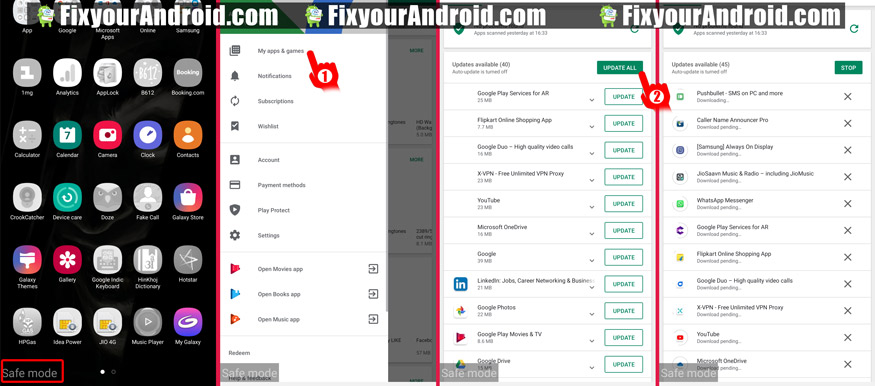Android stuck on “android is starting optimizing app 1 of 1” is a very common issue. When restarting the Android mobile user may experience the error “android is upgrading optimizing app” and the mobiles seem to stuck on Android is optimizing screen forever. How to solve the Android is optimizing app error screen.
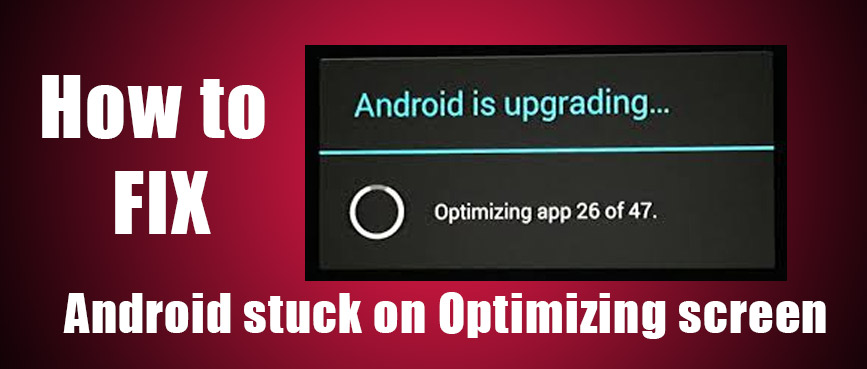
when I first encountered this problem is rushed to google in order to find a solution to get rid of Stucked Android on “Android is starting…Optimizing app X of X” screen. While searching for the solution to the problem I came across to some forum.
Android is starting…Optimizing app 1 of 1”
I was shocked to know that there are several other users how have posted the same query about “Android is upgrading…Optimizing app X of X” . Here is the real experience people have shared on the different online forum
Situation 1. User Getting Error Message Android Is Starting Optimizing App
Nexus 5 Android is starting Optimising app…My Nexus 5 has had a restart problem for several months now and since it’s my secondary device I didn’t report it but I’ve had enough now!!!!!!!
The phone restarts frequently and randomly without any prompting to do so and on occasions, it resets some of my information such as WiFi credentials.
When it restarts its keeps saying: “Android is starting Optimising app…”
This is the worst experience I’ve had with a smartphone and this being my first transition from iOS to android it isn’t a good look. I don’t know if it’s a universal issue but I certainly hope it can be fixed because I really like my nexus and need it for development!!
PLEASE HELP!!!!!!
Source: Google Products Forum
Situation 2. User Phone Got Stuck On Android Is Upgrading Optimizing Application
The phone is stuck in “Android is upgrading. Optimizing application 1 of 1” HELP!!!!!!!!!!!!!
I remember I was downloading something from google play store but it took so long so I cleared cache from play store then I also used clean master and du booster to clean junk but it was taking longer than usual also so I stopped my downloads and everything I was doing.
I powered off my phone. then turned it on again and it says
“Android is upgrading, Optimizing application 1 of 1”
and I already slept for more than 8 hours and it’s stuck there. I can’t do anything except removing my battery, sim and sd card.
help me, please….
Source: Android Forums
There are plenty of forums where users are asking the same questions again and again. But, the question still remains unsolved.
So, how to fix android is starting optimizing app loop?
If you are in the same boat and searching for the possible solution to fix the Android is starting/upgrading” followed by “Optimizing App” error. Hope this article might help you. Here I have mentioned the top five methods to fix the Android stuck on “android is starting optimizing app 1 of 1”.
But, before we proceed to the solution let’s know about the problem causing your Android to stuck on “Android is optimizing app” screen.
What Causes Android to stuck on ‘Android Is Starting’ or ‘Android Is Upgrading’ Screen?
Well, there is no certain practical reason to define the error but as per the theory there is the only possible reason to crash the Android system and stuck on Android is optimizing app or android is updating app screen.
You may experience the Android app optimizing error often after a firmware update on your Android.
Actually, when you update your Android Firmware, the system attempts to rewrite and assign all the parameters of apps installed on Android devices for new Firmware. The more apps installed o your Android the longer the process gonna take.
In order to troubleshoot android is upgrading optimizing app stuck, you need to apply all the five possible solutions explained below. But, it is suggested to apply one method at once and see which seems to work for you.
5 possible solutions to fix or troubleshoot the “Android is starting…Optimizing app X of X” or “Android is upgrading…Optimizing app X of X” error
How Do I Fix Android is optimizing app?
There are five proven methods to fix you can attempt to troubleshoot the “Android is optimizing apps” loop error. Follow the solutions and let see which method is working for you.
Solution 1. Fix Android is optimizing app error by removing SD-card from Android

This is the quick and easy method to fix Android is starting an error message on the boot screen. This method is most recommended and working because by removing SD-Card you allow the Android system to use the RAM on your mobile to use without bothering about configuring external storage.
Removing the card allows the system to optimize the apps installed on your phone’s internal card which is quite faster than the external SD-Card.
But, before you attempt to remove the external card make sure to switch off your mobile completely. Remove the card and boot the mobile. Once you are at the home screen you may re-insert the card without switching off your android.
If you are still stuck on Android is optimizing the app error screen. You may follow solution two which involved Android recovery mode.
Solution 2. Wipe Android cache partition to fix “Android is optimizing app” error.
Wiping the cache actually free ups the cache memory used by previous use Firmware or older version of apps on Android. If stick stuck on the Android is optimizing app screen, this solution can help you to get rid of the error.
Follow the steps below to wipe the cache partition on Android to troubleshoot the error.
- Switch off your Android and disconnect other devices connected to the device including the charger.
- Press and hold Volume Up+ Power button until you see the manufacturer logo or Android logo on the screen.
- Release the power button and keep holding the Volume up button.
- Now you are in Recovery mode on Android.
- Navigate to “Wipe cache partition” by toggling between menus using volume keys.
- Press the power button to confirm.
- Reboot the Android and check if the error is gone.
If you are not sure about wiping the cache partition, refer to a detailed guide to What is Android cache Partition, does wiping cache removes all my data on Android.
Follow this guide to Wipe Cache partition of Samsung Galaxy S6 Edge or Samsung S7
Solution 3. Update all apps using safe mode to resolve Android is stuck on “Android is optimizing apps” screen.
As we discussed above, an outdated app or apps may cause the Android is optimizing apps error on Android. To fix the error, updating the installed apps is the best idea.
I know you may be wondering that How can we update the app when the Android is stuck on “Android is optimizing” screen. Well, in such a situation you need to boot your Android in safe mode.
A safe mode allows you to use all the default apps to use by disabling downloaded apps. Means you can still use Google play store.
READ ALSO: How To Fix Play Store App Download Pending Forever
Follow the steps below to boot android in safe mode and update all apps using Play store to fix Android is optimizing issue.
- Switch of Android and disconnected charger and other devices.
- Press and hold Volume down+ power button together.
- Release the power button and keep holding the Volume up key once you see the logo on the screen.
- This will boot the Android in safe mode. A Safe mode logo on the bottom corner of the screen will be an indication.
- You will notice all the download apps has turned grey.
- Now open play store and update all apps.
After you have finished updating all the downloaded apps on Android. Attempt a restart and see if you are able to bypass the Android is optimizing error. Follow the guide here if your Android is stuck in safe mode.
Solution 4. Pull out the battery to troubleshoot To Fix Error ‘Android Is Starting’ Followed By ‘Optimizing Apps’ Issue.
Pulling out the battery from Android devices can reset the memory and free up the processor to process the optimizing app task sooner. However, modern Android comes with a built-in battery. Still, you can remove it with a little assistance.
Solution 5. Factory reset to resolve ‘Android Is Starting…Optimizing App X of X’ issue.
This is the final solution you can attempt to solve if you are unable to fix the ‘Android Is Starting…Optimizing App X of X’ error.
But, before you proceed to attempt an Android factory reset, you should take a data backup of your Android mobile/device as resetting your mobile to factory mode will erase all the data on Android.
Follow the steps below to factory reset your Android:
- Turn off Android and disconnect the charger.
- Press and hold the Volume Up+power button down button together.
- This will boot the android in Recovery mode.
- Follow the steps as explained in the ‘wipe cache method’ in solution 2. and select “wipe/data Factory reset” toggle and press power to select.
- Press power button to confirm the factory reset.
- Reboot the device.
This will reset the mobile to factory mode and all your personal information and data will be wiped. Enter your Gmail ID and password to continue using the device.
How to Prevent Android from Crashing on “Android is Optimizing X of X apps(Where ‘X’ is the number of apps)
It’s better to avoid the Android optimization error in order to save your time and precious data from such accidents. You can follow some tips below to save your Android from getting stuck on an optimizing screen.
So, before you go paranoid make sure to always follow these steps to avoid any optimization error in further error.
- Always keep your App updated.
- Never install or move apps to external SD-Card.
- Keep wiping your Android cache partition frequently.
- Disconnect any accessories including Headphones, OTG cable or charger before attempting a Firmware Update.
Conclusion:
Outdated apps and an improper Firmware update attempt may cause your Android to stuck on ‘Android is starting optimizing app 1 of 1′ screen. Above is the list of the solution you can attempt to fix “Android is Starting/Upgrading” followed by the “Optimizing App” error. Still, it’s a wise idea to prevent optimizing error by following the steps mentioned in the article. Don’t forget to check our TROUBLESHOOT section for other useful error fix guides for Android.