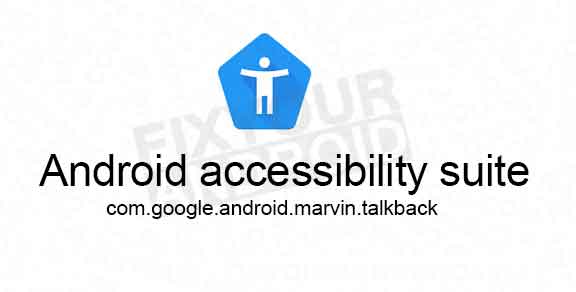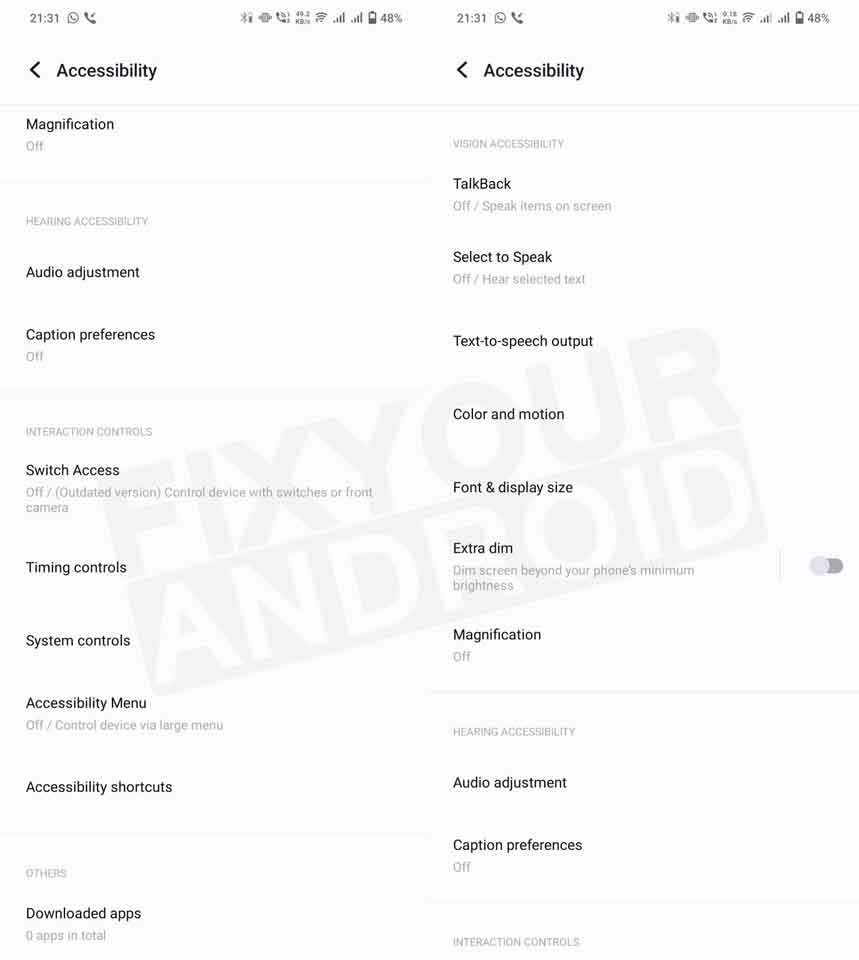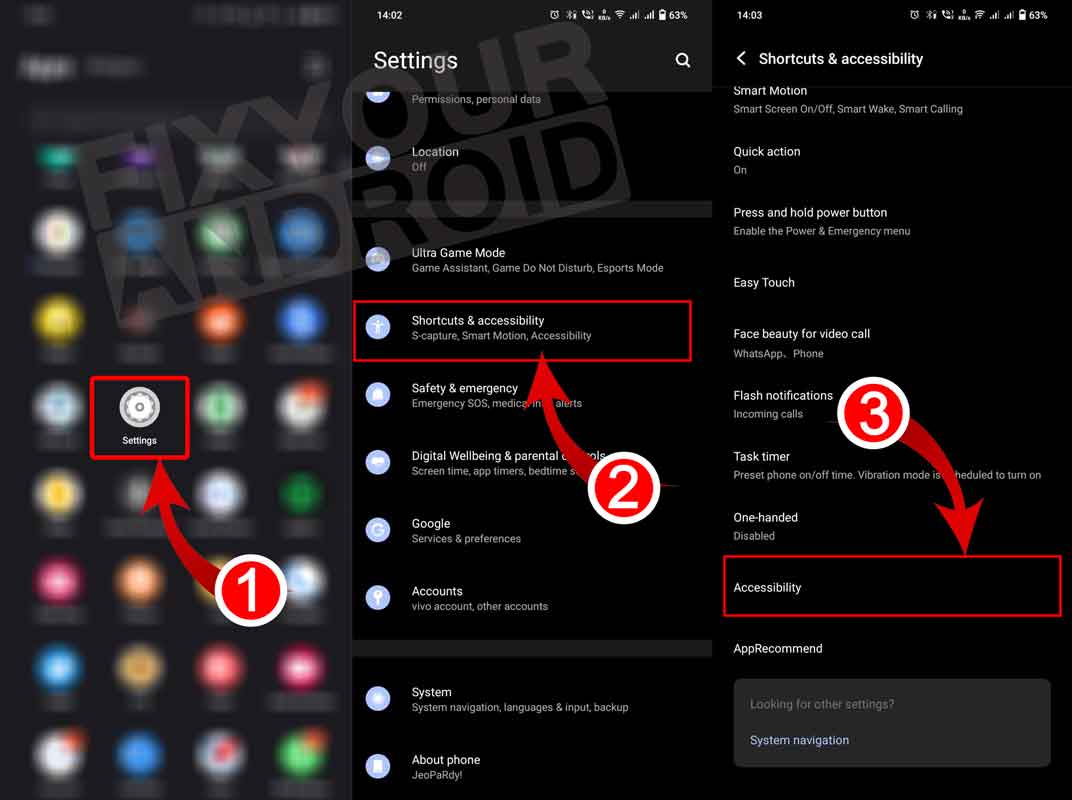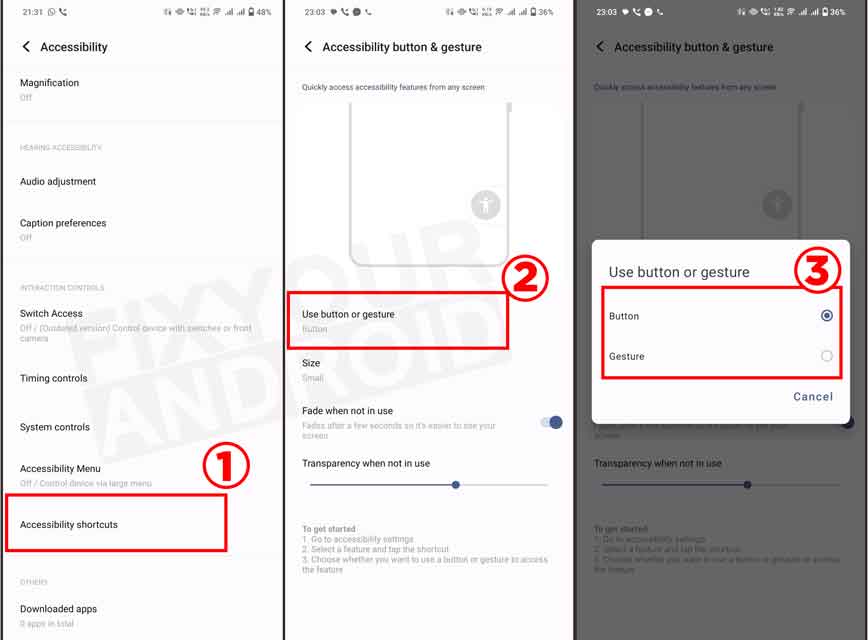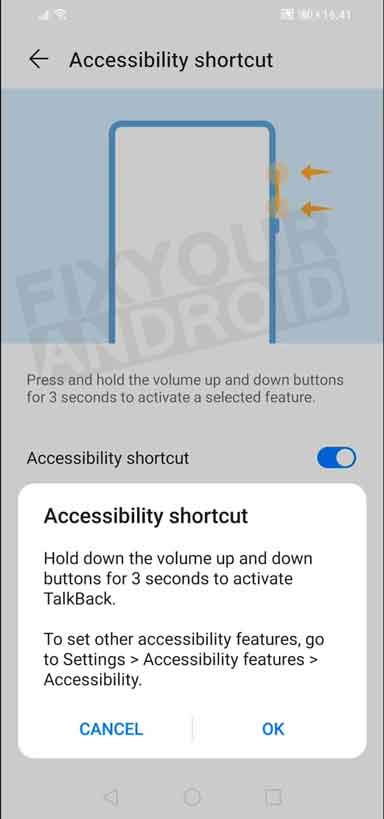What is Android accessibility suite used for? Is it safe?
Android Accessibility Suite is a collection of accessibility apps that help you use your Android device eyes-free or with a switch device. But do you know it can also be used to hack your Android? Know more about it. What is Android accessibility suite? What is it used for? Is it spyware? Let’s find the answers.
What is Android accessibility suite?
Android accessibility suite is a service app on Android installed with the package name com.google.android.marvin.talkback. the app is developed by Google LLC and supports all versions of Android OS. You might notice the used om.google.android.marvin.talkback in Google my activity.
This simply signifies that the user has accessed one of the accessibility features on the device like Talkback, High contrast, Magnifier etc. Keep on reading to know the usage and features of it.
- Name: Android Accessibility Suite
- Package Name: com.google.android.marvin.talkback
- Developer: Google LLC
What is Android accessibility suite used for?
The Android accessibility suite simply allows you to use the features like talkback, high contract, magnification etc. This may not be used by some users.
But, it comes to be a lifesaver for a visually impaired/disabled person to interact with their Android phone. This set of accessibility features is called the accessibility suite on Android.
It’s a collection of different accessibility features for users with problems like visual, auditory, speech, or physical-related. In a nutshell;
A set of tools with accessibility features that allow the user with problems like visual, auditory, speech, or physical-related to operate the Android phone is called Android accessibility suite.
Uses of Android accessibility suite
The accessibility suite is a set of features and apps that are used to perform several tasks with switch devices on Android phones. It offers several sociality features on Android phones that include:
- Accessibility Menu: These are the buttons you see on the screen that is used to change the volume and brightness, lock the phone screen, take pictures of what’s on the screen, and do other things. You can also use the Accessibility Menu to add or remove these buttons.
- Select to Speak: This feature is used to choose things on your phone’s screen and have them read out loud. It’s really helpful for people who have trouble seeing or for those who use their phones without looking at the screen.
- Switch Access: This feature makes it possible to use your Android device with a keyboard or other switches instead of a touch-screen. It helps people who can’t use touch screens easily or prefer using a different type of input device.
- TalkBack screen reader: TalkBack, also known as Screen Reader, is a useful tool for people with visual impairments. It allows them to control their device using special hand movements and even type using a Braille keyboard that appears on the screen.
In addition, the suite consists of several other accessibility features ranging from visual accessibility, Hearing accessibility, interaction control, and others.
What are accessibility features?
As we discussed previously accessibility allows the use with physical disability to use the phone. The tool consists of several accessibility features which are as follows;
Magnification:
The magnification accessibility tool in android allows you to magnify the text and icons on the device. This is useful for users with poor eyesight or who find it hard to see the text and icon in small font size.
Hearing Accessibility:
The hearing accessibility tool on Android is useful for users with hearing issues while listening to calls or voice instructions. The tool allows you to optimize the sound of the device.
Also, users can use the caption preference option to enable subtitles for every action on the mobile.
Interaction controls:
The interaction controls accessibility feature on Android allows you to operate the device using the switch device(How to use an Android switch) or using the front camera where you can perform different tasks on your Android by looking at the front camera and making customizable gestures for different actions on the device.
Visual Accessibility:
The Visual Accessibility feature on the Android accessibility tool comprises features like TalkBack, Select to Speak, adjusting the font size and contrast of the screen etc.
These features are helpful for the person with a visual challenge who finds it hard to see the screen clearly.
Users can use the TalkBack feature that announces the active screen and options to the user to tap on the right options on the screen. Similarly, the Select to Speak tool announces the name of the item you have selected.
How to open Accessibility Settings on Android?
Users can access accessibility settings by navigating to settings> Shortcuts and Accessibility>Accessibility.
The setting is available for all Android phones regardless of manufacturer, make, or OS version Android is running on.
Setting Up the Accessibility Shortcut
If you use only one app from the Android Accessibility Suite and want to avoid it being active all the time, you can conveniently activate your main tool quickly by holding the volume up and down buttons simultaneously for a few seconds.
- On your device, open the Settings app.
- Navigate to Accessibility (on some devices, you’ll find this under Additional Settings) and then Accessibility Menu.
- Tap the toggle button beside Shortcut to turn on the Accessibility Menu shortcut.
- Tap OK to accept the permissions
- To switch between shortcuts or to select both options, tap again on Shortcut.
When you do this for the first time, the system will prompt you to choose which accessibility tool you want to link to the shortcut.
Once you make your selection, you can easily turn your preferred tool from the suite on or off whenever you desire.
If you decide to change the linked tool later, you can find the setting in the advanced accessibility settings.
How to Use Accessibility Suite on Android?
Although all the android phones running on Android 6.0(marshmallow) and later have the actuality suite pre-installed on the device. Still, the features may vary from one Android to another depending on the make and model of the device.
Here is the detailed guide to use different features;
How To Use Talkback
The Talkback feature on the accessibility suite reads out text and image content on your screen when you double-tap on it.
This allows the user to use the device even if they are not able to read the option on the menu. When using this feature, you:
- Swipe right or left to switch between items
- Double-tap to activate a focused item.
- Drag with two fingers to scroll the screen.
You can turn off the settings if not using it.
How To Use Switch Access
Switch Access lets people with motor impairments control an Android device using one or more switches or a keyboard instead of the touch screen. You can use switches to select items, scroll, enter text, and more.
Follow the instructions here to Use Switch Access for your Android device.
How To Use Select To Speak
The Select To Speak option on accessibility suite reads aloud the text or option user has selected. It is especially useful for blind or low-vision users and users who are hard of hearing.
To use this feature:
- Go to your device’s Settings app.
- Tap on Accessibility and then Select to Speak.
- Next, tap on the Select to Speak settings icon
- Select Text to speech (TTS) settings. Here you can select your Preferred Engine and Language.
- You can also adjust the Speech Rate and Pitch.
How To Use Magnification Feature
You can use the Magnification feature to zoom or magnify the device screen to see your device screen clearer. Here is how to turn on Magnification feature on accessibility suite.
- Launch the Settings app on your Android smartphone.
- Tap on the Additional Settings (in some devices, it has Accessibility).
- Now, tap on Accessibility and then Magnification.
Read Also: What is NativeDropBoxAgent and how to remove it?
Is Android accessibility suite a spy app?
The Android accessibility suite is a service app on Android with a package name com.google.android.marvin.talkback. The app uses several permission on Android which make users curious about the app and whether it is safe or spyware.
No, the Android accessibility suite is not a spy app neither there is any evidence of the app sending your data to any remote server.
Remove Meta App Manager a Facebook Spy on your Android
Is Android accessibility suite Safe?
The accessibility suite on Android is completely safe and doesn’t contain any malware, virus, Keylogger or spyware. The app is a service app on all Android phones pre-installed and used to access the accessibility services on Android.
How to Fix a Hacked Android Phone? Diagnose and Troubleshoot
Do I Need Android accessibility suite?
Accessibility suite on Android is a useful tool for users with a disability like poor vision, hearing issues to physical damage that makes it hard to use the phone normally.
Such users can use the accessibility tool to operate the phone. The necessity of the suite depends on the user.
If you are one who finds it hard to use your phone, then yes you must need the Android accessibility suite.
Can I remove Android accessibility suite?
No, being a factory feature tool you can’t remove or uninstall the Android accessibility suite. The tool is factory installed and serves as an important feature of the device. removing or uninstalling it can leave your device unstable.
Can Android Accessibility Services Be Used to Hack?
Although, the Android accessibility tool is safe to use on the device. But, features like Talkback and switch devices can be used to monitor or access the screen on the device.
This allows malwares to be installed on your Android. Read here an in-depth guide about Android Accessibility Services Can Be Used to Hack Your Phone .
How to Turn Off TalkBack on Android?
The TalkBack feature reads aloud all the options on mobile screen. You can turn it off if not in use. Here is how you do it;
Method 1: Turn Off TalkBack Using Volume Keys
- Locate the Volume keys on the side of android.
- Press and Hold both keys at once for 3 seconds.
- Select the option to turn off TalkBack.
Method 2: Turn Off TalkBack Using Google Assistant
- Press and hold the home key(old Android) or say “Hey Google” to activate the Google Assistant on Android.
- Say “Turn off TalkBack”.
“OK Google” Not Working on Android? Fixing Google Voice
Method 3: Turn Off TalkBack Using Device Settings
- Open Settings on Android.
- Select Accessibility
TalkBack.
- Turn Use TalkBack on or off.
- Select Ok.
To permanently turn off the volume key shortcut, go to Settings Accessibility
TalkBack. Then turn “TalkBack shortcut” to off
WHAT TO READ NEXT?
- What Is AppManager?
- What Is AppSelector?
- What is Androidhwext?
- What Is Samsung App Stack?
- What is OMACP on Android?
- What is Teeservice on android?
- What is Finder App on Android?
- What is mobile services manager?
Final Words:
Android accessibility suite is a service app on android installed as the package name com.google.android.marvin.talkback. This feature allows the user with problems like visual, auditory, speech, or physical-related. This accessibility suite is pre-installed on all Android phones and can be accessed using the settings menu. It is completely safe and should not be uninstalled.