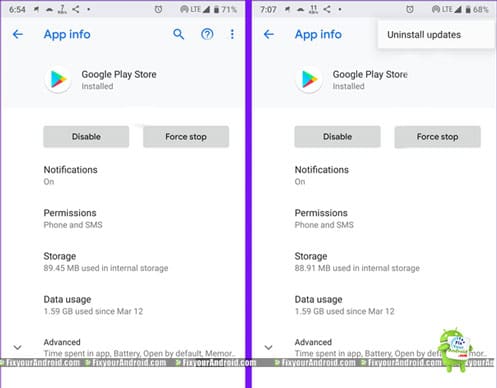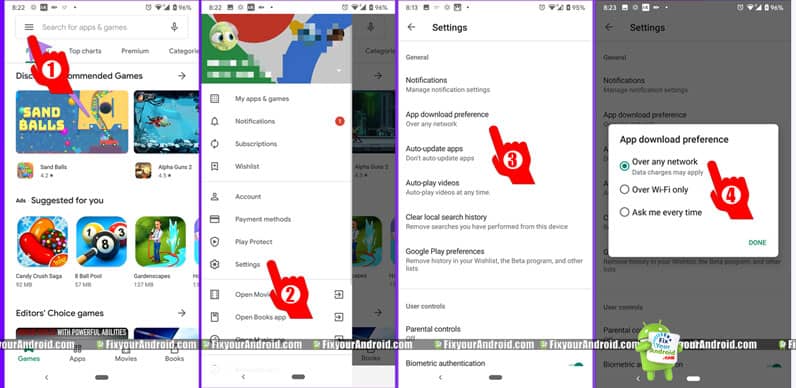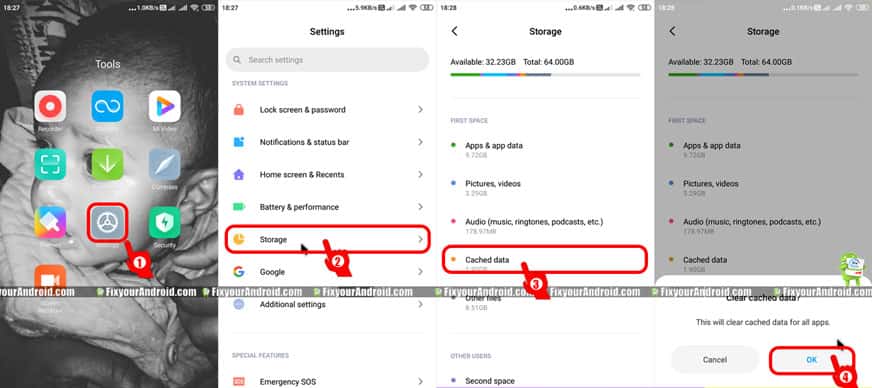Play Store download pending error is a common error on Android when the app downloading process is stuck forever at ‘play store waiting for download on play store’ screen. The limited permissions and network access restriction are the main causes of a stuck downloading process on Google Play store. Learn, how to fix google play store download pending issues on Android mobile and tablet.
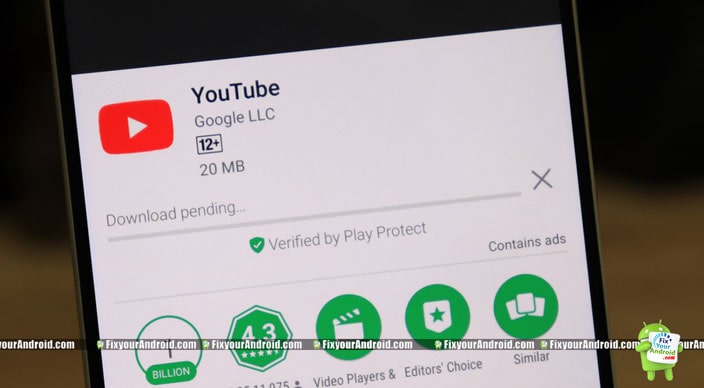
Play Store Download Pending Error
While downloading the app from Google play store you might have encountered the problem of saying “Downloading” and this will last forever. The error is called “Play store download pending error”. Now, how to get rid of this error?
Well, there are several trial and success methods you can try to fix the error. But being an Android developer I have collected a handful of troubleshoots which are actually working to fix the Play Store Download Pending Error in Android while downloading the app that stocks at the play store waiting for the download process from play store.
What Causes App Downloading Stuck on Playstore?
Now, we are quite aware of the problem but still, not aware of the causes behind the pending download on the play store? This might help you to avoid getting the error in further future.
So, before we shoot to the methods to fix the download pending error on play store lets, learn about the causes.
Reasons for download pending error on Play store
- Using VPN: If you are using a VPN, this might be a common root cause behind a download pending error on the play store.
- Slow Internet: A slow internet connection can also be a root cause of the stuck download process while downloading the app from the Google play store.
- Low Internal Storage: Playstore might be unable to save the app downloaded from the Play Store.
So, rather than displaying low internal memory, it may keep the download going forever and the downloading of the app from the play store will never finish. This post is the original content of fixyourandroid.com. - Not enough Permission: Most Android users tend to limit the permissions allowed to apps in order to save privacy.
This is, of course, a good practice, but restricted storage permission to play store keeps a download from saving on storage and hence welcome to download pending error.
How to Fix Play Store Download Pending?
However, in most cases, a simple restart can help you to get rid of “play store stuck on download pending error” and resume the app download normally.
But if you are not lucky enough, you might need to apply other methods to solve the play store downloading problem and get a smooth app downloading from play store.
Methods to Fix Play Store Download Pending
Here is a list of some working methods to fix the download pending error while downloading an app from Play Store.
Method 1: Check Internet Connectivity
This is the first attempt you should take if you are experiencing a stuck download on Play store. Sometimes slow internet connectivity or inactivity of the internet makes Play store keep the downloading process pending until the internet is available.
Make sure your device is connected to the internet and has an active data plan. If you are using Wifi try disconnecting and reconnecting the wifi.
Try other apps or browsers to check if the internet is working properly. Also, try downloading the app from Play store using a different connection ie. on wifi/mobile data.
READ HERE: Fix Wifi Internet Connection Problems on Android Devices
Method 2: Check For Available Storage
Low disk space can also cause the Play Store app to download Pending forever. However, Android is smart enough to display a low memory notification.
But still, you are advised to check for available free space on the internal storage of the device.
Follow the steps below to see if low disk space is causing the app downloading stuck at 0 percent.
- Goto top settings
- Tap on Storage
- See if there is enough memory space available to download the app from the Play store.
Delete unnecessary media files and apps to free space. You can find a complete guide here: 7 Tricks to Increase Your Android Internal Storage
Method 3: Check The storage Permission for Play Store.
Make sure you have granted storage permission to Google play service and play Store app. In order to download the app from the play store, Google play store required storage permission so that the app could be stored on the internal memory.
A restriction in storage permission keeps Google play store to store the app on the device and hence the app downloading process from the play store keeps going forever.
To fix this problem you need to grant storage permission to Google services and Play Store app as well. Follow the steps below:
- Open Settings
- Go to App drawer
- Tap on Google Services
- Now scroll down and see the permission
- Allow the storage permission if not Allowed
- Repeat the steps for Play Store app as well.
Method 4: Check The Network Permission for Play Store.
Like Storage permissions, the Play store needs to access the network as well. In the case of restricted network access, the app download from the play store might stay pending.
In order to download the app from play store, you need to grant internet access permission to Google play store and Google Service as well.
Here are the steps to allow the network access to download the App from the play store successfully.
- Open Settings
- Go to App drawer
- Tap on Google Services
- Now scroll down and see the permission
- Allow the Network permission if not Allowed
- Repeat the steps for Play Store app as well.
Method 5: Uninstall Play Store Updates
Google Play Store and Google play services are set to update automatically in the background. Some, network access errors or glitches in cache permissions(which are rare) can cause the Play Store update to stuck in the middle of updating.
The corrupted update of Play service causes the downloading process of the app from the play store to be Stuck in pending forever.
To resolve the error it is recommended to uninstall Play Store Updates and re-update it manually.
Here is how to perform the task:
- Go to the setting.
- Apps and Notifications
- Google Play store.
- Tap on three vertical lines in the top right corner.
- Now tap on uninstall updates
- Repeat the same with Google Play services.
How to Fix Android System Update Fails to Install?
Method 6: Download Playstore App Manually
If the above method doesn’t seem to work and you encounter the same download pending error.
It,s time to download the play store manually. A buggy Google play store version can also cause the app downloading process to be stuck forever.
In order to fix the error, it is advised to Download and install the play store app manually. To keep the article short We have listed some methods to update Google play store manually.
Method 7: Set Download Preference in Play Store
This is the next step you should take in order to fix the app download pending error on the Google play store.
Usually, all the apps on Android are configured to access networks. But, when it comes to downloading apps from Play Store.
There is an option to choose whether you want to use mobile data or only WiFi data to download the app from the play store.
If you are facing the same download pending error while downloading an app from the Play Store.
Here are the steps to allow the Play Store to use both networks (mobile data/Wifi) to download the app.
This is how you fix the download preferences for the play store on Android to download the app from the Google Play Store without getting stuck on the app download pending screen.
Method 8: Clear Cache Memory
This is the root cause of a pending play store download error on Android. The cache memory is created by the Android system to help the apps and functions run smoothly on Android.
This cache memory issue stores the temporary data and some credentials in most cases. You can read more about the cache memory.
Full cache memory can cause the app downloading stuck forever. A simple cache wipe can help you to solve the download pending error on the play store.
However, we have a separate detailed guide to clear cache on Android but you can still read it below:
- Open Settings on Android.
- Tap on Storage.
- Now Tap on Cache Data.
- Tap Ok for confirmation.
You can still try wiping the phone cache to take it next level. This might solve the app download pending error on Android.
Method 9: Sign out and Sign in from another Gmail Account
However, there is not any explanation about this method to fix download pending error on the Play Store. But, users have reported that the method worked for them.
If you are having multiple Google accounts then you can easily change the default Gmail account and sign in using some other Gmail/Google account to play store. Read here: How to Log out of Google Play.
Play Store App Download Pending- FAQ
Why are my Play Store downloads pending?
A play store download pending error may be caused by different reasons. Limited storage permission, Restricted network access, download preferences are the root cause of an app download pending error on Play store.
How do I fix pending downloads on Google Play?
A simple restart can fix the error sometimes. But still, we have listed above the working methods to fix the play store download pending error. Make sure to restart the phone after you apply the methods.
Other Play Store Troubleshoots:
- Methods to Sign out of Google Play Store Remotely Android
- How to Log Off Google Play in Android Mobile and Tab
- 4 Easy Method to Change Default Google Account | PC and Android
Play Store App Download Pending-Final Words
All the methods explained in the article are tested and working ways to fix Play store download pending error on any Android device including Android mobile and tablets. Which method did the work for you to solve this Play store download error? Do let us know in the comment to help others?
OTHER PLAY STORE TROUBLESHOOTS
- Fix Play Store Authentication Required Error While Download App on Android
- Android Google Play Store TroubleShoots
- Download Google Play Store for PC: Install Google Play Store Apps on a PC
- Methods to Sign out of Google Play Store Remotely
- How To Fix Play Store App Download Pending Forever
- Solve Play Store “Error retrieving information from server. [RH-01]”
- How to Update Google Play Store on Android?
- Google Play Store App Download for Android: Install Play Store using APK
- How To Fix Google Play Services Update Error: Unable to Update Google Play Services
- How to Log Off Google Play in Android Mobile and Tab