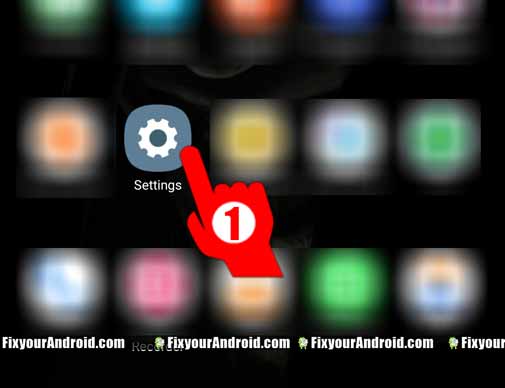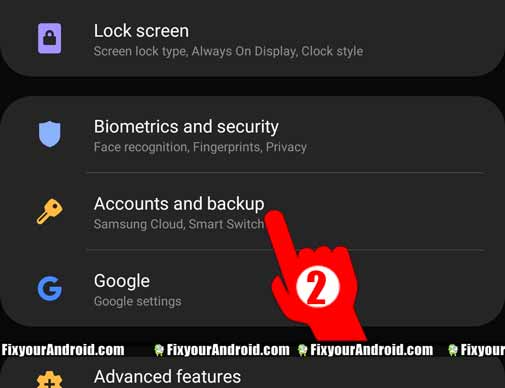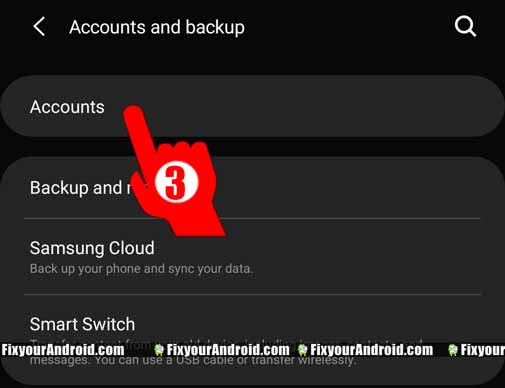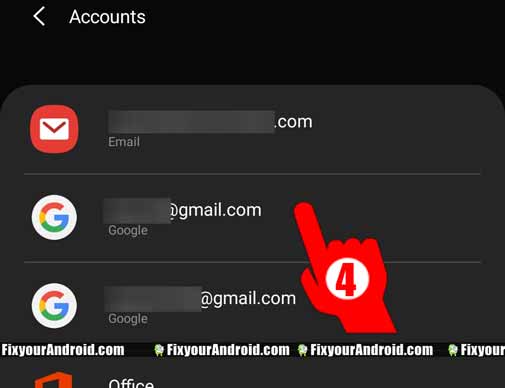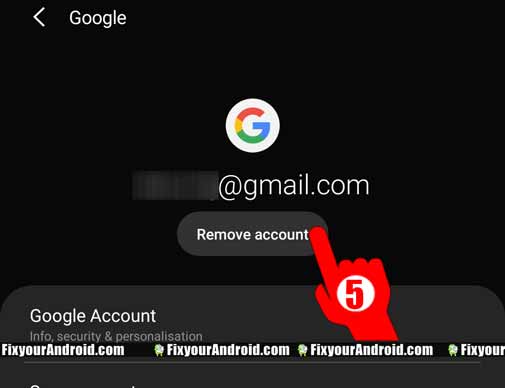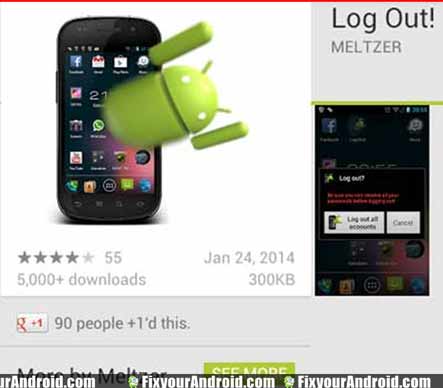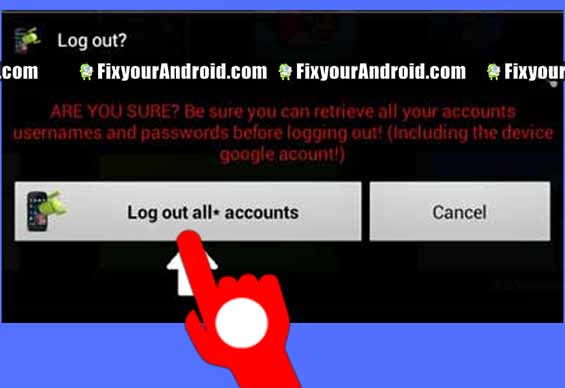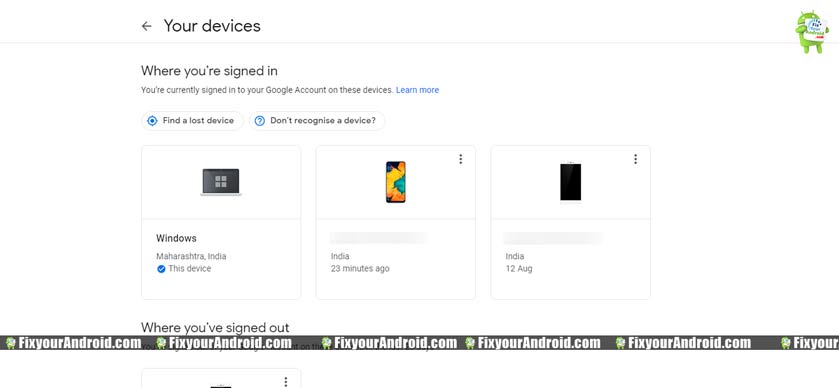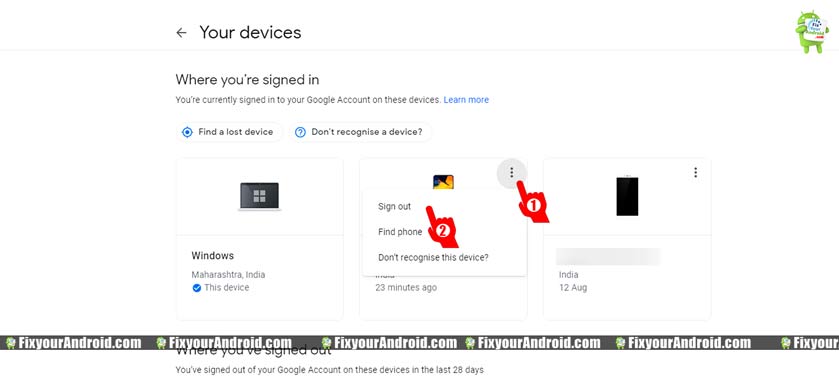How to sign out from google play store on android device? Follow the steps explained to log off Google Play store and login with a new Gmail ID. This article explains a detailed guide to log out of Google Play store using Android device including mobile and Tab and sign out from Play store using the Web version of Google Play on PC as well.
Methods to Sign out of Google play Store on Android mobile and Tab.
Android devices use Google Account to sign in to Google services and Play store as well. We have archived the top 3 methods to help you to sign out of Google Play store on Android devices including Android mobile and Android tab.
This universal method of logging of Google play store works for all Android devices make and versions. If you have no access to an Android device you can follow the guide here to Sign out of Play Store remotely.
Method 1. Sign Out of Google Play using Android Setting
You can’t find the logout or sign-out option on the official Google Playstore app on Android. But, you can still Log out of Google play store on Android using the Android setting. Follow the steps below to Log off Google Play on an Android device;
Steps to Sign out from Google Play store using Android settings:
- Open Settings on Android mobiles or Alternatively, you can swipe down from the top of the screen and tap the setting icon.
- Go to Accounts and Backup.
- Tap on Accounts. Here you will see all the login accounts on your Android device.
- Tap on the Google Account you want to log out from.
- Select remove account and tap to confirm.
This will log off Android from Google Play store as it was signed in using the Google Account itself.
Note: If you are having multiple Google accounts signed in to your device make sure to log out of both accounts.
Method 2. How to Sign Out of Google Play using Android App(not recommended)
There are several apps available on Playstore which can help you to sign out of Google Play store on Android devices. However, using any other app to log out of Play store is required neither recommended.
But still, if you are facing any problem while signing out of Google Play store, you can use the app called Log Out! available on Play Store.
Follow the steps to Sign out of Play store using App
- Go to the Android Play store and Search Log Out!
- Download and install the app.
- Open the app and click on Log Out of all accounts. This will sign out of all connection accounts on your Android including PlayStore.
Method 3. Use a Web browser to sign out of Google Play store
If you are encountering any problem while signing out of Google Play store on Android. You can use a desktop method to sign out of Google play store from Android. All you need is the ID and password of the Google Account you have used to sign in to your Google Account on Android device.
Follow the steps below to use the Web version of Play store to log out of Google Play store from Android:
- Open any web browser on your Android or PC.
- Go to https://myaccount.google.com/device-activity in the web browser.
- Sign in using the same Gmail account you are using on your Android device. Here you will see the list of Android devices you are logged in with this Google ID.
- Look for the device you want to logout of Google Play store on Android.
- Once located, Click on the three verticle lines above the device.
- Click on “Sign Out” and select confirm.
This will log out the Android device from Google Play store.
Note: Make sure your Android device has an active internet connection to see the result.
Video guide to sign out of Play Store
Final Words
These were all three possible methods you can use to log out of Google play store on Android device including mobile and tab. A google account is required to install any app from Google play store. Removing or Logging out of Google Account will log out Android from Google Play Store automatically. In order to install any app from Google Play store, it is required to sign in to Play store using an existing Gmail account or you can create a Gmail account for free.
OTHER PLAY STORE TROUBLESHOOTS
- Fix Play Store Authentication Required Error While Download App on Android
- Android Google Play Store TroubleShoots
- Download Google Play Store for PC: Install Google Play Store Apps on a PC
- Methods to Sign out of Google Play Store Remotely Android
- How To Fix Play Store App Download Pending Forever
- Solve Play Store “Error retrieving information from server. [RH-01]”
- How to Update Google Play Store on Android?
- Google Play Store App Download for Android: Install Play Store using APK
- How To Fix Google Play Services Update Error: Unable to Update Google Play Services
- How to Log Off Google Play in Android Mobile and Tab