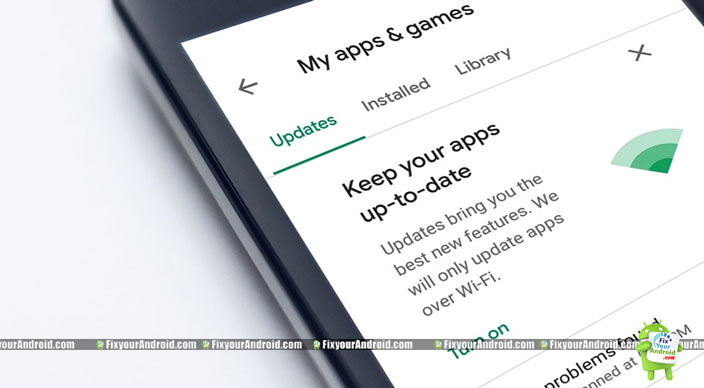How to update Google Play Store in order to fix the common issues. A glitch in cache data and network access may cause the Google play services and Google Play Store to act abnormally. So, here are the top methods to update the Google Play store manually and some traditional methods.
GOOGLE PLAY STORE UPDATE
All the Android devices are equipped with Google Play Store and Play service. The Google play store is the official app store for Andriod devices to download install and update apps on Android devices. But, do you know?
Even the Android app store called Google play store needs to update too. Yes, you read it right.
Google Play Store app is configured to update automatically. This means the official app store for Android, Google play store update is performed automatically without the consent of the user. But, some anomalies or malfunctions in the system require updating Google play Store manually.
Play store download pending, unable to update the app using play store, etc. are the signals of a buggy or crashed Play store. In most of cases, you don’t need to take extra action to solve these common play store errors.
READ ALSO: Android System Update Fails to Install? How to Fix?
But, comes the situation when the traditional methods of updating the Play store don’t work. So, here we have collected methods to update the play store manually.
3 METHODS TO UPDATE GOOGLE PLAY STORE
If you are experiencing some error or problem while updating, downloading or installing the app from Google Play Store. It a better idea to try Play store update before you run into peril.
1. UPDATE GOOGLE PLAY STORE USING SETTINGS
This is the most traditional and easy method to update play store on Android mobile and tablets. Play store update is, however, an automated task.
But still, you can update the play store manually by going to play store settings.
To update play store using settings:
- Open Play Store App on Android
- Tap on the three horizontal lines(≡) on the top-left corner.
- Here select Settings on the drawer menu.
- On the Settings page scroll down and tap on Play Store version.
This will update play store to the latest version.
Well, hope this method worked for you and you are ok to go. But if you are still having any problem while downloading or updating the app on Android. Then it’s time to use other methods to perform Play Store updates.
2. CLEAR PLAY STORE STORAGE AND CACHE DATA
This method forces Play store update and help to solve the play store errors. The process removes all the data like the Default Google account associated with Play Store and all the preferences and settings.
To clear the Play store data and update Play store:
- Go to Android Settings by tapping on the setting gear on Android
- Tap App or App Drawer to view all apps.
- Now tap on Google Play Store to open.
- Here tap on storage.
- Now, Tap on Clear storage and Clear cache.
- Go back and try to update Play Store as explained in method 1 above
3. UPDATE USING PLAY STORE APK
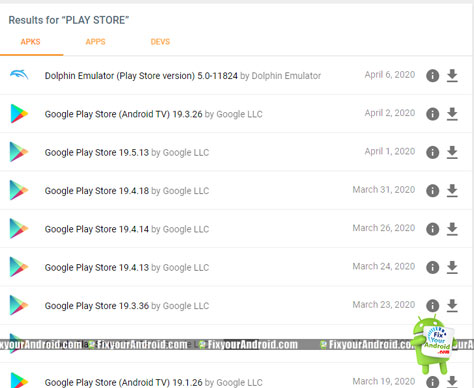
If the above-mentioned methods are not working and you are still unable to update the play store. It’ time to act smart and download the Goggle play store manually and install the Play store update.
Follow the steps below to download play store APK and update the Google Play Store on Android:
Download the play store APK from any third-party app market(APKmirror.com is best)
Once Downloaded make sure to Enable “Install app from Unknown sources” under “Security and privacy”
RELATED: Download Android Apps on PC and Transfer to New Device
Google Play Store Update: Final Words
Play store update is an automated task performed by the Android system automatically. But, some technical glitches or Android updates failure may cause the Play store to keep the app update or download pending forever. A Play store update is the part of the troubleshoot to fix download pending errors on the Play store. Here I have listed the top methods to update the play store on Android mobile and tablets.
OTHER PLAY STORE TROUBESHOOTS