Sign out of Google Play Store Remotely to revoke access from Android mobiles or tablets. Follow the guide to remove your Google Play Store login details without having physical access to the device. This is a smart step everyone should practice. Removing Play store login credentials assures the safety and privacy of the user. Stick to the article know all.
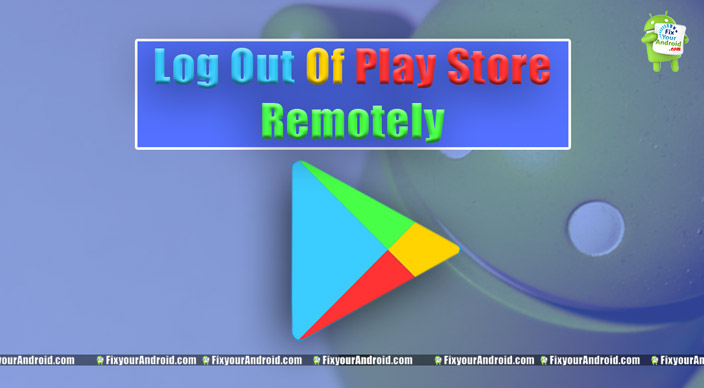
Learn to logout of Play store remotely without physical access to Android mobile and tablet.
Google Play Store
Android is quite awesome and has lots of potentials. Lots of applications and customization makes a user fall in love easily. Well, in order to get the advantage of these apps and features you need to login to the Android device.
Now, this makes me write the post. Since we have already logged in to the Android device to install the apps. But, have you ever wondered how to log out of Google services?
Well, you know there are several articles available that explain to remove Gmail account from Android.
How to Log Out of Play Store Remotely?
But, here we are talking about the apps and hence this is concerned to log out of Playstore. You can still find a guide here to log out of the Play store from the Android device. But, in this article, we shall know an easy step to log out of Play Store remotely.
Yes, you can still log out of the Play store even if you are not having any physical access to Android mobile, tablet or TV.
But, before we head to the steps to remove Play store login credentials from a device lets know a bit more about Google Play Store.
Read Also: Best Android Auto Dialer App To Schedule and Make Auto Calls
Play Store or Google Play store is an official marketplace for Android devices to install and buy apps for Android devices.
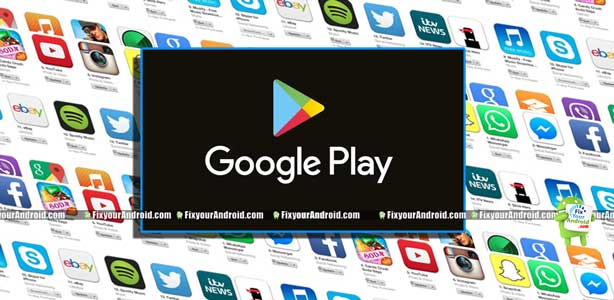
However, you can find books and movies in the play store as well. In order to avail the services(apps and others), one needs to login to Google Playstore using a valid Google or Gmail account.
This Google account is associated with an Android device and makes it easy for Google to identify the OS version and model or make of the Android. This also helps Google to suggest the apps and services compatible with the specific device.
As per the user, the Google account associated with the Google Play store can help them to access the app library and save purchase history on the device.
No matter how often you switch the Android devices, your Apps and purchase license is stored with the account.
Now, as we have defined the Play store and services or significance of Play store. Let’s know a bit about logging out of the play store remotely.
Most Read: 7 Tricks to Increase Your Android Internal Storage
Method 1. Log Out of Play Store Remotely
Removing a Google account from the Play store remotely or sign out of Play store is a two-minute process you can easily follow below. All you need is access to the Gmail account associated with the play store. Follow the Guide below:
Steps to logout of Play store remotely on Android
- Open any browser on your PC or Mobile.
- Go toPlay store and login using the Gmail ID you want to remove from a remote Android device.
- Once signed in, Click to the gear icon on the upper right corner of the page.
- Here you can find all the devices connected to Gmail account you have signed in.
- Click on the device you want to remove from the play store associated with that account.
- This will sign out of Play store remotely from that Android device.
This method is no longer working after the recent update of Google Policies. Still, you can follow the method to sign out of play store remotely.
Related: 4 Easy Method to Change Default Google Account | PC and Android
Method 2. Log Out of Play Store Remotely
This method is quite similar to the above method of logging off the Google play store remotely. Follow the steps below:
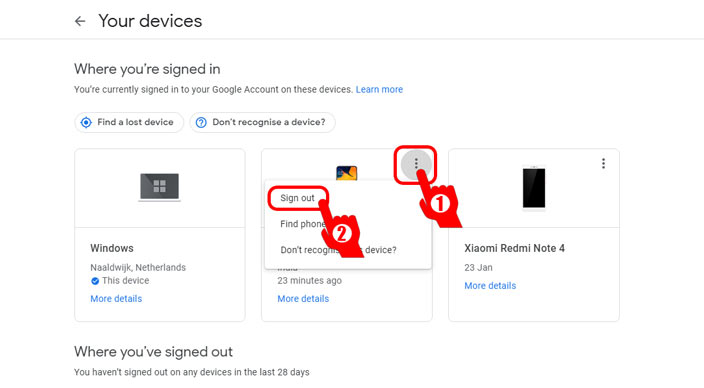
Steps to revoke Playstore access to Google Account remotely.
- Open any browser on Mobile/PC.
- Open Gmail and sign in using the Gmail ID you want to sign out of play store from Android remotely.
- Now go to https://myaccount.google.com/device-activity
- Here you will find all the devices associated with your Google account.
- Click on three horizontal lines of the device you want to remove.
- Select Sign out and confirm.
- This will log out off the device from Play Store and other Google services from the selected device remotely.
Video Guide to Sign out of Google Play Store Remotely
Sign out of Play Store Remotely- Final Words:
Comes the situation when you need to sign in using your Google Account to the Android devices of any friend and family. But, you cannot ask them to remove your credentials or sign out of Playstore as it may sound rude. In such, you can use this method to sign out of play store remotely without hurting the sentiments.
OTHER PLAY STORE TROUBLESHOOTS
- Fix Play Store Authentication Required Error While Download App on Android
- Android Google Play Store TroubleShoots
- Download Google Play Store for PC: Install Google Play Store Apps on a PC
- Methods to Sign out of Google Play Store Remotely Android
- How To Fix Play Store App Download Pending Forever
- Solve Play Store “Error retrieving information from server. [RH-01]”
- How to Update Google Play Store on Android?
- Google Play Store App Download for Android: Install Play Store using APK
- How To Fix Google Play Services Update Error: Unable to Update Google Play Services
- How to Log Off Google Play in Android Mobile and Tab
